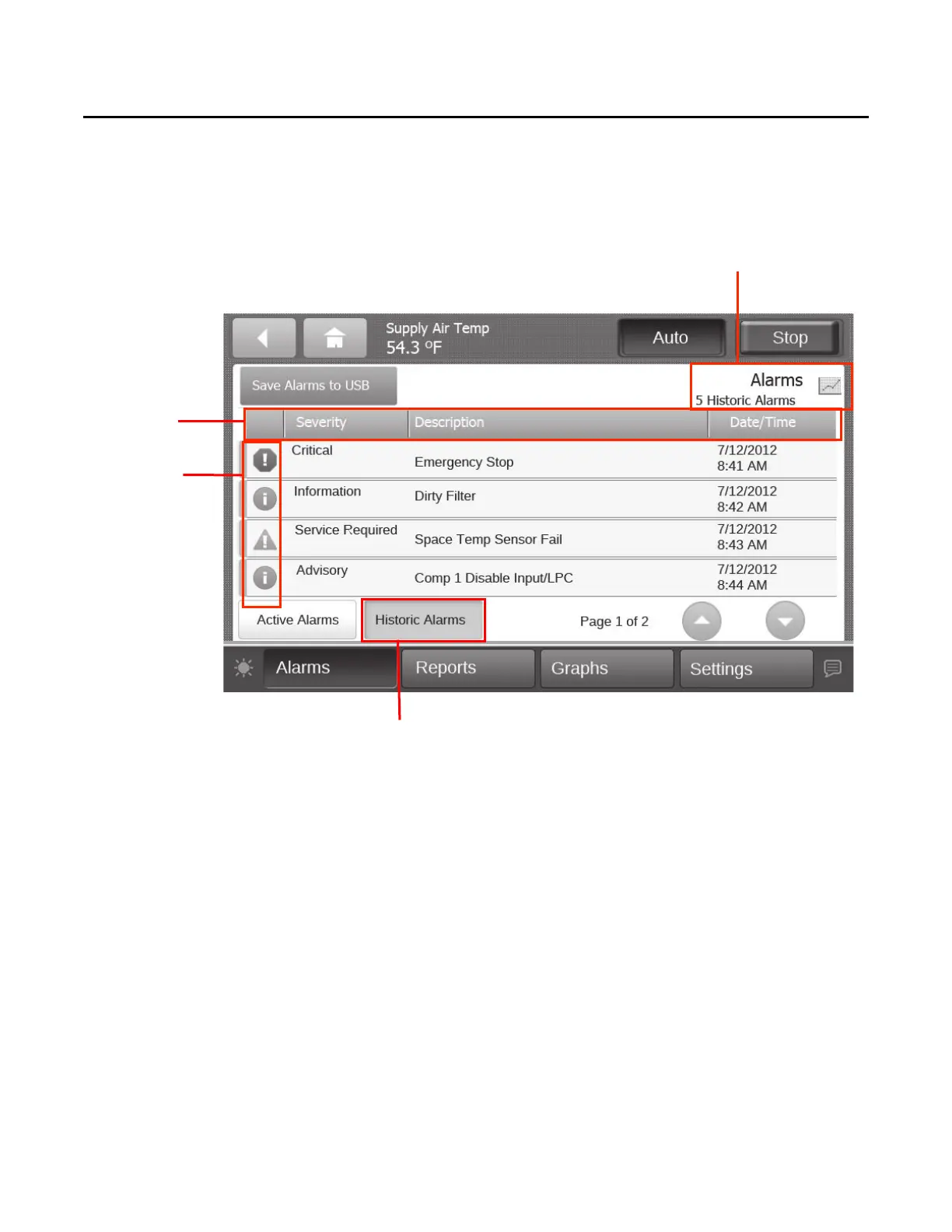Alarms
12 RT-SVX49C-EN
Historic Alarms
On the Alarms screen, touch the Historic Alarms button to
view all alarms, commonly referred to as the event log (see
Figure 4, p. 12).
Figure 4. Historic alarms screen
Sortable
columns
Alarm severity
Historic Alarms button
Viewing Active and Historic
Alarms
• Active alarms: These are alarms that require attention.
All alarms that are currently active appear when you
view this category. Some active alarms will clear
automatically when the condition causing the alarm is
removed. Others will latch and only clear if the
condition causing the alarm is removed and the Reset
Alarms is pressed.
• H
istoric alarms: These are alarms are no longer active.
The alarm conditions have been corrected.
Alarm Severity
A color-code icon representing the severity of each alarm
is shown under the severity (!) column. For a description
of the five alarm icons, see Table 1, p. 13.
Sortable Alarms
You can sort active alarms by touching one of the column
headers. Choose to sort by severity, date and time, or
description.
Number of historic
alarms