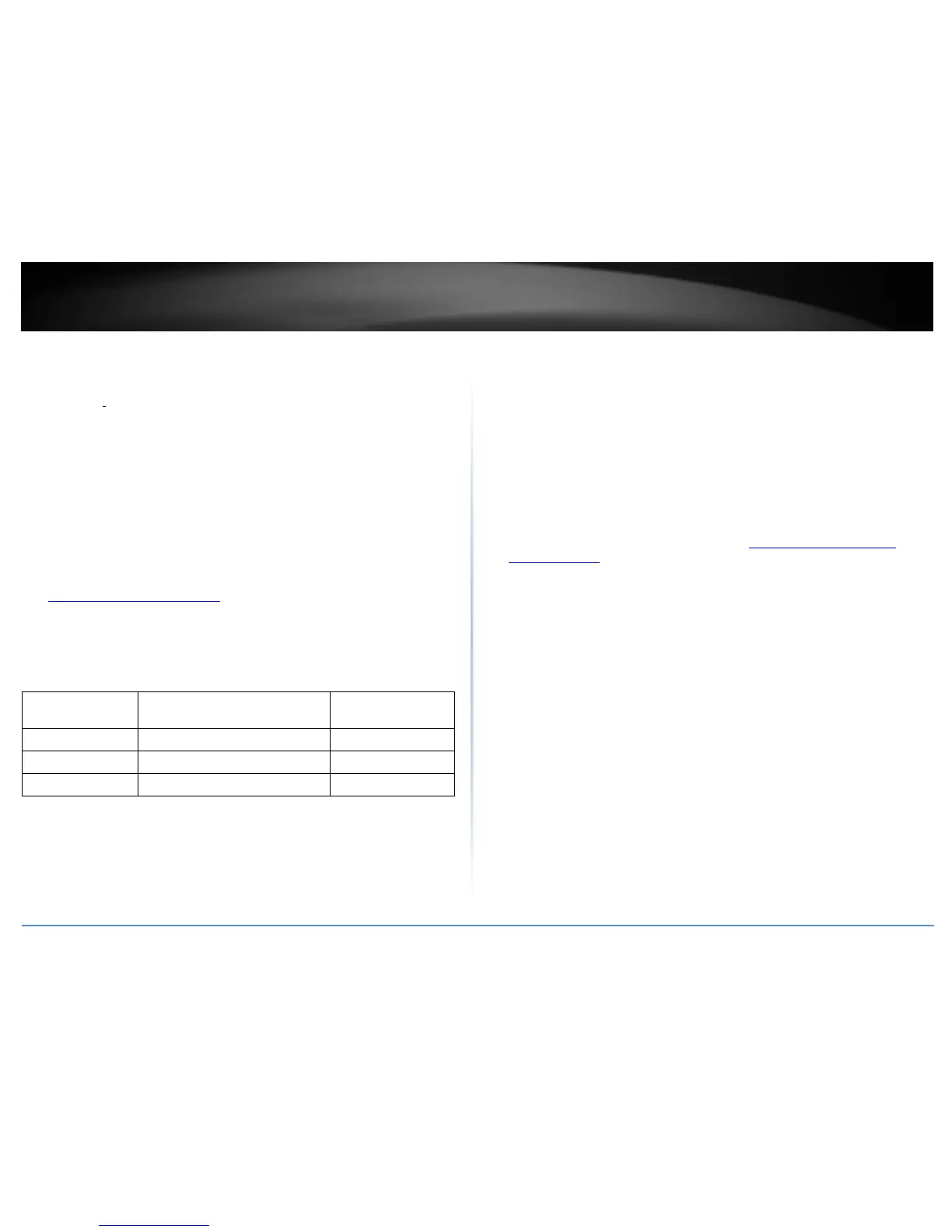Access point management and configuration
Important Note: Make sure your existing network is using a DHCP server to distribute IP
addresses to the access points. By default, TRENDnet access points listed below will
obtain an IP address automatically through DHCP or otherwise default back to
192.168.10.100 / 255.255.255.0 if a DHCP server is not available on your network. Each
access point must be assigned a unique IP address on the same network. The wireless
controller and access points must be connected to the same IP subnet on your network.
(e.g. 192.168.10.x / 255.255.255.0)
Access Point Compatibility
By default, the access points included in this kit are controller ready. For any additional
access points, please refer to the access point model compatibility list below and
controller compatible firmware version. You can download the access point’s firmware
from http://www.trendnet.com/support which include instructions on how to upgrade
the firmware.
Before any additional access points are added to the wireless controller, make sure to
reset the access points to factory default.
Manage and configure access points
This section describes how to discover new controller compatible APs (access points)
and how to add/remove them to the wireless LAN controller.
Note: Once APs are added to the controller, they must be managed and configured
through the controller and can no longer be managed individually. APs must be
removed/disconnected from the controller or reset to default in order to regain
individual AP management access. Although APs individually offer multiple modes, the
controller is only intended to manage the APs when used in access point mode.
Discover and add access points
Monitor > Devices
1. Log into your controller management page (see “Access you wireless controller
management page” on page 12).
2. Click on Monitor and click Devices and newly connected APs will automatically
appear in the Device List. Note: If your AP does not appear in the list, make sure to
double check all of the AP physically connections and refresh the discovery page.
3. The Device List displays the following information about each AP.
Device Name – Displays the AP device name. Clicking the Device Name will
display a summarized list of information about the AP.
o Locate – If the AP has been marked on a previously uploaded WAP
Map floorplan, clicking this link will open the WAP Map floorplan.
o Reboot – Clicking this link will reboot the AP.
Mac Address – Displays the AP MAC address.
Address – Displays the AP IP address. Clicking the IP address will open the AP
web management page in a web browser tab or window.
Wireless Group – Displays the AP wireless group assignment for each band.
Example: 1(2.4G)/1(5G) means both 2.4G and 5G bands are assigned to
wireless group 1. 2(2.4G)/1(5G) means 2.4G band is assigned to wireless group
2 and 5G band is assigned to wireless group 1.
Status – Displays the current AP status.
