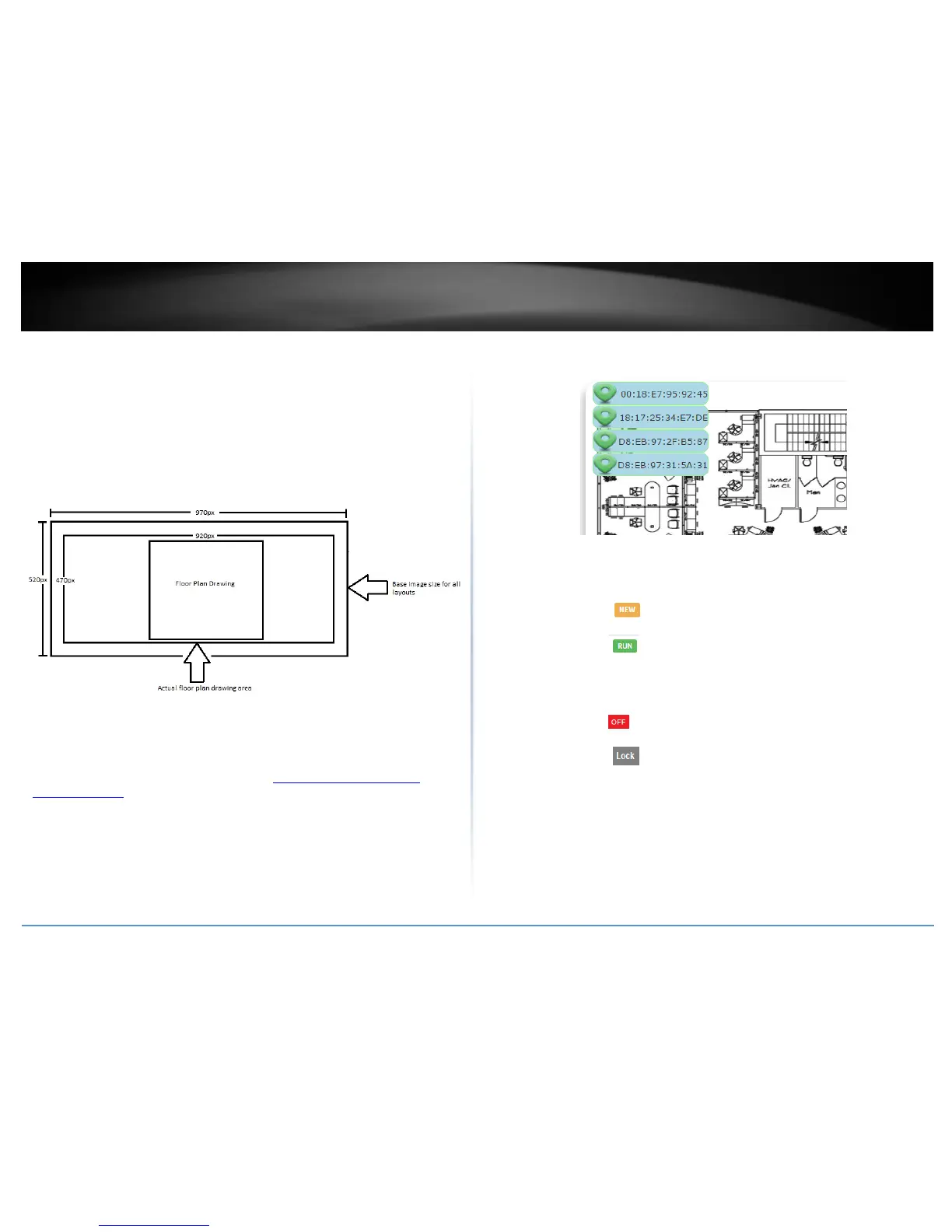WAP Maps™
The WAP (wireless access point) maps feature allows you to upload a floor plan (JPEG,
PNG, or GIF) to the wireless controller and place your APs on your floor plan for AP
location planning and reference.
Note: For optimal viewing, it is recommended to use a base image size of 970px x 520px
(max.) for all uploaded floor plans and the actual layout drawings within 920 x 470px
(max.).
Floor plan image size reference
Upload floor plans
Monitor > WAP Map
1. Log into your controller management page (see “Access you wireless controller
management page” on page 12).
2. Click on Monitor and click WAP Map.
3. Click Browse or Choose File depending on your browser and navigate to the directory
where the floor plan image you would like to upload. Once the desired floor plan image
is selected, click Upload.
4. Once the floor plan is uploaded, you can drag and drop the available APs located on
the left side to the area where the APs will be located on your floor plan.
The APs are listed by MAC address. When hovering over an AP with your cursor, the
MAC address and Device Name will be displayed. The color of the AP icon indicates the
current AP status as below which can also be seen on the Monitor > Devices page.
Status – Displays the current AP status.
o NEW - The AP has not been added to any other wireless
controllers and is available to add to the currently managed controller.
o RUN - The AP has been successfully added to the currently
managed wireless controller. When APs are added to the controller,
they can no longer be managed individually, only managed through
the controller. APs will need to be removed from the controller in
order to be individually managed.
o OFF - The AP has been added to the currently managed wireless
controller but AP is offline.
o LOCK - The AP has been added to another wireless controller
and is not available to add to the currently managed controller. When
APs are added to the controller, they can no longer be managed
individually, only managed through the controller they have been
added. APs will need to be removed from the controller in order to be
individually managed.
