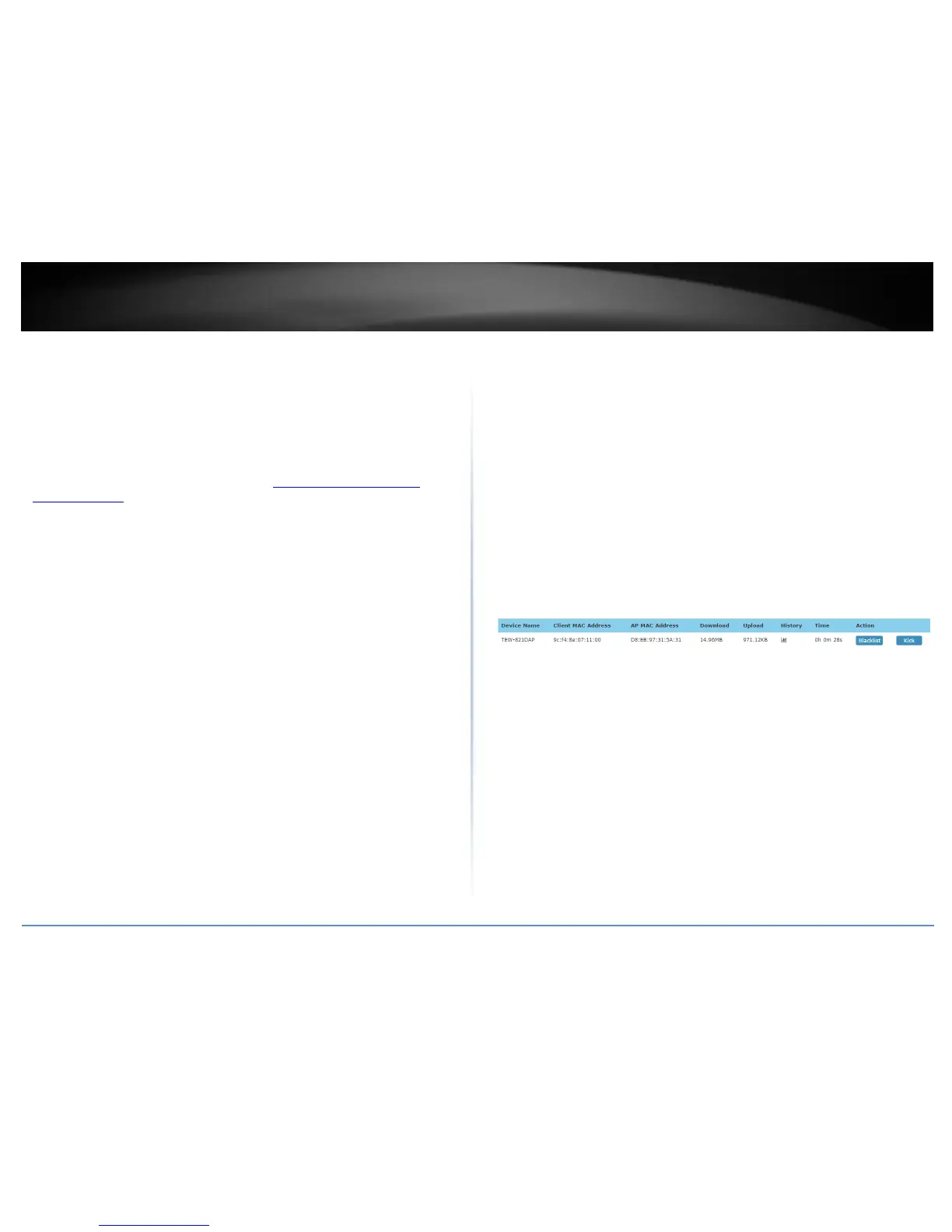View client connections
Monitor > Clients
The controller allows you to monitor all of the currently connected client devices.
Additionally, the client blacklist feature allows you to permanently block specific client
devices that are currently connected to your wireless network. The client blacklist
prevents/restricts any specified client devices from accessing your wireless network in
the future unless they are removed from the blacklist.
1. Log into your controller management page (see “Access you wireless controller
management page” on page 12).
2. Click on Monitor and click Clients.
3. In the Client List, the currently connected client devices will be listed along with some
additional information.
Device Name – Displays the device name of the AP the client is currently
connected.
Client MAC Address – Displays the MAC address of the client device.
AP MAC Address – Displays the MAC address of the AP the client is currently
connected.
Download – Displays the current total of data downloaded (received) by the
client device in bytes (B).
Upload – Displays the current total of data downloaded (transmitted) by the
client device in bytes (B).
History – Clicking this option displays a brief snapshot of the total amount of
data downloaded (received) by the client device over the last 5 minutes in
graph form.
o Blacklist – Clicking this option will add the client device to the client
blacklist. To view the client blacklist, click on Configuration > Client
Blacklist. Clients that are added to the client blacklist will be
permanently blocked from any APs managed by the wireless controller
until they are removed the client blacklist.
o Kick – Clicking this option will force the AP to immediately disconnect
the client device from the wireless network.
Time – Displays the total amount of time the client device has been connected
to the wireless network.
Action
o Blacklist – Clicking this option will add the client device to the client
blacklist. To view the client blacklist, click on Configuration > Client
Blacklist. Clients that are added to the client blacklist will be
permanently blocked from any APs managed by the wireless controller
until they are removed the client blacklist.
o Kick – Clicking this option will force the AP to immediately disconnect
the client device from the wireless network.
