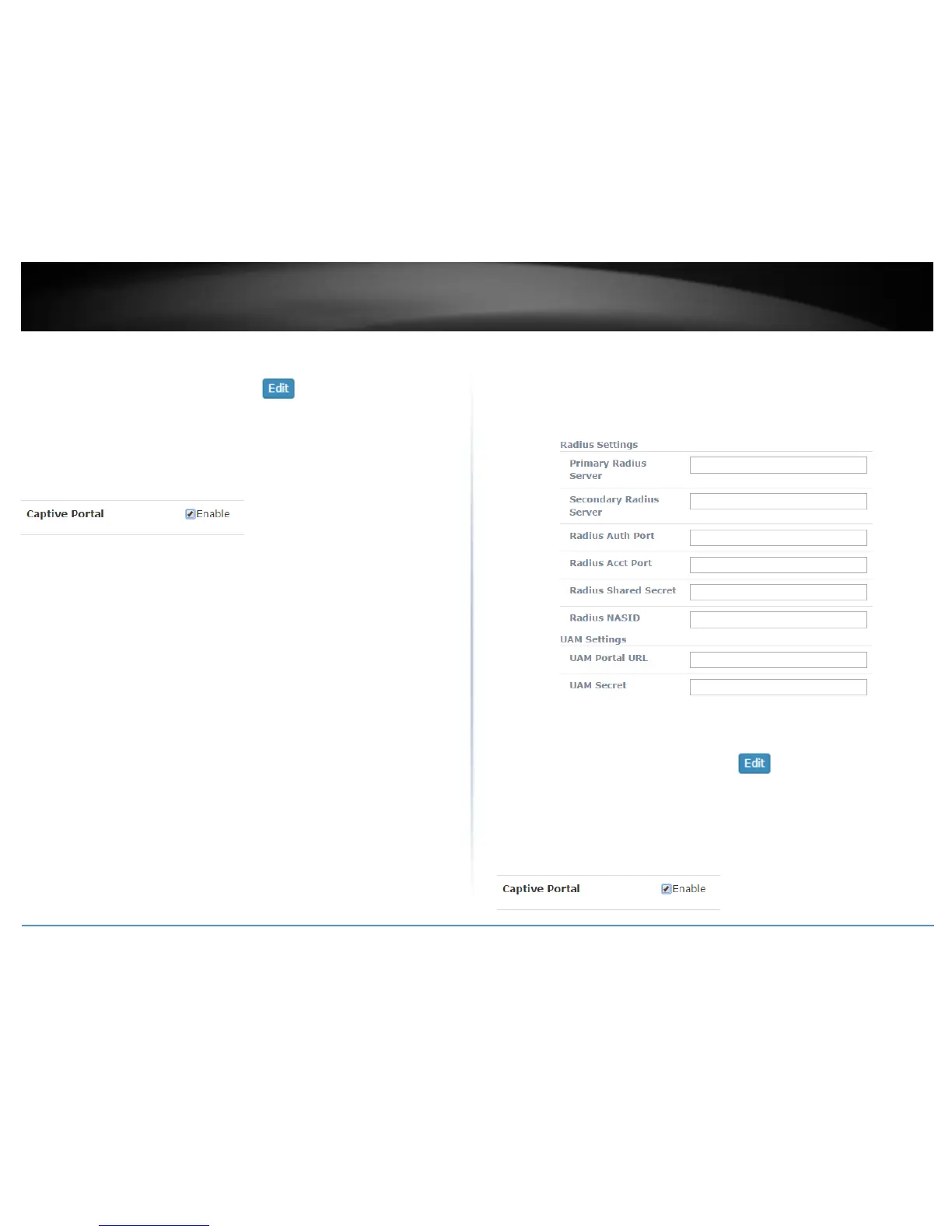To apply captive portal authentication to a wireless profile, click on Configuration and
click on Wireless Groups/Profiles. Select the wireless group where the desired wireless
profile is located under the Action column click to configure the profile. For
the captive portal setting, check the Enable option. Click OK.
Note: If using Captive Portal authentication, it is recommended to set the Authentication
method to None in the wireless profile settings since captive portal authentication will be
used instead. If the Authentication Method is left enabled, the users will need to
authenticate twice, once with the authentication method defined and also captive portal
authentication.
Captive Portal with RADIUS (CoovaChilli)
Configuration > Captive Portal
Choose the option Captive Portal with RADIUS.
Note: Since the option requires the use of an external RADIUS/CoovaChilli server for
authentication, please make sure it is set up, configured and available on your network
accessible by your controller and APs.
Enter the CoovaChilli server settings. Click OK.
Primary RADIUS Server – Enter the IP address of the external CoovaChilli
authentication server.
Secondary RADIUS Server – If you have secondary or backup CoovaChilli
authentication server, enter the IP address.
RADIUS Auth Port – Enter the port number used by the Coovachilli server for
authenticating RADIUS requests. The default port number used for RADIUS
authentication is 1812.
RADIUS Acct Port – Enter the port number used by the Coovachilli server for
accounting on the server. The default port number for RAIDUS accounting is
1813.
RADIUS Shared Secret – Enter the shared secret used to allow the CoovaChilli
server to allow the access point to authentication RADIUS authentication
requests.
RADIUS NAS ID: Enter the NAS ID required by the CoovaChilli server to allow
the access point to authentication RADIUS authentication requests.
UAM Portal URL – Enter the UAM portal web URL address of the login
authentication page provided by the CoovaChilli server.
UAM Secret – Enter the UAM secret required to allow access to this portal
page.
To apply captive portal authentication to a wireless profile, click on Configuration and
click on Wireless Groups/Profiles. Select the wireless group where the desired wireless
profile is located under the Action column click to configure the profile. For
the captive portal setting, check the Enable option. Click OK.
Note: If using Captive Portal authentication, it is recommended to set the Authentication
method to None in the wireless profile settings since captive portal authentication will be
used instead. If the Authentication Method is left enabled, the users will need to
authenticate twice, once with the authentication method defined and also captive portal
authentication.
