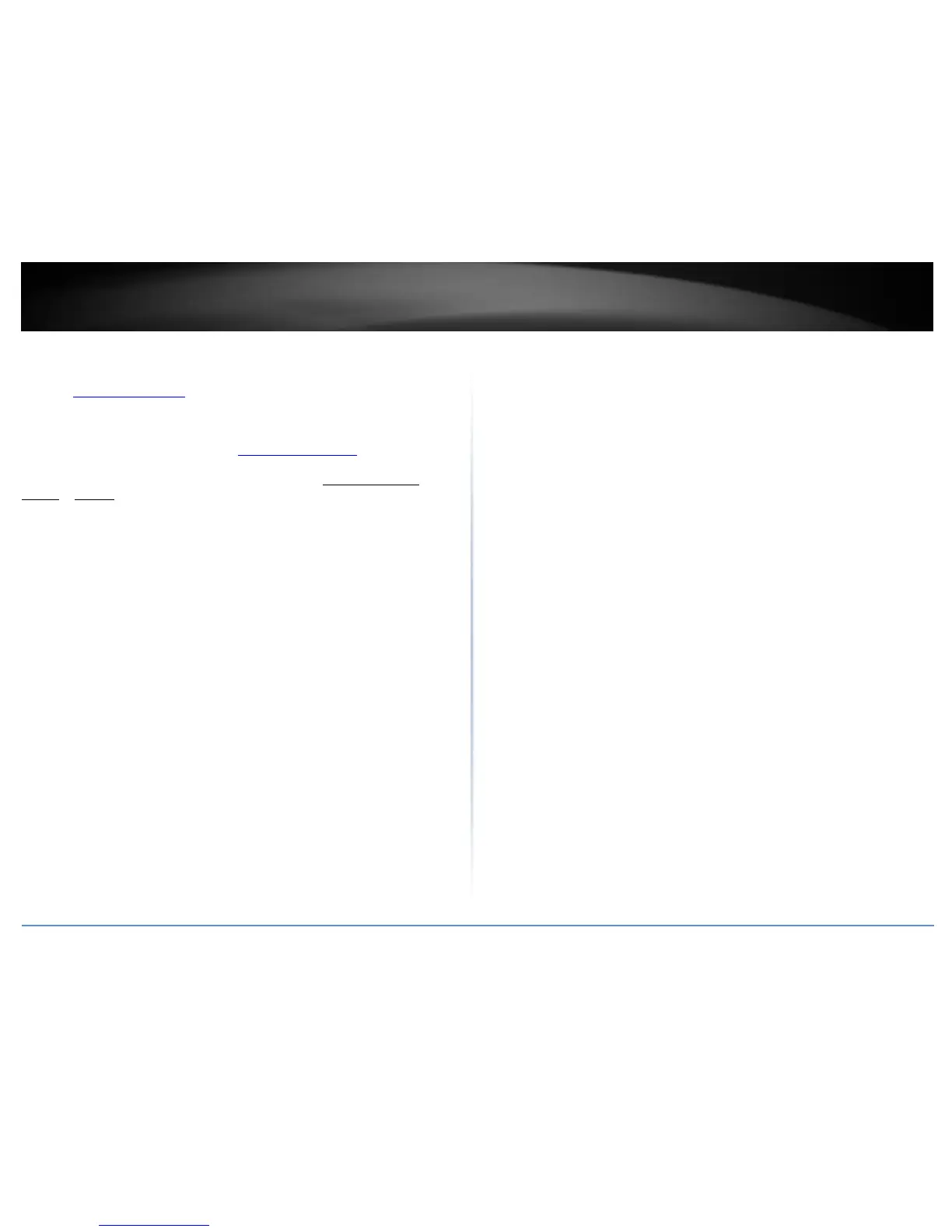Troubleshooting
Q: I typed http://192.168.10.200 in my Internet Browser Address Bar, but an error
message says “The page cannot be displayed.” How can I access the controller
management page?
Answer:
1. Check your hardware settings again. See “Access point Installation” on page 8.
2. Make sure the Power and port Link/Activity and WLAN lights are lit.
3. Make sure your network adapter TCP/IP settings are set to Use the following IP
address or Static IP(see the steps below).
4. Make sure your computer is connected to one of the Ethernet controller ports.
5. Since the controller default IP address is 192.168.10.200, make sure there are no
other network devices assigned an IP address of 192.168.10.200
Windows 7/8.1/10
a. Go into the Control Panel, click Network and Sharing Center.
b. Click Change Adapter Settings, right-click the Local Area Connection icon.
c. Then click Properties and click Internet Protocol Version 4 (TCP/IPv4).
d. Then click Use the following IP address, and make sure to assign your
network adapter an IP address in the subnet of 192.168.10.x. Click OK
Windows Vista
a. Go into the Control Panel, click Network and Internet.
b. Click Manage Network Connections, right-click the Local Area Connection
icon and click Properties.
c. Click Internet Protocol Version (TCP/IPv4) and then click Properties.
d. Then click Use the following IP address, and make sure to assign your
network adapter an IP address in the subnet of 192.168.10.x. Click OK
Windows XP/2000
a. Go into the Control Panel, double-click the Network Connections icon
b. Right-click the Local Area Connection icon and the click Properties.
c. Click Internet Protocol (TCP/IP) and click Properties.
d. Then click Use the following IP address, and make sure to assign your
network adapter an IP address in the subnet of 192.168.10.x. Click OK
Note: If you are experiencing difficulties, please contact your computer or operating
system manufacturer for assistance.
Q: If my controller IP address is different than my network’s subnet, what should I do?
Answer:
You should still configure the controller first. After all the settings are applied, go to the
controller configuration page, click on System, click IPv4 Setup and change the IP
address of the controller to be within your network’s IP subnet. Click Apply, then click
OK. Then click Save Settings to Flash (menu) and click Save Settings to Flash to save the
IP settings to the NV-RAM.
Q: I changed the IP address of the controller, but I forgot it. How do I reset my
controller?
Answer:
Using a paper clip, push and hold the reset button on the front of the controller and
release after 15 seconds.
The default IP address of the controller is 192.168.10.200. The default user name and
password is “admin”.
