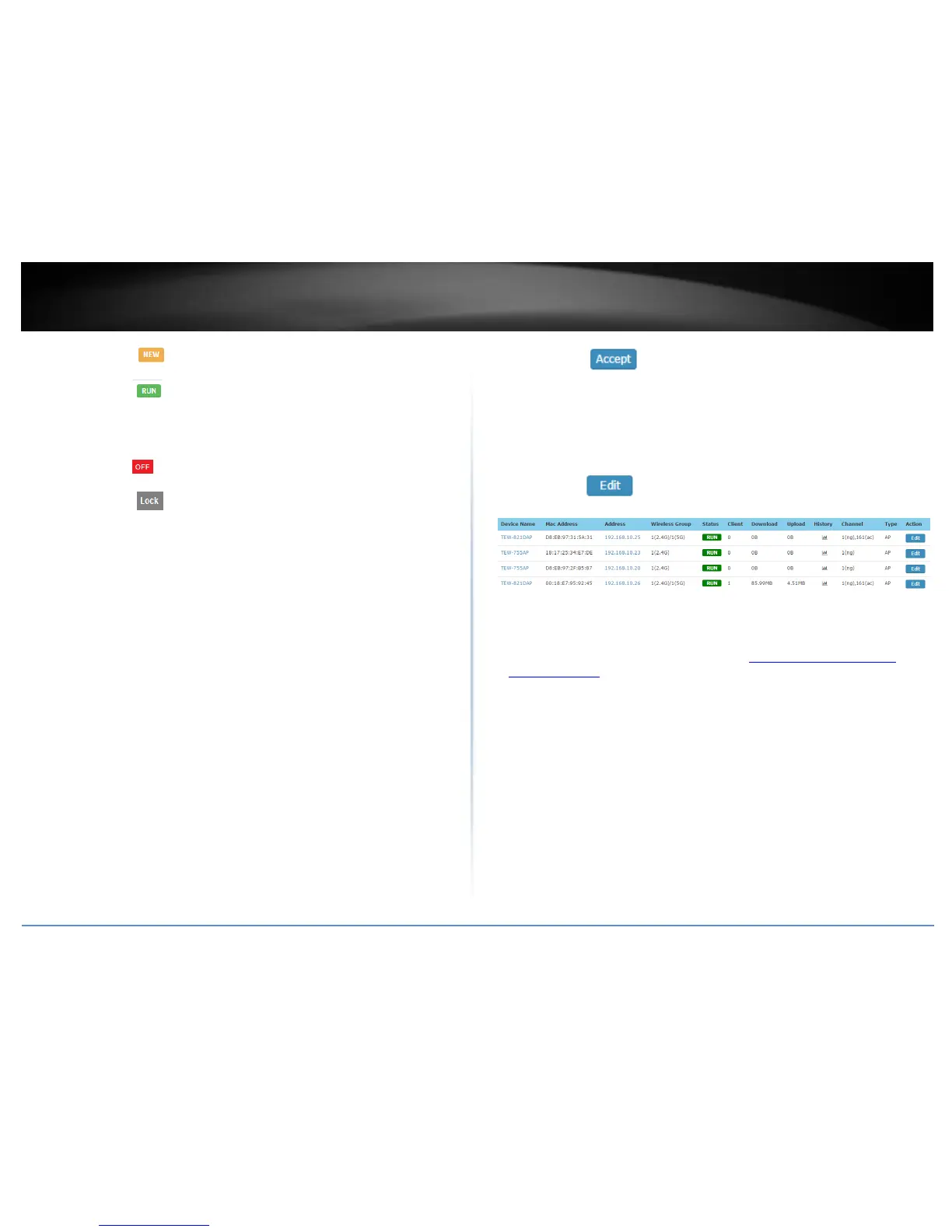o NEW - The AP has not been added to any other wireless
controllers and is available to add to the currently managed controller.
o RUN - The AP has been successfully added to the currently
managed wireless controller. When APs are added to the controller,
they can no longer be managed individually, only managed through
the controller. APs will need to be removed from the controller in
order to be individually managed.
o OFF - The AP has been added to the currently managed wireless
controller but AP is offline.
o LOCK - The AP has been added to another wireless controller
and is not available to add to the currently managed controller. When
APs are added to the controller, they can no longer be managed
individually, only managed through the controller they have been
added. APs will need to be removed from the controller in order to be
individually managed.
Client – Displays the current number of connected client devices to the AP.
Download – Displays the current total of data downloaded (received) by the AP
in bytes (B).
Upload - Displays the current total amount of data uploaded (transmitted) by
the AP in bytes (B).
History – Displays a brief snapshot of the total amount of data downloaded
(received) by the AP over the last 5 minutes in graph form.
o Locate – If the AP has been marked on a previously uploaded WAP
Map floorplan, clicking this link will open the WAP Map floorplan.
o Reboot – Clicking this link will reboot the AP.
Channel – Displays the current wireless channels the AP is operating on each
band.
Example: 1(ng),161(ac) means 2.4G band is operating on channel 1 and 5G
band is operating on channel 161. First number = 2.4G channel, Second number
= 5G channel.
Type – Displays the device type. AP means Access Point.
Action – Displays an available action for the AP if it is available to add or
managed by the current wireless controller.
o – Click this action to add the AP to the wireless LAN
controller. After adding APs, the AP status will change to RUN when
successfully added to the controller.
Note: When APs are added to the controller, they can no longer be
managed individually, only managed through the controller. APs will
need to be removed from the controller in order to be individually
managed.
o – If AP is already added, click this action to configure the AP
settings.
Configuring controller managed access points
Configuration > Access Points
1. Log into your controller management page (see “Access you wireless controller
management page” on page 12).
2. Click on Configuration and click Access Points and the list will display all of the APs
that have already been added to the wireless controller. The list displays the following
information about each AP.
MAC Address – Displays the AP MAC address.
Device Name – Displays the AP device name.
Firmware Version – Displays the current AP firmware version.
Description – Displays the AP description
Channel – Displays the current operating 2.4G and 5G channels.
Example: 1 / 161 means the 2.4G band is operating on channel 1 and 5G
channel is operating on channel 161. First number = 2.4G channel, Second
number = 5G channel.
