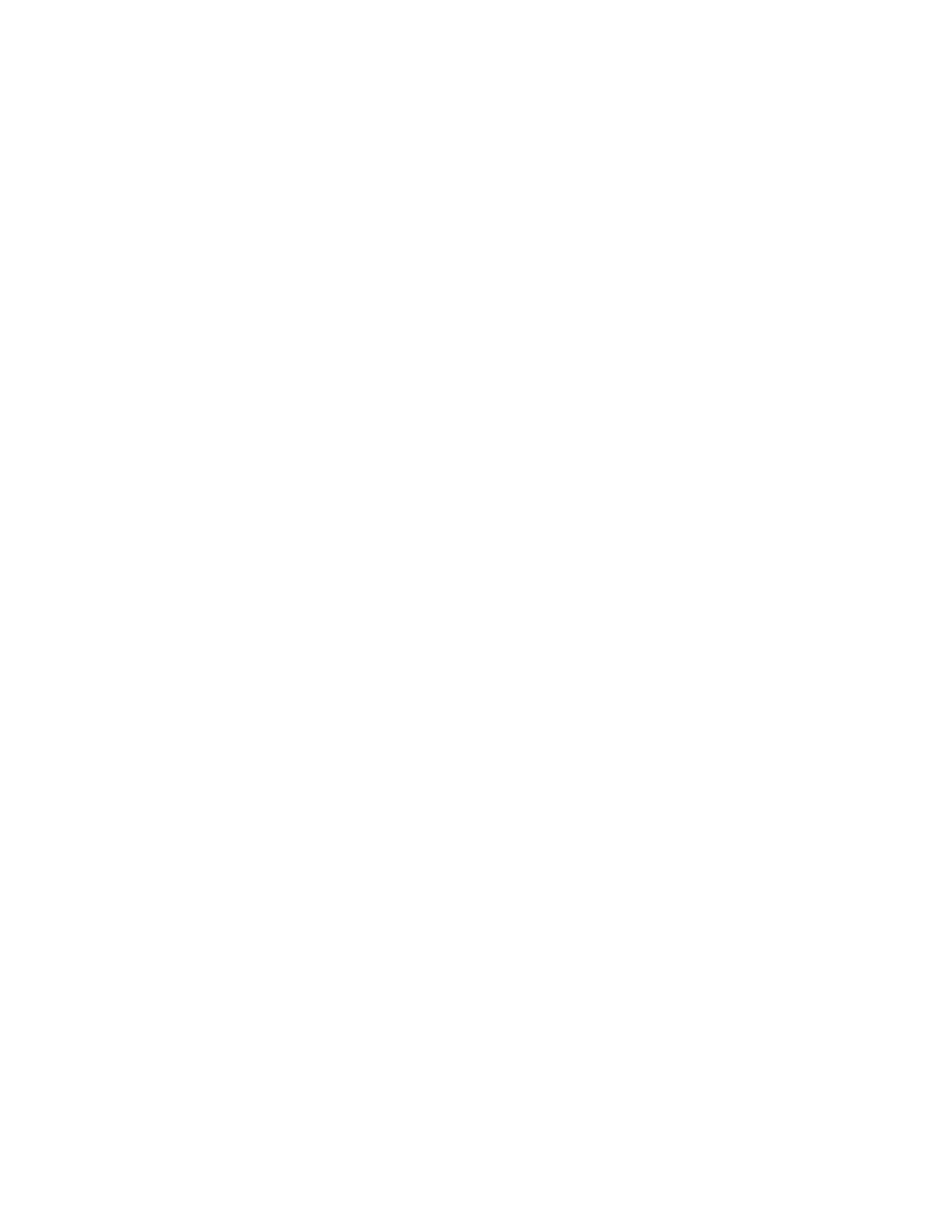Ubee Interactive Troubleshooting the Installation
Ubee EVW32C Advanced Wireless Voice Gateway Subscriber User Manual • March 2017 17
(for example, http://www.wikipedia.org) or access the Web interface for the EVW32C.
NOTE: The Web interface allows you to customize the configurations and capabilities for
the device. For a full explanation of all Web interface functions, refer to Using the Web
User Interface on page 19.
If you have wireless issues or questions, refer to Deploying and Troubleshooting the
Wireless Network on page 42.
2.2.3 Connecting a Telephone Line
You can connect up to two telephone lines to the EVW32C to use the telephone (voice)
features.
Voice service must be enabled by the service provider. Voice service requires additional
steps for the service provider including canceling the previous telephone provider service,
porting the telephone number, and other tasks to minimize downtime during the transition.
To connect a telephone line:
1. Connect an analog telephone to the TEL 1 or TEL 2 jack on the back panel of the
EVW32C using the supplied RJ-11 telephone cable.
2. Pick up the telephone line and listen for a dial tone.
3. Make a phone call and/or have someone call you to verify a successful connection.
2.3 Troubleshooting the Installation
Use the following tips to troubleshoot the installation.
None of the LEDs are on when I power on the EVW32C.
Verify the power outlet is energized and the power adapter is connected to the
power outlet.
Check the connection between the power adapter and the EVW32C. Power off the
device and wait for 5 seconds and power it on again. If the problem still exists,
there may be a hardware problem.
The ETHERNET LEDs on the back of the modem are not lit where Ethernet
cables are connected.
Restart the computer so that it can re-establish a connection with the EVW32C.
Check for a resource conflict (Windows users only):
1. Right-click My Computer on your desktop and choose Properties.
2. Choose the Device Manager tab and look for a yellow exclamation point or red X over the
network interface card (NIC) in the Network Adapters field. If you see either one, you may
have an interrupt request (IRQ) conflict. Refer to the manufacturer’s documentation or ask
your service provider for further assistance.
Verify that TCP/IP is the default protocol for your network interface card.