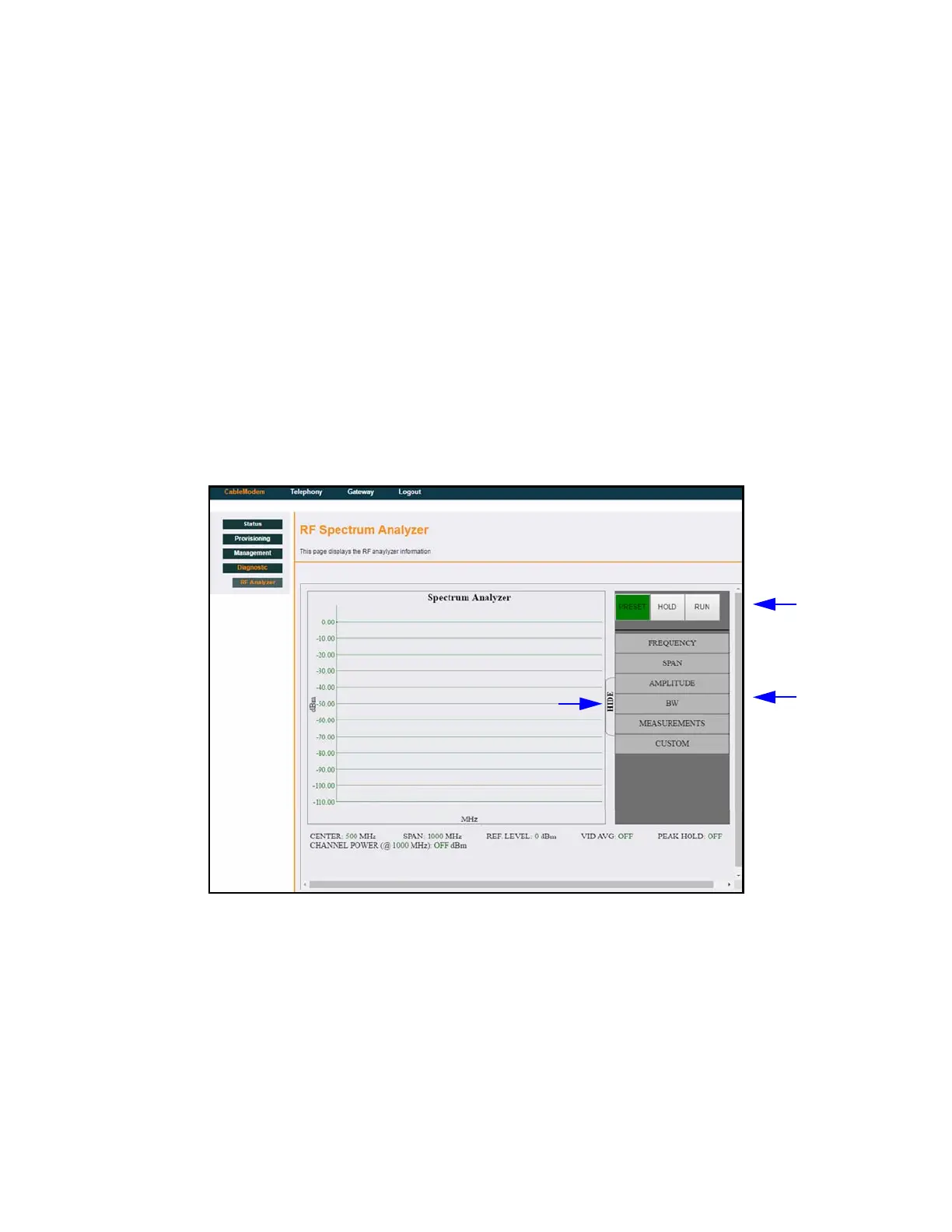Ubee Interactive Using the Diagnostic Option
Ubee EVW32C Advanced Wireless Voice Gateway Subscriber User Manual • March 2017 30
4.4 Using the Diagnostic Option
The Diagnostic option allows you to view RF Spectrum Analysis information. The
spectrum analyzer can unobtrusively monitor the complete 1 GHz cable plant in real time
without affecting user viewing or broadband data services on any video or data channels.
This tool can be used by cable operators to reduce service calls allowing technicians to
troubleshoot issues during an installation. After installations, it allows cable operators to
collect RF diagnostics data from each unit to analyze and evaluate network health.
Note: To view spectrum analysis information, the web browser must support HTML5 and
Websockets. Chrome and Safari will support it, but Internet Explorer will not.
To access the diagnostic menu:
1. Click Cable Modem from the main menu.
2. Click Diagnostic from the left side menu.
The RF Analyzer screen is displayed. Descriptions follow the screen shots below.
Graph
Status Monitor
Hide/View
Button
Main
Control
Settings