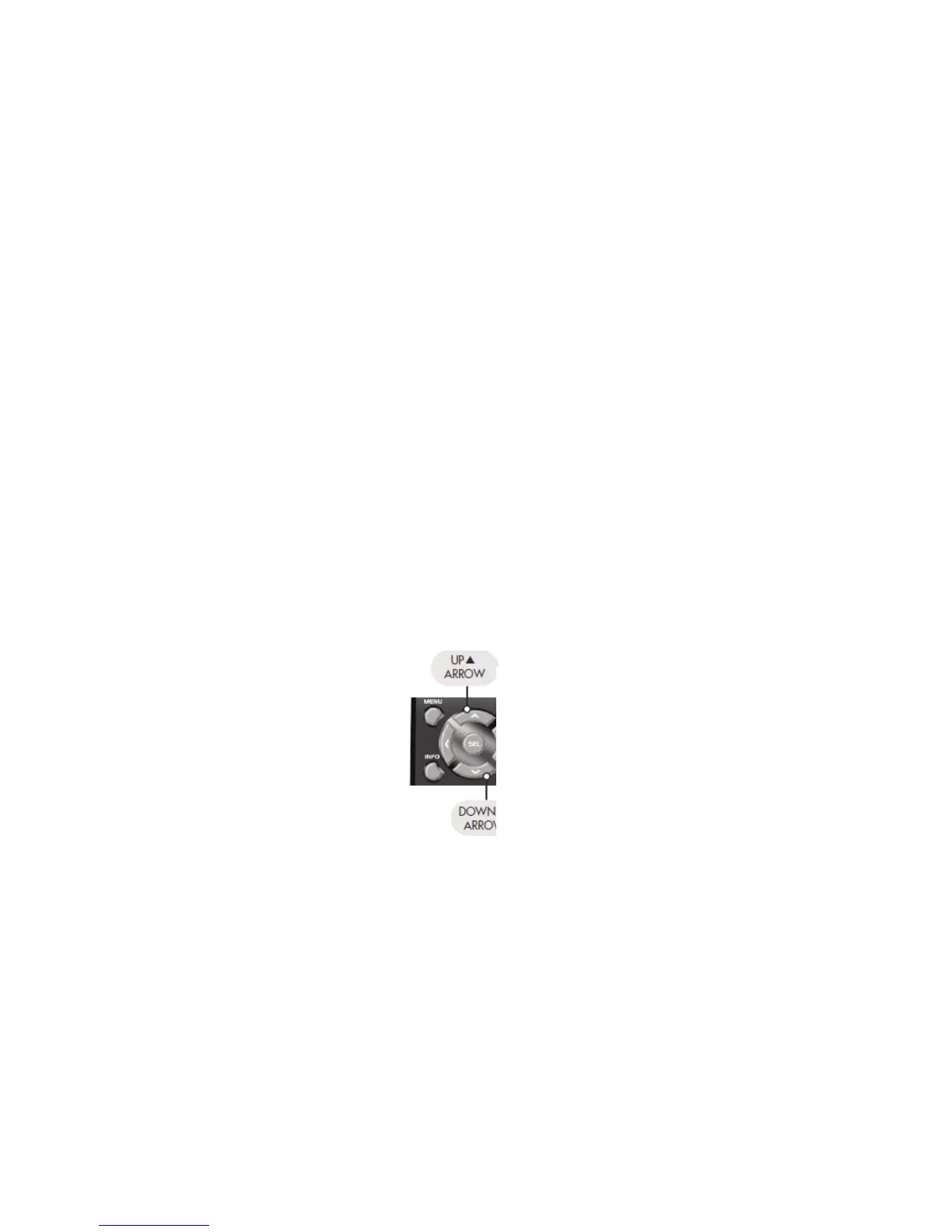Page | 11
3. Auto-Search Set-up
The Auto-Search Set-up scans through all of
the codes in the table to find the right code
for your component. Use this method for
components you cannot set up with either
the Quick Set- Up or 3-Digit Set-up. This
step is not difficult, but tests your patience,
as it takes about five minutes to work through
the entire table.
STEP1: Turn on the component you want to
activate. (Other components can be on or
off, it doesn’t matter.)
STEP2: On the URC-A6, press the
Component button that you want to set up
and the SELECT [SEL] button at the same
time. Hold down both buttons for two
seconds until the Component button light
turns on. This signals that you are in set-up
mode and can release the buttons.
STEP3: Point the URC-A6 remote control
toward the component and press the UP or
the DOWN arrow button on the navigation
pad. Each time the UP or DOWN arrow
button is pressed, the code will count up (or
down) one code number and send a Power
OFF signal to the component.
Navigation Pad
Continue pressing the up or down button, in
approximately one second intervals, until the
component turns off. (DO NOT alternate
the up and down button. You want to move
in only one direction.)
Replace
with
high
quality
image
