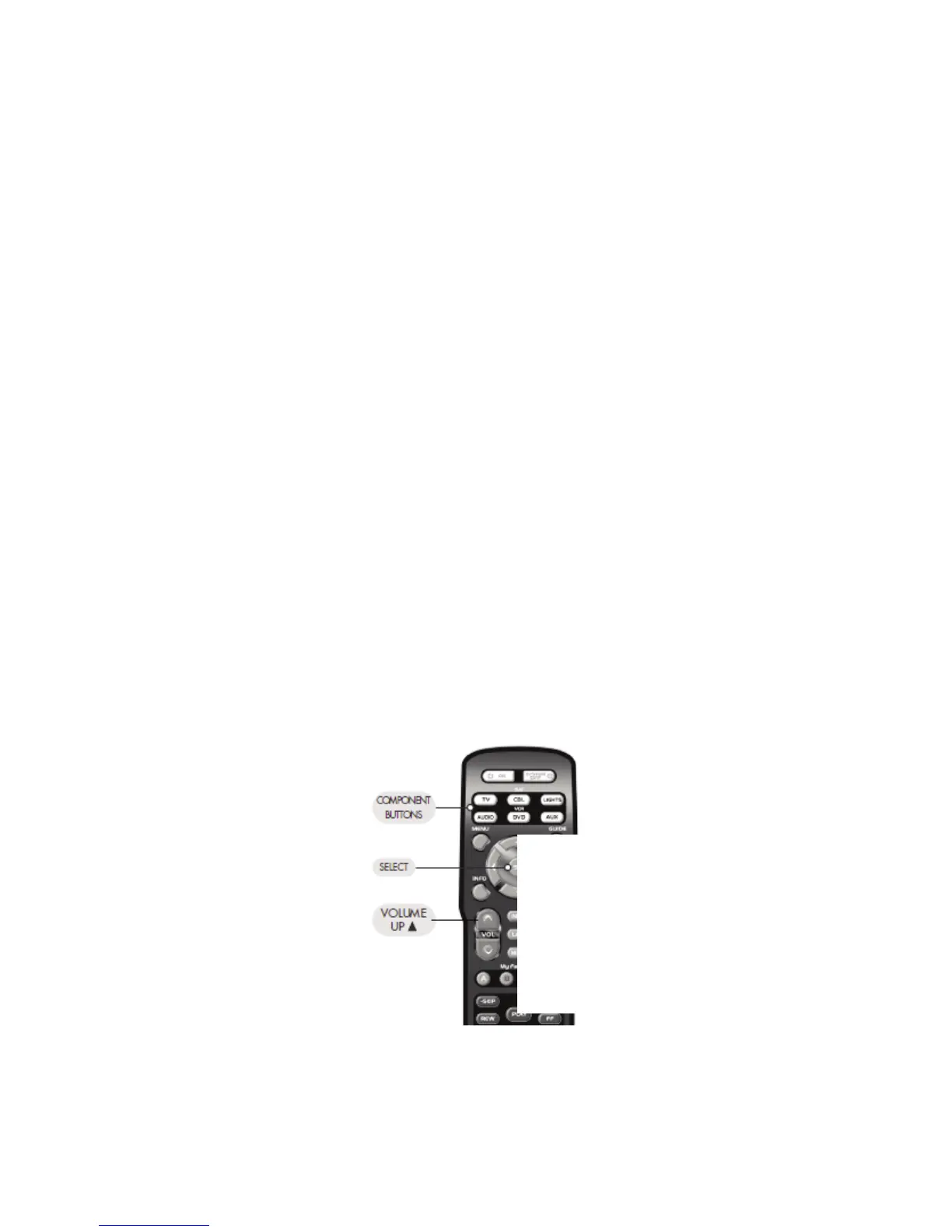Page | 23
SimpleSound™TotalSystem
VolumeControlPunchThrough
SimpleSound gives you total volume control
over ALL the components in your system,
even those that do not have built—in volume
control, such as TIVO, DVD and VCR. It
saves you the hassle of switching between
component modes just to control volume.
STEP1: Identify which device in your system
will be used to deliver sound. In a basic
system, the sound may come from your TV
speaker. In a more advanced system, the
sound may come from your audio
components (such as a Surround Sound
Receiver or Home Theatre system).
STEP2:Press and hold the Component
button that corresponds to the Component
you want to add volume control to (such as
a DVD) and the SELECT (SEL) button at the
same time for about three seconds until the
component light turns on. Release the
buttons.
STEP3: Press the VOLUME UP [VOL▲]
button and then press either the TV or
AUDIO Component button that you want to
use for volume. The Component light will
blink three times to confirm that it is saved.
This sets up three buttons (Volume Up,
Volume Down and MUTE) as a group for
that component. Repeat Steps 1-2 for all
other components.
Note:
If you do not press a button within 30
seconds, the component light will turn off.
The remote will exit the programming mode,
and you will have to start over with step
one.
Replace
with
high
quality
image
