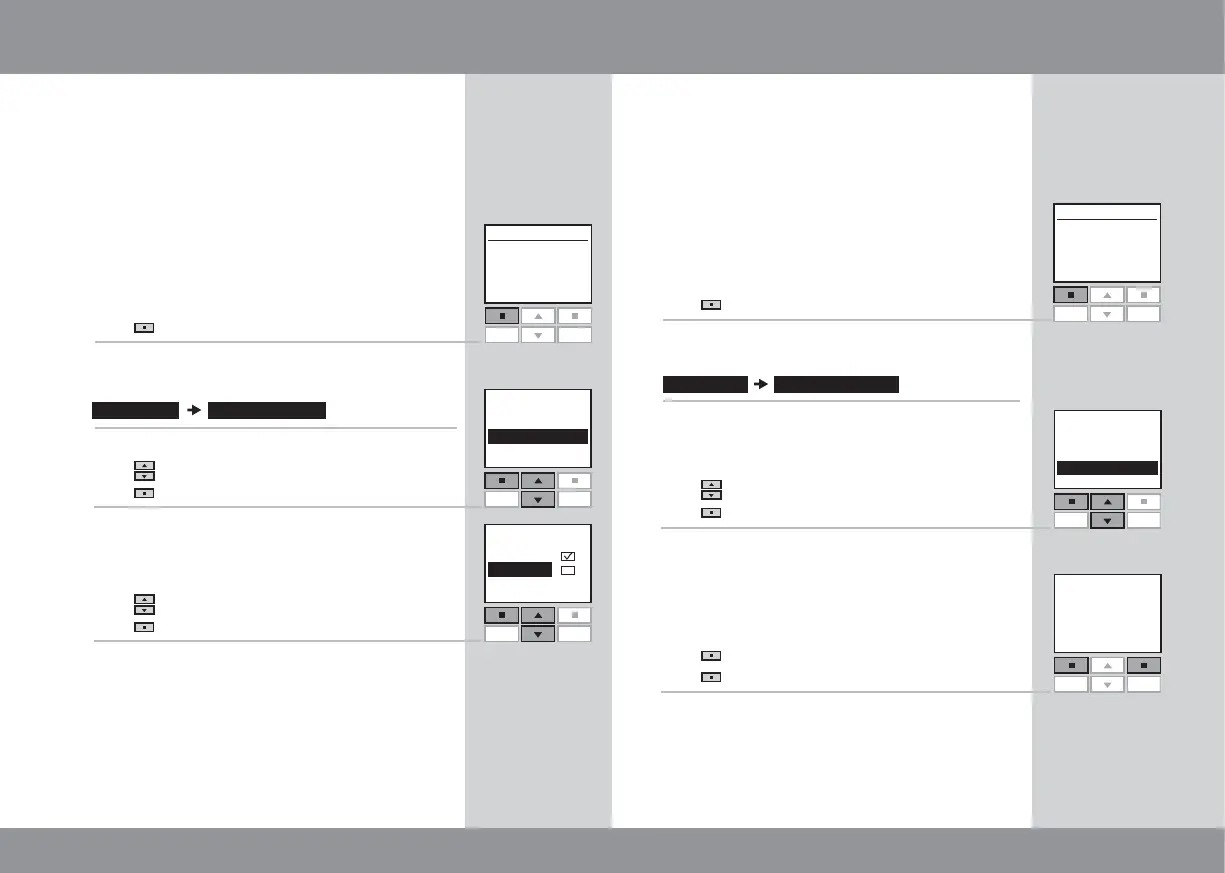36 37
Enter
- USER SETTINGS -
Back
Enter
--- DISPLAY LIGHT ---
Back
Language
Programs P1/P2
Display light
Access code
On
Off
Menu
No. 1
Window
House
Locate
P1
P2
P1
P2
P1
P2
Settings User settings
1
3
2
4
Menu
No. 1
Window
Room 1
Locate
P1
P2
Yes
--- CLEAR ---
No
P1
P2
Clear all Groups/
Rooms/Zones/
Programs/Names
Settings Set-up of House
1
2
3
4
Enter
-- SET-UP OF HOUSE --
Back
P1
P2
Group
Rearrange order
Rename
Clear
Display light
In standard settings, the light in the display is
turned on when the keypad is activated and is
turned off again after 10 seconds. If you do not
want any light in the display, you can opt out of
this.
The example shows how to turn off the light in the
display.
Press
"Menu".
Scroll through the menus:
Press
to highlight "Display light".
Press "Enter" to confirm your choice.
Press
to highlight "Off".
Press
to confirm your choice.
Note: The light in the display can be turned on by
choosing "On" in item 4.
Clearing remote control settings
When clearing the remote control settings, all
settings for Rooms, Zones, Groups and Programs
and all personal names are deleted. The products,
however, remain registered in the remote control.
Press
"Menu".
Scroll through the menus:
Displays a list of menu items.
Press
to highlight "Clear".
Press
"Enter" to confirm your choice.
The display asks whether you want to clear all
Groups, Rooms, Zones, Programs and personal
names you might have created.
Press
"Yes" to confirm your choice.
Press "No" to return to item 3.
The remote control settings are cleared.
