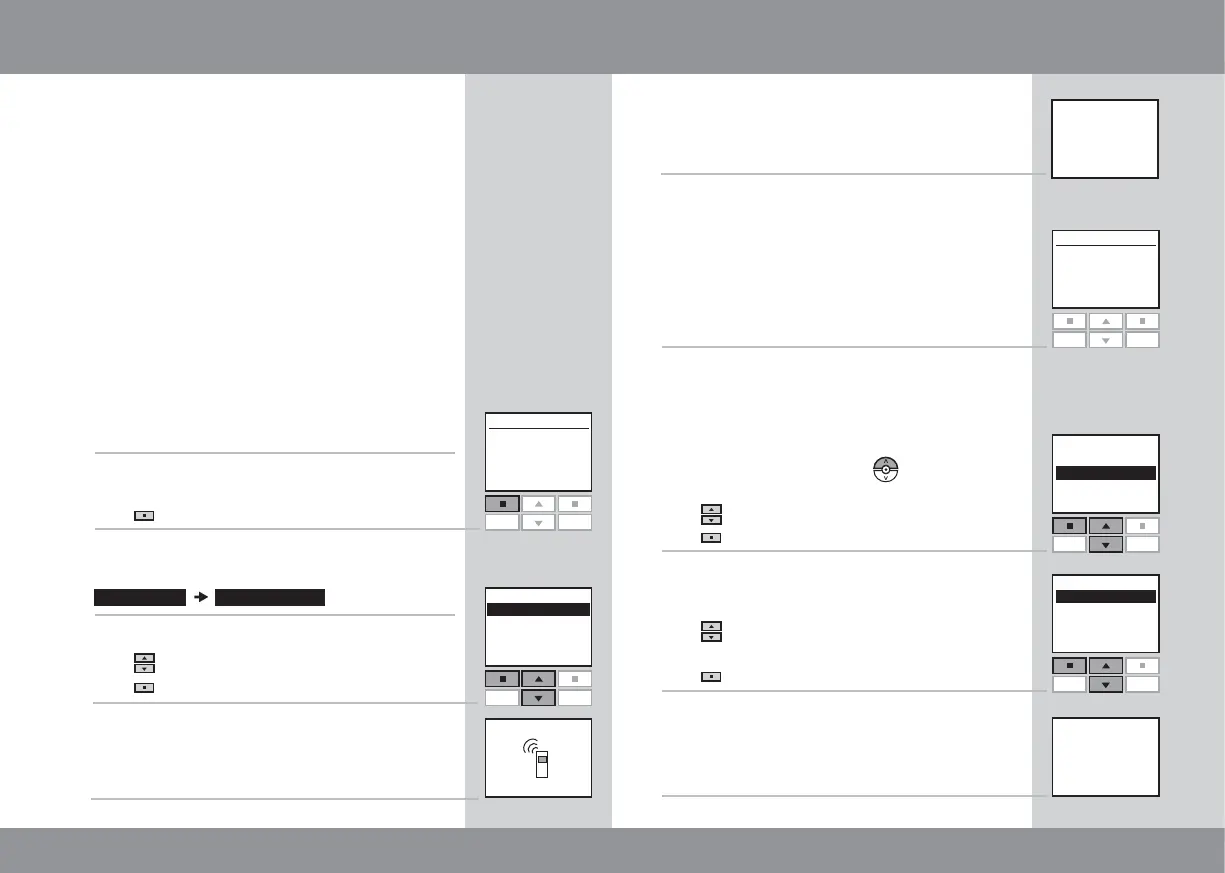38 39
Menu
No. 1
Window
House
Locate
P1
P2
2
3
4
5
Enter Back
P1
P2
--- INFORMATION ---
--- SYSTEM SETTINGS ---
New products
registered
Menu
No. 1
Roller shutter
House
Locate
P1
P2
Enter
P1
P2
Enter Back
P1
P2
7a
7b
8
9
No. 1 new
New products
--- ROLLER SHUTTER ---
Room 1
Room 2
New Room
--- PLACE IN ---
Room modified
--- INFORMATION ---
Settings System settings
--- AUTO SET-UP ---
6
1
Register product
Copy system
Security key
Configure
Registering a new product
When a new product has been installed, it can be
registered in a remote control already in opera-
tion. This new product can be a new INTEGRA
roof window, a blind, a roller shutter etc.
The example shows how to register a new roller
shutter in the remote control and place it in Room 1.
The registration must be completed within
10 minutes, so please read items 1-9 before
proceeding.
Switch on mains power to the window with electri-
cal products. If this has already been done, switch
power off and then back on again.
Press
"Menu".
Scroll through the menus:
Press to highlight "Register product".
Press
"Enter" to confirm your choice.
Automatic registration is running.
The display shows that the new product has been
registered.
Now the product must be placed.
If no Rooms have been created, the product is
automatically placed in House.
Operation can start.
If Rooms have been created, the product has to
be placed in the appropriate Room.
The display shows a list of new products. In case
of more new products, the individual products
can be identified by pressing
for a short
period of time.
Press
to highlight the product to be placed.
Press
"Enter" to confirm your choice.
Displays a list of the Rooms created.
Press
to highlight the Room in which the prod-
uct is to be placed.
Press
"Enter" to confirm your choice.
The display shows that the Room has been modi-
fied.
Operation can start.
