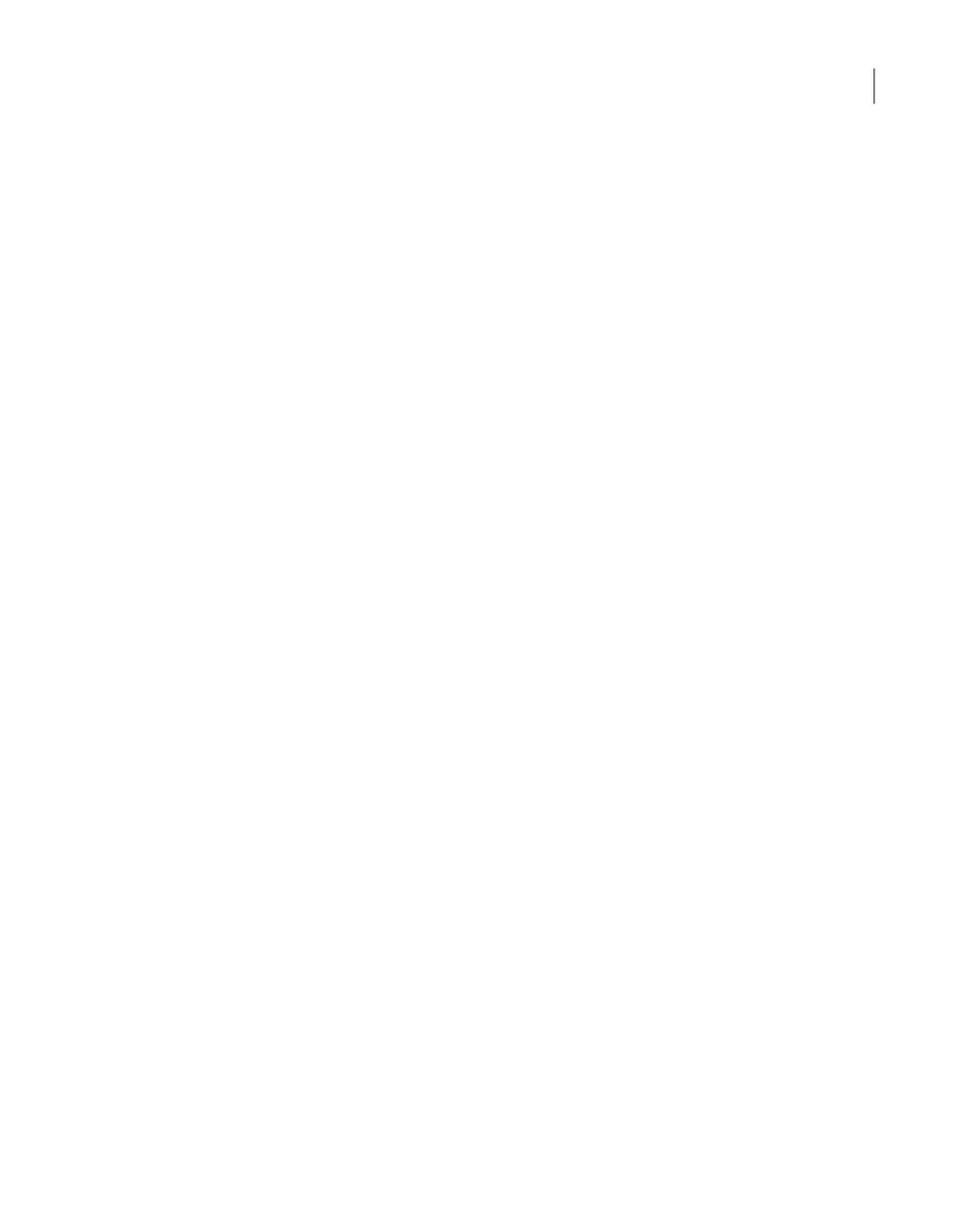Create Bond data entry fields
■ Network Interface
Click on the drop-down box and select the interface or the device name between
which you want to create the bond.
■ Bond Mode
Click on the drop-down box and select the bond mode to use for the NIC ports that
you want to bond.
Bonding lets you combine (aggregate) multiple network interfaces into a single
logical "bonded" interface. The behavior of the bonded interfaces depends upon
the mode. The default bond mode is balance-alb.
The available bonding modes from the drop-down list are as follows:
■ balance-rr
■ active-backup
■ balance-xor
■ broadcast
■ 802.3ad
■ balance-tlb
■ balance-alb
Some bond modes require additional configuration on the switch or the router. You
should take additional care when you select a bond mode.
For more information about bond modes, see the following documentation:
http://www.kernel.org/doc/Documentation/networking/bonding.txt
After you have entered the appropriate data into all fields, you must click + to add
and immediately plumb the selected network interface. To configure bonding, you
must select multiple interfaces from the Bond Mode drop-down box. For IPv6
addresses, enter 64 as the Subnet Mask.
■ IP Address [IPv4 or IPv6]
Enter the IPv4 or the IPv6 address to be used for this appliance. Only global-scope
and unique-local IPv6 addresses are allowed.
■ Subnet Mask
Enter the network address that identifies the IP address for this appliance server.
■ After you have entered the appropriate data into all fields, click + to save and add
the network configuration settings.
Enter the appropriate Tag VLAN information as follows:
36Initial configuration procedures
Performing the initial configuration on a NetBackup 52xx appliance from the NetBackup Appliance Web Console