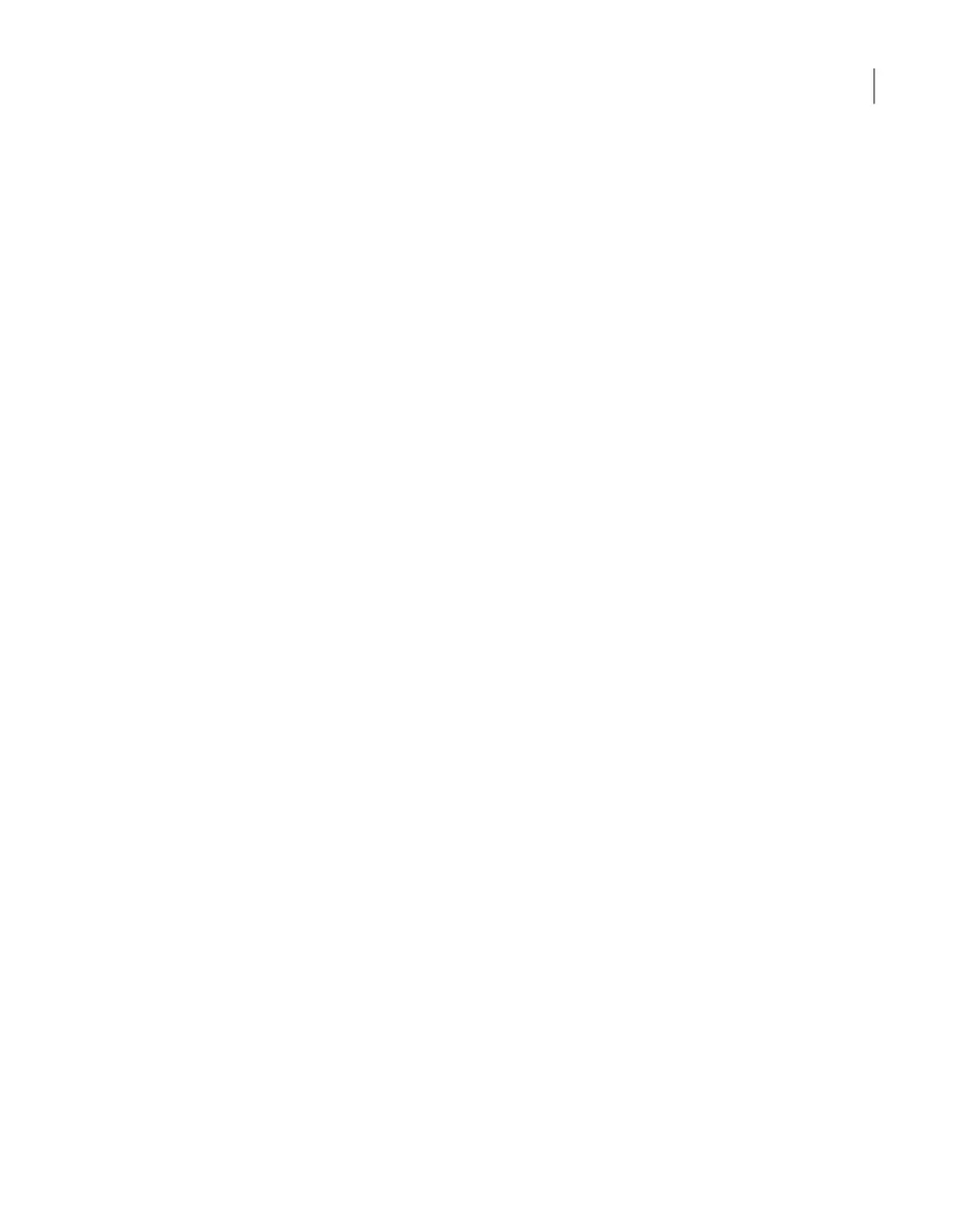UNIX systemsWindows systems
■ On the client, navigate to the following
location:
cd /usr/openv/netbackup
■ Enter ls to see the contents of the
directory.
■ Open the bp.conf file in a text editor.
■ Enter the fully qualified host name of
the appliance master server.
■ Save the changes and close the file.
■ After NetBackup has been installed on
the client, open the Backup, Archive,
and Restore interface.
Start > All Programs > Symantec
NetBackup > Backup, Archive, and
Restore
■ From the Backup, Archive, and Restore
interface, select File > Specify
NetBackup Machines and Policy
Type...
■ From the Specify NetBackup
Machines and Policy Type dialog,
enter the server name in the field
Server to use for backups and
restores. Then click Edit Server List
and click OK.
■ In the dialog box that appears, enter
the fully qualified host name of the
appliance master server and click OK.
■ Close the Backup, Archive, and
Restore interface.
■ Restart the NetBackup Client Services
by opening a Windows Command
prompt. Then, enter services.msc
and press Enter.
See “Downloading the NetBackup Administration Console to a Windows computer
from a NetBackup appliance” on page 74.
Downloading the NetBackup Administration
Console to a Windows computer from a
NetBackup appliance
You can download the NetBackup Administration Console software from a
NetBackup appliance to a Windows computer that you want to use to access the
appliance. The Windows computer does not require NetBackup installation to use
the administration console. The logon page of the NetBackup Appliance Web
Console provides a Download Packages section to download the NetBackup
Administration Console package.
74Post configuration procedures
Downloading the NetBackup Administration Console to a Windows computer from a NetBackup appliance