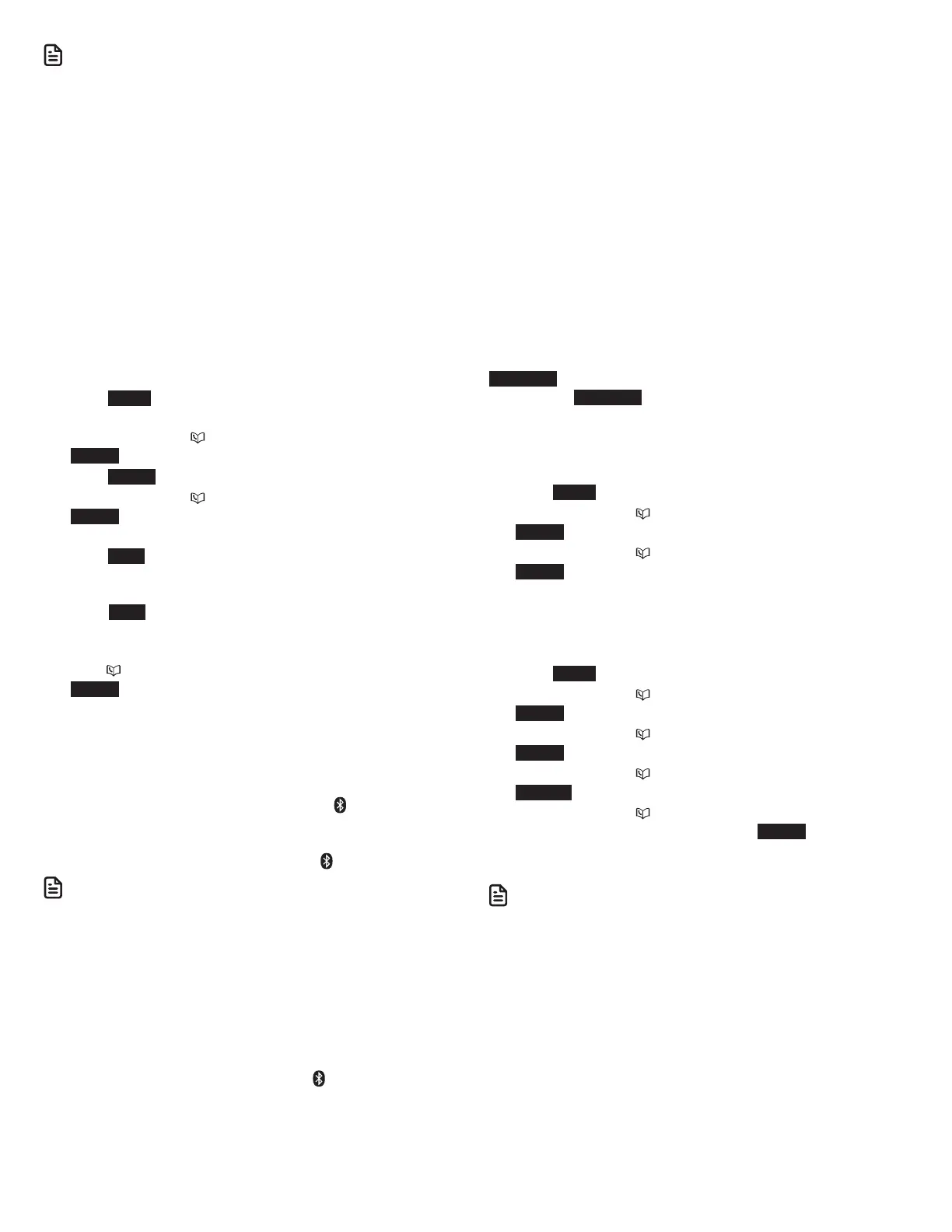10
N OTES
• If there are already 2 paired devices on the list, the second one on
the list will be automatically removed, regardless of whether the
pairing of the new device is successful or not.
• The pairing process may take up to one minute. If the pairing
process fails, try again.
• The steps for the pairing process may vary for different cell phones.
If this happens, follow the prompts on your cell phone and your
telephone to complete the pairing process.
• Refer to the user’s manual of your cell phone on how to search for
or add a new Bluetooth device.
Add a headset
Before you begin, make sure that your Bluetooth enabled
headset is not connected to any other Bluetooth device. Refer
to your headset user’s manual to learn how to search for or add
new Bluetooth devices.
To pair and connect a headset:
1. Press MENU on the telephone base in idle mode to enter
the main menu.
2. Press q CID or p to highlight Bluetooth, then press
SELECT.
3. Press SELECT to choose Add device.
4. Press q CID or p to highlight Add headset, then press
SELECT. The screen displays If headset is connected to cell,
please disconnect it.
5. Press NEXT. The screen displays Pls set headset to
discoverable mode. Set your headset to discoverable
mode (refer to the user’s manual of your headset), then
press NEXT. The screen displays Searching for Bluetooth
headsets....
6. When the screen displays the found devices, press q CID
or p to highlight your headset, if necessary, then press
SELECT.
7. The screen displays Adding Headset Y when the base is
connecting to your headset (Headset Y represents the
device name of your Bluetooth headset).
8. When a device is successfully connected, the telephone
base displays Headset Y is added and connected to
base and the corresponding status icon 2 (Headset Y
represents the device name of your Bluetooth headset).
You hear a confirmation tone. The corresponding light on
the telephone base CELL 2/HEADSET turns on.
N OTES
• If there are already 2 paired devices on the device list, the second
one on the list will be automatically removed, regardless of
whether the pairing of the new device is successful or not.
• If there is another headset already active, the screen will show
Only the BT headset in slot 2 can be ready for connection and then
Headset X is deactivated for adding a new device (Headset X
represents the device name of the active Bluetooth headset).
• The pairing process may take up to one minute. If the pairing
process fails, try again.
• When a connected headset is charging, it may disconnect from the
telephone base and the CELL 2/HEADSET light on the telephone
base turns off. For some headset models, you may need to turn on
the headset and reconnect it to the telephone base again.
Auto connection
When an active device moves within Bluetooth range of the
telephone base, or is turned on within range, the telephone
base tries to connect to the device. When the device moves
out of range, it is disconnected. Your device might make a
connect or disconnect sound.
A connected device could also be disconnected by:
• Turning off the Bluetooth device.
• Turning off the Bluetooth feature of the device.
• Disconnecting through the telephone base Device list. If you
disconnect through the Device list, the telephone base will
not attempt to reconnect until your device is moved out of
range and then moves back in range again.
Bluetooth connection from idle mode
When you have active devices that are not connected,
CONNECT appears on the handset and telephone base in idle
mode. Press CONNECT to start connecting an active device.
When there are two active devices, the screen will prompt you
to choose one before connection.
Review the device list
1. Press MENU on the telephone base in idle mode.
2. Press q CID or p to highlight Bluetooth, then press
SELECT.
3. Press q CID or p to highlight Device list, then press
SELECT.
Connect/disconnect an active device
While in the device list menu, you may connect or disconnect
your active device.
1. Press MENU on the telephone base in idle mode.
2. Press q CID or p to highlight Bluetooth, then press
SELECT.
3. Press q CID or p to highlight Device list, then press
SELECT.
4. Press q CID or p to highlight a device, then press
OPTION.
5. Press q CID or p to highlight Connect/Disconnect
(whichever is applicable), then press SELECT. The
telephone base displays Device connected/Device
disconnected. You hear a confirmation tone.
N OTE
• When your active device is connected, you are prompted to select
Disconnect. When your active device is disconnected, you are
prompted to select Connect.