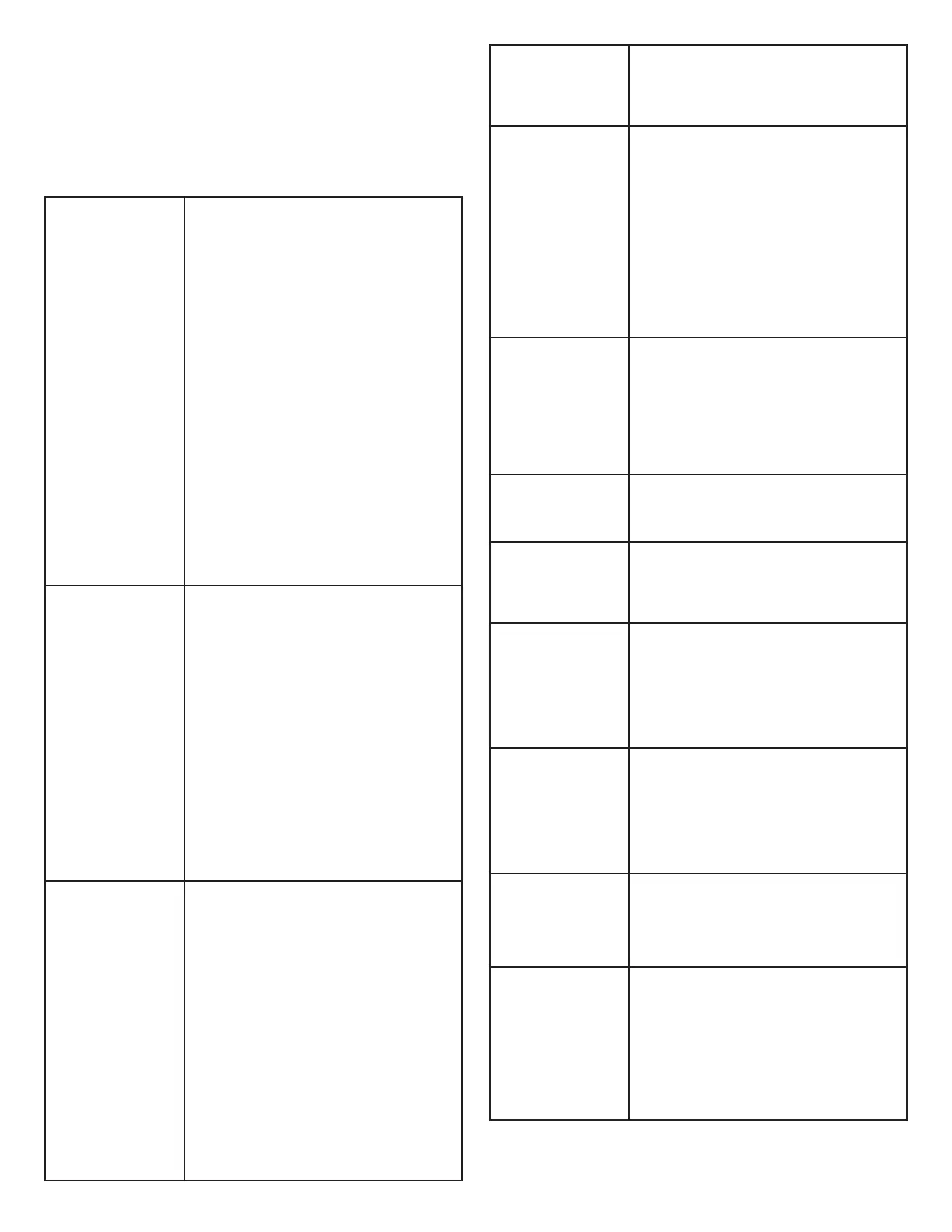63
Frequently asked questions
Below are the questions most frequently asked about the
cordless telephone. If you cannot find the answer to your
question, visit our website at
www.vtechphones.com or call
1 (800) 595-9511 for customer service. In Canada, go to
phones.vtechcanada.com or call 1 (800) 267-7377.
I cannot pair my
cell phone to the
telephone base.
• Make sure you have cellular coverage.
• Make sure your cell phone is compatible
with your telephone system. Check the
Bluetooth compatibility list at
www.vtechphones.com or
phone.vtechcanada.com.
• Make sure the Bluetooth function of your
cell phone is turned on. See the user’s
manual of your cell phone for more
information.
• Make sure that you set your cell phone to
search for devices.
• If the telephone systems in your cell
phone device history list, delete it and try
pairing again.
• Carefully follow the pairing instructions in
Add a cell phone section and make sure
that your cell phone is not connected to
any other Bluetooth device.
• Turn off your cell phone, then turn it on
again.
• Reset the telephone base. Unplug
the unit’s electrical power. Wait for
approximately 15 seconds, then plug
it back in. Repeat the suggestions
mentioned above.
I cannot pair my
headset to the
telephone base.
• Make sure that your Bluetooth headset
is in discoverable mode when pairing
with the telephone base. See the
user’s manual of your headset for more
information on how to set your headset
to discoverable mode.
• Make sure your headset is compatible
with your telephone system. Check the
Bluetooth compatibility list at
www.vtechphones.com or
phone.vtechcanada.com.
• Carefully follow the pairing instructions
in Add a headset section and make sure
that your headset is not connected to any
other Bluetooth device.
• Reset the telephone base. Unplug
the unit’s electrical power. Wait for
approximately 15 seconds, then plug
it back in. Repeat the suggestions
mentioned above.
I cannot connect my
cell phone with the
telephone base.
• Make sure that the Bluetooth function
of your cell phone is turned on. See the
user’s manual of your cell phone for more
information.
• Make sure that your Bluetooth cell phone
is not connected to any other Bluetooth
device.
• Turn off your cell phone, then turn it on
again.
• Make sure that your cell phone is on the
active devices list.
• For some cell phones, you must authorize
the IS8151/IS8251 device in your cell
phone’s Bluetooth feature. See the user’s
manual of your cell phone for more
information.
• Manually connect your cell phone to your
telephone system. Refer to the user’s
manual of your cell phone for more
information.
I cannot connect my
headset with the
telephone base.
• Make sure that your Bluetooth headset
is not connected to any other Bluetooth
device.
• Make sure that your headset is on the
active devices list.
I cannot put
my headset in
discoverable mode.
• Refer to the user’s manual of your
headset for information on how to set
your headset to discoverable mode.
• Make sure that the headset is not
connected to any other Bluetooth device
in order to successfully pair and connect
to the telephone base.
• Carefully follow the pairing process in the
Add a headset section.
• Reset the telephone base. Unplug
the unit’s electrical power. Wait for
approximately 15 seconds, then plug
it back in. Repeat the suggestions
mentioned above.
I don’t know how
to search for or add
new devices on my
cell phone.
• Most cell phones have the Bluetooth
feature in the connection or setup
menus. Please refer to the user’s manual
of your cell phone.
• In general, press the menu key on your
cell phone, then look for the Bluetooth
menu in the settings or connection menu.
In the Bluetooth menu, select the option
to search for or add new devices.
My cell phone
disconnects with the
telephone base.
• Turn off your cell phone, then turn it on
again.
• Make sure that you are not using your cell
phone when on a cell call.
My cell phone is
connected to the
telephone base, but
I cannot make a
cell call.
• Make sure that your cell phone is not in
use when you are trying to make a cell
call.
• For some smartphones, make sure that
the cellular function is turned on.
Bluetooth system
busy appears on the
display.
• Make sure that your cell phone is not in
use when connected and on the active
devices list.
• Make sure that your cell phone or
headset is not connected to any other
Bluetooth device.
• Your telephone system can only use one
Bluetooth device at a time.
I cannot hear
any audio on my
telephone system
when on a cell call.
• Make sure that your cell phone’s volume
is not too low or muted.
• Reset the telephone base. Unplug
the unit’s electrical power. Wait for
approximately 15 seconds, then plug it
back in.
• Turn off your cell phone, then turn it on
again.
The listening volume
of my cell call is too
loud or quiet.
• During a cell call, if the listening volume
is too loud or quiet, try changing the
volume on your cell phone. On some cell
phones, changing the volume on the cell
phone effects your cell call volume on
the IS8151/IS8251.
I cannot download
contacts from my cell
phone to my IS8151/
IS8251.
• Make sure that your cell phone is paired
and connected to the base.
• Make sure you place your cell phone next
to the base while downloading.
• If your cell phone does not support the
download, you can send the directory
from your cell phone. The system can
receive the directory automatically. See
the user’s manual of your cell phone for
more information.