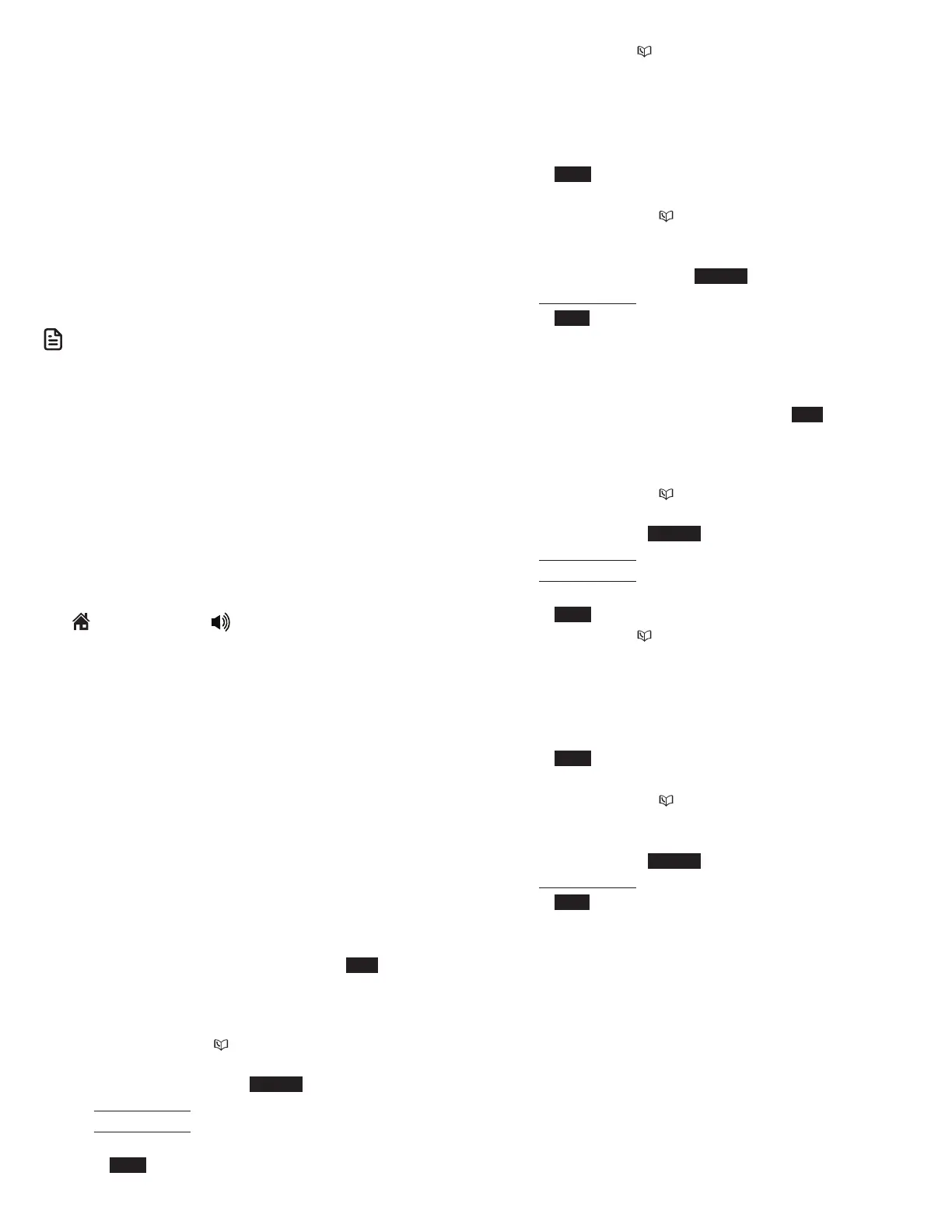33
3-character alphabetical search
You can use the enhanced 3-character search to find your
contacts quickly and efficiently.
1. Follow the steps in Review a phonebook entry above to
enter the phonebook.
2. When an entry appears, use the dialing keys to enter the
letters associated with the name (see page 89). You can
enter up to 3 letters for the search. The letters will show
at the top left hand corner of the screen. After you have
entered one to three letters, the system starts searching in
the phonebook. If there is no name matching the letter(s)
entered, the next closest match in alphabetical order
appears. If necessary, press q or p on the handset or
telephone base to browse.
N OTE
• The cursor automatically moves to the next position 2 seconds after
you enter a letter. If you do not enter another letter in the coming 2
seconds, the system starts searching in the phonebook.
Dial a phonebook entry
You can dial a phonebook entry on any line.
To dial a phonebook entry:
1. Search for the desired entry in the phonebook (see Review
a phonebook entry and 3-character alphabetical search).
2. When the desired entry appears, press # (pound key)
repeatedly on the handset or telephone base to show
different dialing options.
3. When the displayed number is in the correct format, press
HOME/FLASH or on the handset, or press HOME
on the telephone base to use the home line. Press CELL 1
or CELL 2 on the handset or telephone base to use the cell
line.
Edit a phonebook entry
You can edit any phonebook entry. However, be aware that
if you download a phonebook from a cell phone again,
the phonebook is erased and replaced with the current cell
phone directory. If you have edited the downloaded entries
on the IS8151/IS8251, those changes are lost. To avoid losing
changes made to the downloaded phonebook, we suggest
that you edit numbers in your cell phone, then download the
phonebook.
Using a cordless handset:
1. Search for the desired entry in the phonebook (see Review
a phonebook entry and 3-character alphabetical search).
2. When a phonebook entry displays, press EDIT. The screen
shows Edit number along with the phone number to be
edited.
3. Use the dialing keys to edit the number.
• Press q CID or p to move the cursor to the left or
right.
• Press MUTE/DELETE or BACKSP to erase a digit.
• Press and hold MUTE/DELETE to erase all digits.
• Press and hold REDIAL/PAUSE to insert a dialing pause
(a p appears).
4. Press NEXT.
5. Press q CID or p to highlight one of the following
types:
• Home
• Cell
• Work
• Other
6. Press NEXT. The screen displays Enter name.
7. Use the dialing keys to edit the name.
• Press q CID or p to move the cursor to the left or
right.
• Press 0 to add a space.
• Press MUTE/DELETE or BACKSP to erase a character.
• Press and hold MUTE/DELETE to erase all characters.
8. Press SAVE to confirm. You hear a confirmation tone.
Using the telephone base:
1. Search for the desired entry in the phonebook (see Review
a phonebook entry and 3-character alphabetical search).
2. When a phonebook entry displays, press EDIT. The screen
shows EDIT NUMBER along with the phone number to be
edited.
3. Use the dialing keys to edit the number.
• Press q CID or p to move the cursor to the left or
right.
• Press DELETE or BACKSP to erase a digit.
• Press and hold DELETE to erase all digits.
• Press and hold REDIAL/PAUSE to insert a dialing pause
(a p appears).
4. Press NEXT.
5. Press q CID or p to highlight one of the following
types:
• Home
• Cell
• Work
• Other
6. Press NEXT. The screen displays EDIT NAME.
7. Use the dialing keys to edit the name.
• Press q CID or p to move the cursor to the left or
right.
• Press 0 to add a space.
• Press DELETE or BACKSP to erase a character.
• Press and hold DELETE to erase all characters.
8. Press SAVE to confirm. You hear a confirmation tone.