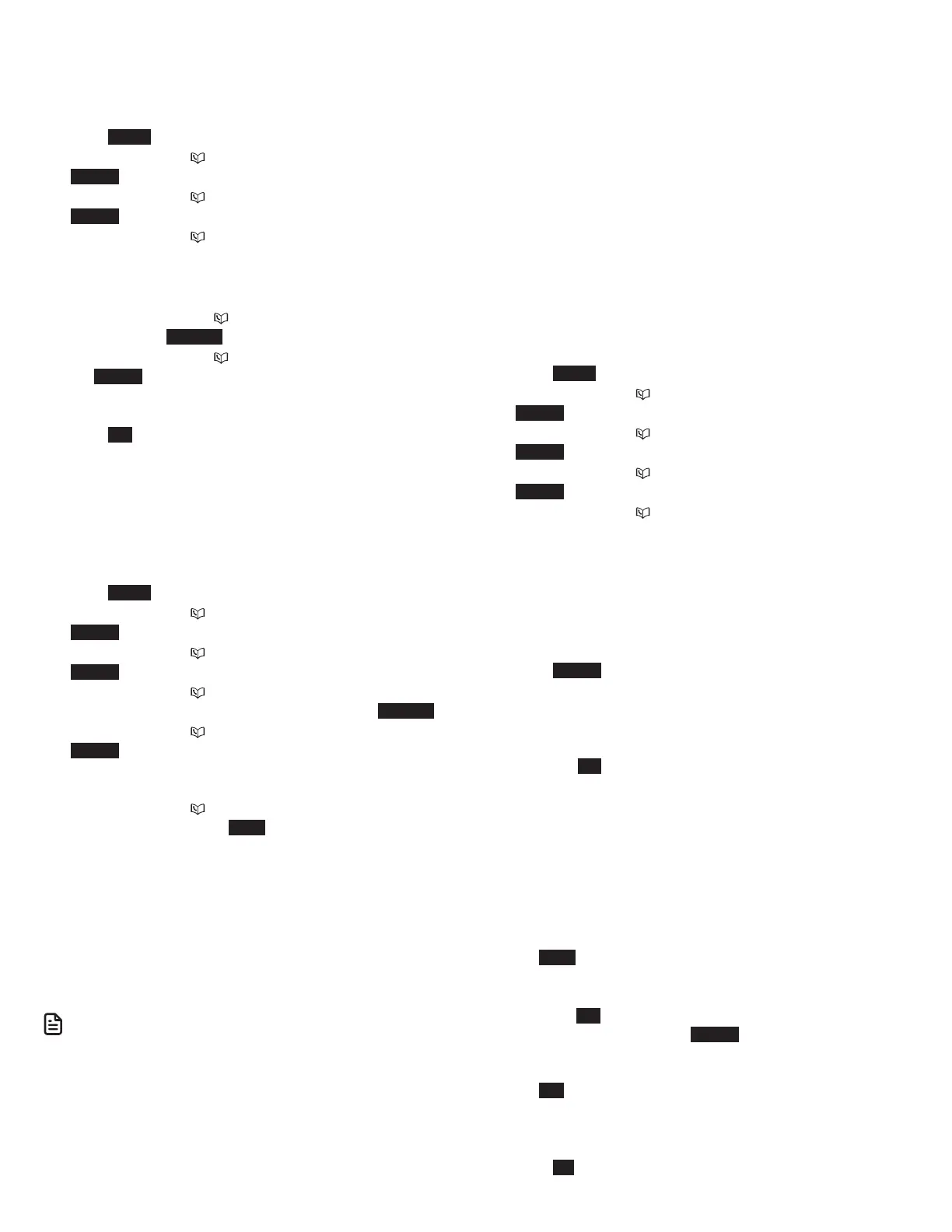11
Remove a paired device
When you already have a maximum of 2 devices on the device
list and you want to add another device, you must first delete
one from the list.
1. Press MENU on the telephone base in idle mode.
2. Press q CID or p to highlight Bluetooth, then press
SELECT.
3. Press q CID or p to highlight Device list, then press
SELECT.
4. Press q CID or p to highlight the desired device, then
press
DELETE.
-OR-
• Press q CID or p p to highlight the desired device,
then press OPTION.
• Press q CID or p to highlight Remove, then press
SELECT.
5. The telephone base displays Remove Headset X? (Headset
X represents the device name of your Bluetooth headset).
Press YES to confirm. The telephone base displays Device
removed from device list and you hear a confirmation
tone.
Replace an active device
If you already have 2 active devices on the device list and you
want to activate a different device, you must deactivate one of
the 2 active devices.
1. Press MENU on the telephone base in idle mode.
2. Press q CID or p to highlight Bluetooth, then press
SELECT.
3. Press q CID or p to highlight Device list, then press
SELECT.
4. Press q CID or p to highlight the device you want to
activate without a D1: or D2: prefix, then press OPTION .
5. Press q CID or p to highlight Connect, then press
SELECT . The screen displays Only BT devices in slot 1 or 2
can be ready for connection and then a list of devices for
deactivation.
6. Press q CID or p to highlight the device to be
deactivated, then press NEXT . The screen displays Cell
Phone X is deactivated. and you hear a confirmation tone.
The screen then displays Connecting Cell Phone Y to the
base... (Cell Phone X and Cell Phone Y represent the device
names of your cell phones).
7. Depending on your cell phone settings, you may need to
press a key on your cell phone to confirm the connection.
When the new device is successfully activated and
connected, the screen displays Device connected. You hear
a confirmation tone.
N OTE
• When adding, removing, or replacing a Bluetooth device on
the active devices list, all connected devices are temporarily
disconnected until the procedure completes. It may take up to 2
minutes to reconnect.
Download phonebook
You can download up to 2 or 4* cell phone directories
(phonebooks), depending on your model/ serial, to your
telephone system via Bluetooth wireless technology. Entire
downloaded phonebook directory can store up to 4,000
entries with up to 30 digits for each phone number and 15
characters for each name.
• 2 phone directories with a maximum of 2,000 entries each; -OR-
• 4 phonebook directories with a maximum of 1,000 entries each.
Before downloading a cell phone directory, make sure the
cell phone is paired, active, and connected to your telephone
system.
Place your cell phone next to the telephone base when you
download a cell phone directory to your telephone system.
To download a cell phone directory:
1. Press MENU on the telephone base in idle mode.
2. Press q CID or p to highlight Bluetooth, then press
SELECT.
3. Press q CID or p to highlight Download PB, then press
SELECT.
4. Press q CID or p to highlight a device, then press
SELECT .
5. Press q CID or p to highlight one of the following
options:
• Phone memory - download all contacts stored in your
phone memory.
• SIM card only - download all contacts stored in your
SIM card.
• Phone and SIM - download all contacts stored in both
your phone memory and SIM card.
6. Press SELECT . During the download, the telephone base
displays the progress. All handsets display Downloading....
• Your cell phone may require a passcode. In this case the
screen displays Check cellular. ENTER PASSCODE. Enter
the cell phone passcode into the telephone base and
press SET to save.
• Your cell phone may require you to press a key to
confirm the phonebook download.
• If the selected device’s phonebook has already been
downloaded to your telephone system, the telephone
base displays the last update date of your cell phone.
The phonebook stored on your telephone system for
that cell phone will be erased and replaced with the
current cell phone phonebook. If you have edited the
downloaded entries, those changes will be lost. Press
NEXT to start the download.
• When the Phonebook is full, the telephone base
displays Memory is full. Replace existing directory?.
Press YES . Highlight the cell phone phonebook to
be replaced and press SELECT. The screen displays
Replace Cell Phone X directory? (Cell Phone X
represents the device name of your cell phone). Press
YES to confirm.
7. When the downloading process completes, the telephone
base displays Download ended XXXX entries saved. (XXXX
represents the total number of the downloaded entries).
Press OK to return to the Bluetooth menu.