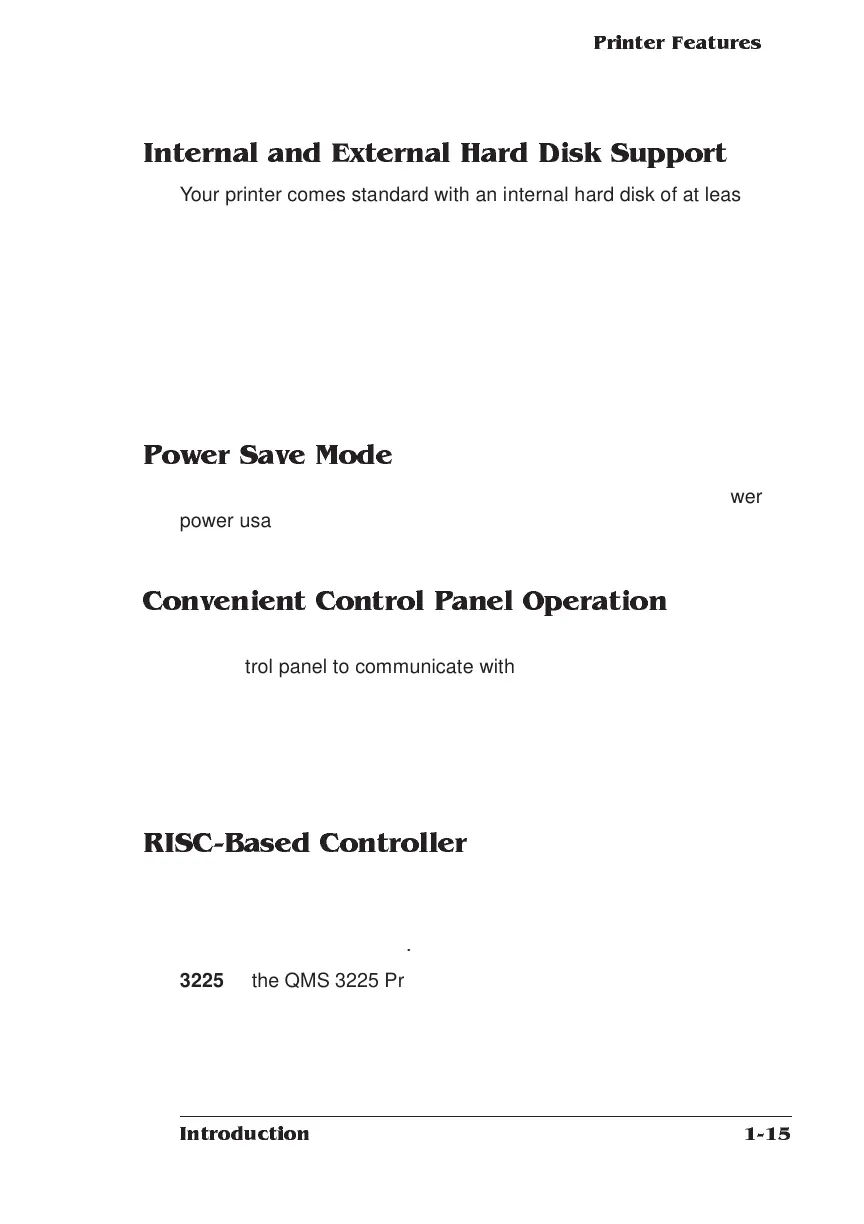Printer Features
1-15
Introduction
Internal and External Hard Disk Support
Your printer comes standard with an internal hard disk of at least 170
MB, upgradable to 2.2 GB, and an internal 1.44 MB floppy disk drive.
You have the option of adding up to 6 external SCSI hard disks up to
2.2 GB in size to store downloaded fonts and emulations.
Specifications are included in Q-FAX document 6502, “QMS-tested
SIMMs and Hard Disks.” This document contains a description of
each approved hard disk, its manufacturers and part numbers, and
the QMS products on which it can be used. See appendix A, “QMS
Customer Support,” to find out how to access Q-FAX documents.
Power Sav e M ode
Using the control panel, you can set your printer to switch to lower
power usage during periods of inactivity. You can tailor the power
saver to your needs by setting the interval before it takes effect.
Conv en ient C ontr ol Panel Operation
Use the control panel to configure your printer. The printer also uses
the control panel to communicate with you by providing messages
about its status, including any conditions that require your attention.
These messages can be displayed in a user-selectable language
(English, French, German, or Spanish). See “The Control Panel” sec-
tion in Chapter 2, “Daily Operation,” in this manual for complete infor-
mation on using the control panel.
RISC-Based Controller
Using a RISC-based processor,
3825 the QMS 3825 Print System can deliver print speeds up to 38
pages per minute.
3225 the QMS 3225 Print System can deliver print speeds up to 32
pages per minute.
2025 the QMS 2025 Print system can deliver print speeds up to 20
pages per minute.