
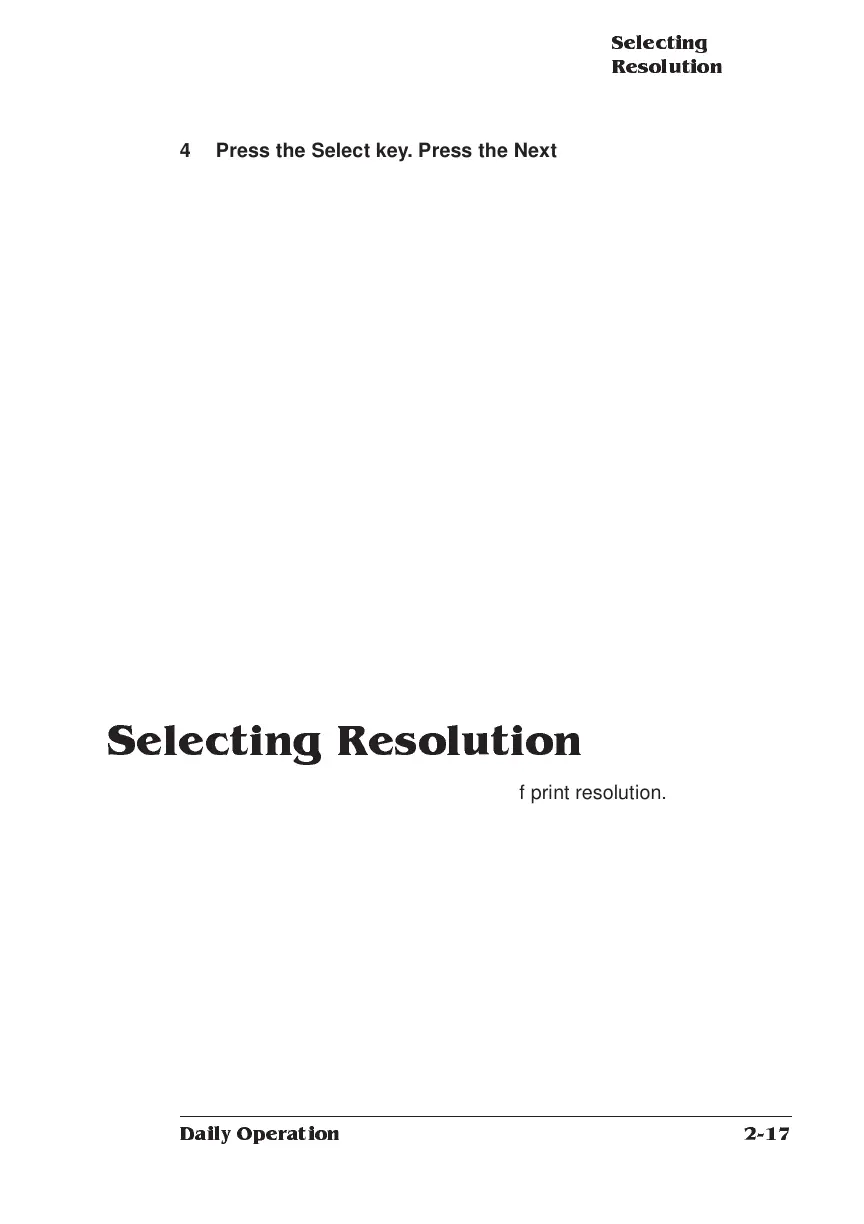
Do you have a question about the Xerox 3225 and is the answer not in the manual?
| Print Technology | Laser |
|---|---|
| Connectivity | USB 2.0, Ethernet, Wi-Fi |
| Monthly Duty Cycle | Up to 30, 000 pages |
| Input Paper Capacity | 250 sheets |
| Output Paper Capacity | 120 sheets |
| Functions | Print, Copy, Scan, Fax |
| First Page Out Time, Printing | As fast as 8.5 seconds |
| Processor | 600 MHz |
| Print Memory (standard) | 128 MB |
| Mobile Printing | Apple AirPrint, Google Cloud Print, Xerox Print Service Plug-in for Android |
| Scan Resolution | Up to 600 x 600 dpi |
| Fax Speed | 33.6 kbps |
| Supported Operating Systems | Windows, Mac OS, Linux |
| Media Sizes | A4, A5, Letter, Legal, Executive, Envelope |











