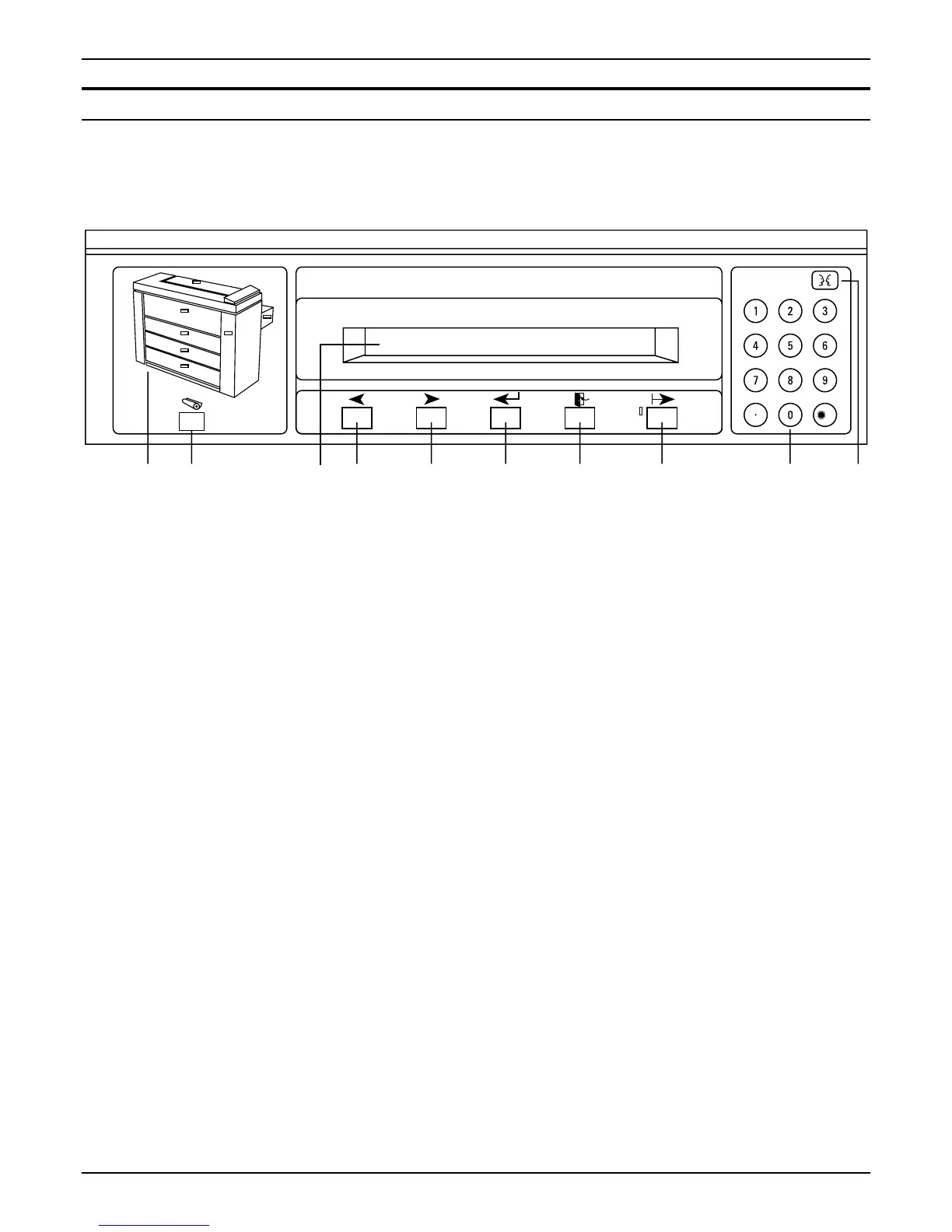PRINTER OVERVIEW
4 XES SYNERGIX 8850 PRINTER OPERATOR MANUAL
Control panel
The control panel is located on top of the front side of the printer.
It consists of a graphic display, a message display, several
function keys, and a numeric keypad.
/C
12 34 5 6 7 8 9 10
1. Graphic display
This is an illustration of the printer with indicator lights for the front
door, the cutter drawer, the toner supply access cover, the cut
sheet feed-in shelf, drawer 1, drawer 2, and drawer 3. The
indicator lights have three states. "Off" is the normal state and
signifies that no operator attention is required. "On" signifies that
the associated interlock is open. "Flashing" signifies that operator
attention is required.
2. Media key
Press this key to display and modify the current width (if
applicable) and type settings for the media sources (drawer 1,
drawer 2, drawer 3, and cut sheet feed-in shelf). This key is active
from both on-line and off-line modes. Pressing this key while in
off-line mode always displays the media settings regardless of
which off-line menu is currently active.
3. Message display
This is a 2-line, 40-character-per-line display.
4. Previous key
Press this key to move backward through the printer menus and
selections. For numeric values, pressing this key decreases the
value by one unit.
5. Next key
Press this key to move forward through the printer menus and
selections. For numeric values, pressing this key increases the
value by one unit.
6. Enter key
Press this key to select the current menu item or value.
7. Exit key
Press this key to undo the previous selection or to return to the
next higher menu level. If you have modified a parameter, the
parameter will remain unchanged.