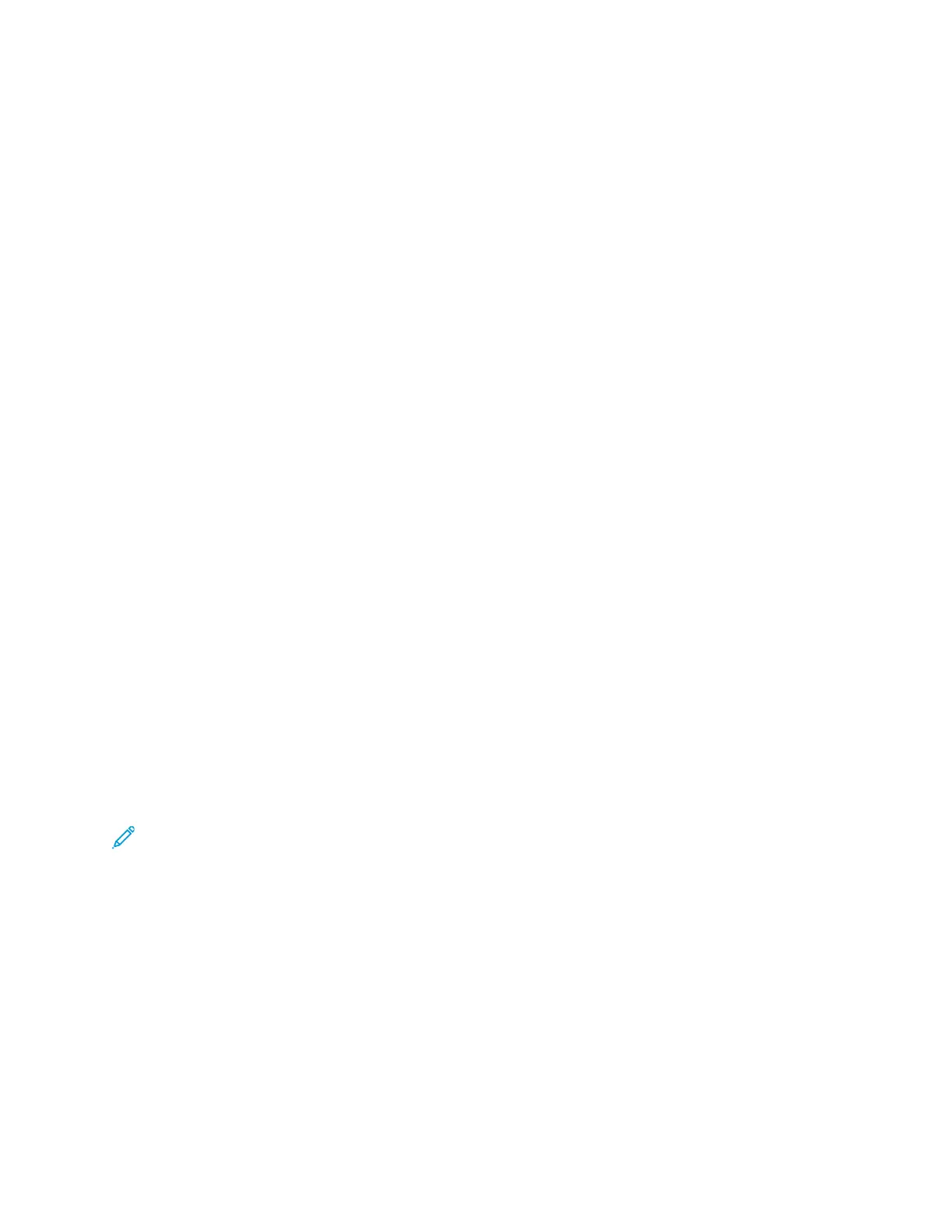4. Touch the app required, then select the job settings.
5. To enable preview, touch Preview.
6. If you are scanning from 2-sided original documents, touch 2-Sided Scanning, then select an
option.
7. To start scanning, touch Preview.
The original documents are scanned, then preview images appear on the device user interface.
8. Scroll through and verify the preview images.
• To change the size of the preview image thumbnails, in the bottom-left corner, touch the
large or small thumbnail view options.
• To zoom in on an image, tap the image twice.
• To zoom out, tap the image twice.
9. To scan more original documents:
a. Load your original documents in the document feeder, or place a single document on the
document glass.
b. Swipe to scroll to the end of the thumbnail images, then touch Scan More (+).
c. If you are using the document glass, touch the original document size, then touch OK.
The original documents are scanned and new preview images appear on the user interface.
d. Continue this procedure until you have scanned all the original documents.
10. To process the job and send the scanned images, touch Submit. To discard the job, touch X, then
touch Delete and Close.
11. To return to the Home screen, press the Home button.
AAddddiinngg oorr EEddiittiinngg CCoonnttaaccttss iinn tthhee DDeevviiccee AAddddrreessss
BBooookk ffrroomm tthhee CCoonnttrrooll PPaanneell
You can set up the Device Address Book using the Embedded Web Server. The Address Book can
contain up to 5000 contacts that you can access when you enter recipients or destinations using
apps.
To add or edit contacts in the Device Address Book from the control panel:
Note: Before you can use this feature, the system administrator must enable Create/Edit
Contact from Touch Screen for All Users.
1. Load your original documents.
2. At the printer control panel, press the Home button.
3. Touch Email.
4. To clear previous App settings, touch Reset.
5. Touch Manual Entry. To enter an email address, use the touch screen keypad.
6. To add the recipient to the Device Address Book, touch the Address Book icon.
Xerox
®
AltaLink
®
C81XX Series Color Multifunction Printer
User Guide
109
Xerox® Apps
