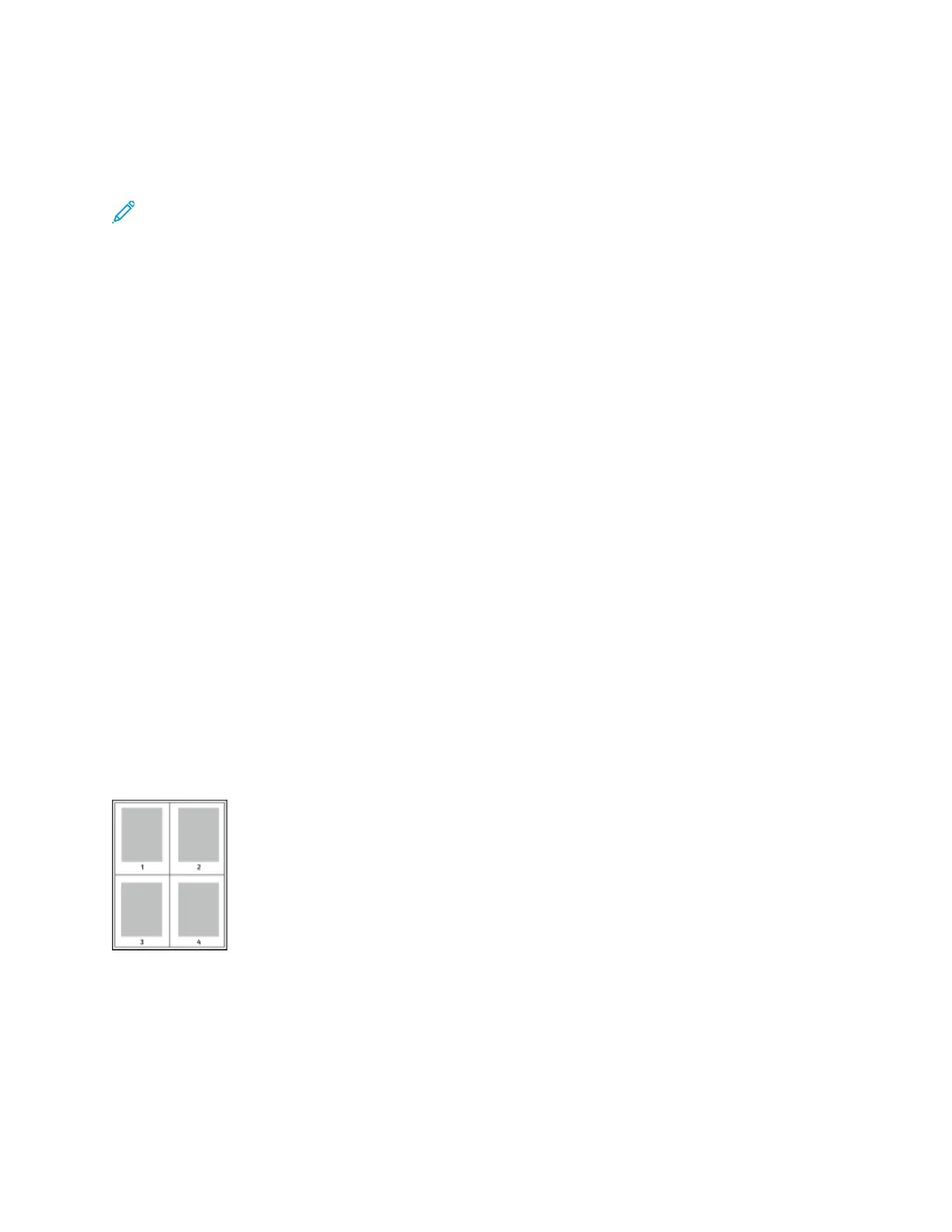CCoolloorr AAddjjuussttmmeennttss
Use Color Adjustments to adjust particular characteristics of the printed color. Characteristics include
lightness, contrast, saturation, and color cast.
Note: Not all options listed are supported on all printers. Some options apply only to a specific
printer model, configuration, operating system, or driver type.
The following options are available:
• Lightness: The Lightness feature allows you to adjust the overall lightness or darkness of the text
and images in your printed job.
• Contrast: You can use the Contrast feature to adjust the variation between light and dark areas of
the print job.
• Saturation: The Saturation feature allows you to adjust the color strength and the amount of
gray in the color.
• Color Cast: Use the Color Cast settings to adjust the amount of a selected color in the print job
and preserve lightness. The following settings are available:
– The Cyan to Red slider allows you to adjust the color balance between cyan and red. For
example, when you increase the cyan levels, the red levels decrease.
– The Magenta to Green slider allows you to adjust the color balance between magenta and
green. For example, when you increase the magenta levels, the green levels decrease.
– The Yellow to Blue slider allows you to adjust the color balance between yellow and blue. For
example, when you increase the yellow levels, the blue levels decrease.
PPrriinnttiinngg MMuullttiippllee PPaaggeess ttoo aa SSiinnggllee SShheeeett
When printing a multiple-page document, you can print more than one page on a single sheet of
paper.
To print 1, 2, 4, 6, 9, or 16 pages per side, on the Page Layout tab, select Pages Per Sheet.
• To locate Pages Per Sheet in Windows, on the Document Options tab, click Page Layout.
• To locate Pages Per Sheet on Macintosh, in the Print window, in the print options list, click Layout.
To print a border around each page, select Page Borders.
PPrriinnttiinngg BBooookklleettss
With 2-sided printing, you can print a document in the form of a small booklet. You can create
booklets from any paper size that is supported for 2-sided printing.
The print driver automatically reduces each page image and prints four page images per sheet of
Xerox
®
AltaLink
®
C81XX Series Color Multifunction Printer
User Guide
167
Printing
