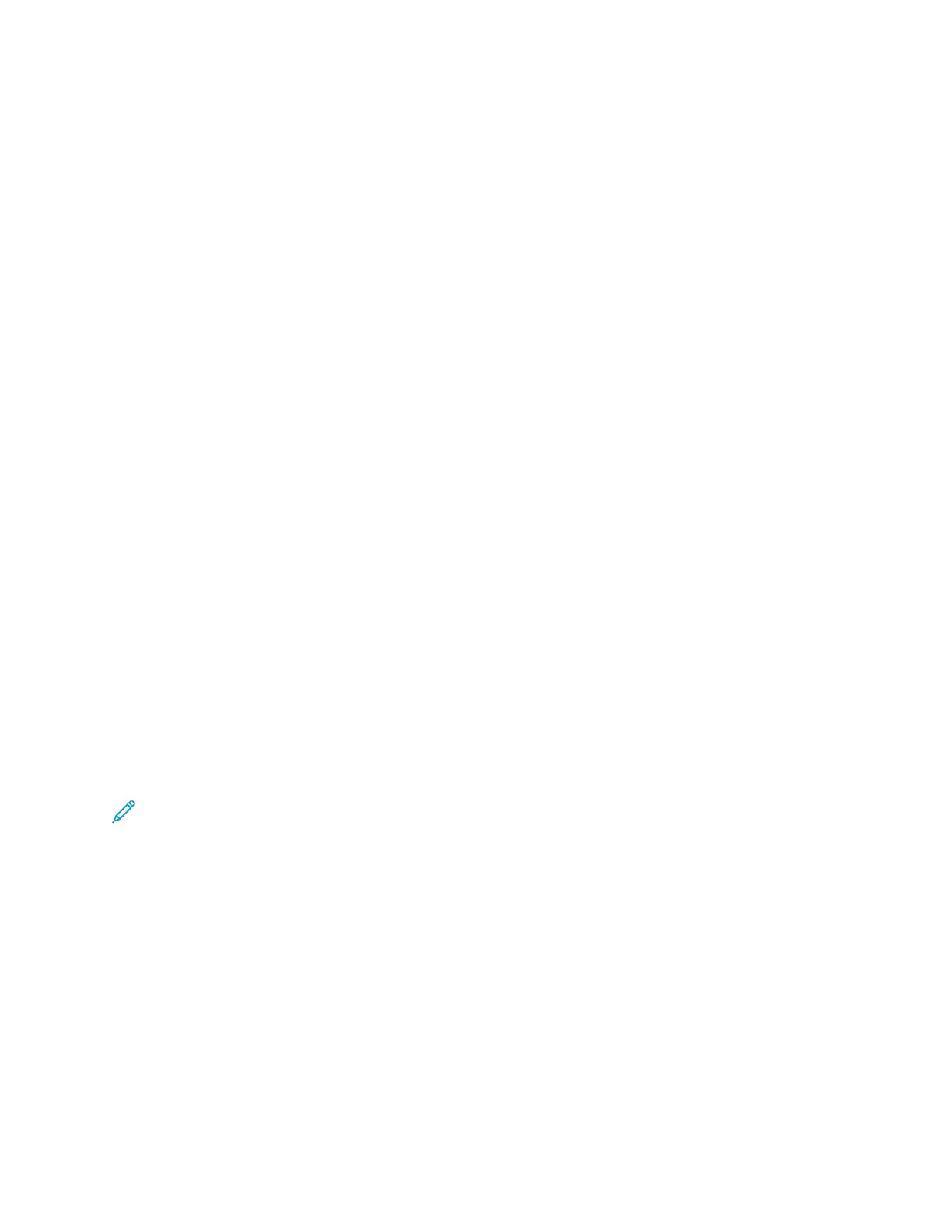• UNIX and Linux: Your printer supports connection to various UNIX platforms through the network
interface.
To connect the printer to a computer using a USB cable:
1. Connect the B end of a standard A/B USB 2.0 or USB 3.0 cable to the USB Port on the back of the
printer.
2. Connect the A end of the USB cable to the USB port on the computer.
3. If the Windows Found New Hardware Wizard appears, click cancel.
4. Install the print driver.
For more information, refer to Installing the Software.
CCoonnnneeccttiinngg ttoo aa WWiirreedd NNeettwwoorrkk
Use a Category 5 or better Ethernet cable to connect the printer to the network. An Ethernet network
is used for one or more computers and supports many printers and systems simultaneously. An
Ethernet connection provides direct access to printer settings using the Embedded Web Server.
To connect the printer:
1. Connect the power cord to the printer, then plug the cord into an electrical outlet.
2. Connect one end of a Category 5 or better Ethernet cable to the Ethernet port on the back of the
printer. Connect the other end of the cable to a correctly-configured network port.
3. Power on the printer.
For details on configuring connection settings, refer to the System Administrator Guide at www.xerox.
com/office/ALC81XXdocs.
CCoonnnneeccttiinngg ttoo aa WWiirreelleessss NNeettwwoorrkk
If you have purchased the Xerox
®
Dual Band Wireless Kit, you can use the Wireless Wizard to connect
the device to a wireless network. If the device is connected to a wired network, you can configure
wireless settings using the Embedded Web Server or at the control panel touch screen using the
Wireless Install Wizard.
Note:
• For more information, refer to the Xerox
®
Dual Band Wireless Kit Hardware Install and
Setup instructions that are included with the kit.
• The device uses either the wireless or the wired network connection. Activating one network
connection deactivates the other network connection.
For details on configuring wireless network settings, refer to the System Administrator Guide at www.
xerox.com/office/ALC81XXdocs.
CCoonnnneeccttiinngg wwiitthh WWii--FFii DDiirreecctt
You can connect to your printer from any Wi-Fi-enabled mobile device, such as a tablet, computer, or
smart phone, using Wi-Fi Direct or Soft AP features. The Wi-Fi Direct feature is disabled by default on
the Xerox device.
54
Xerox
®
AltaLink
®
C81XX Series Color Multifunction Printer
User Guide
Getting Started
