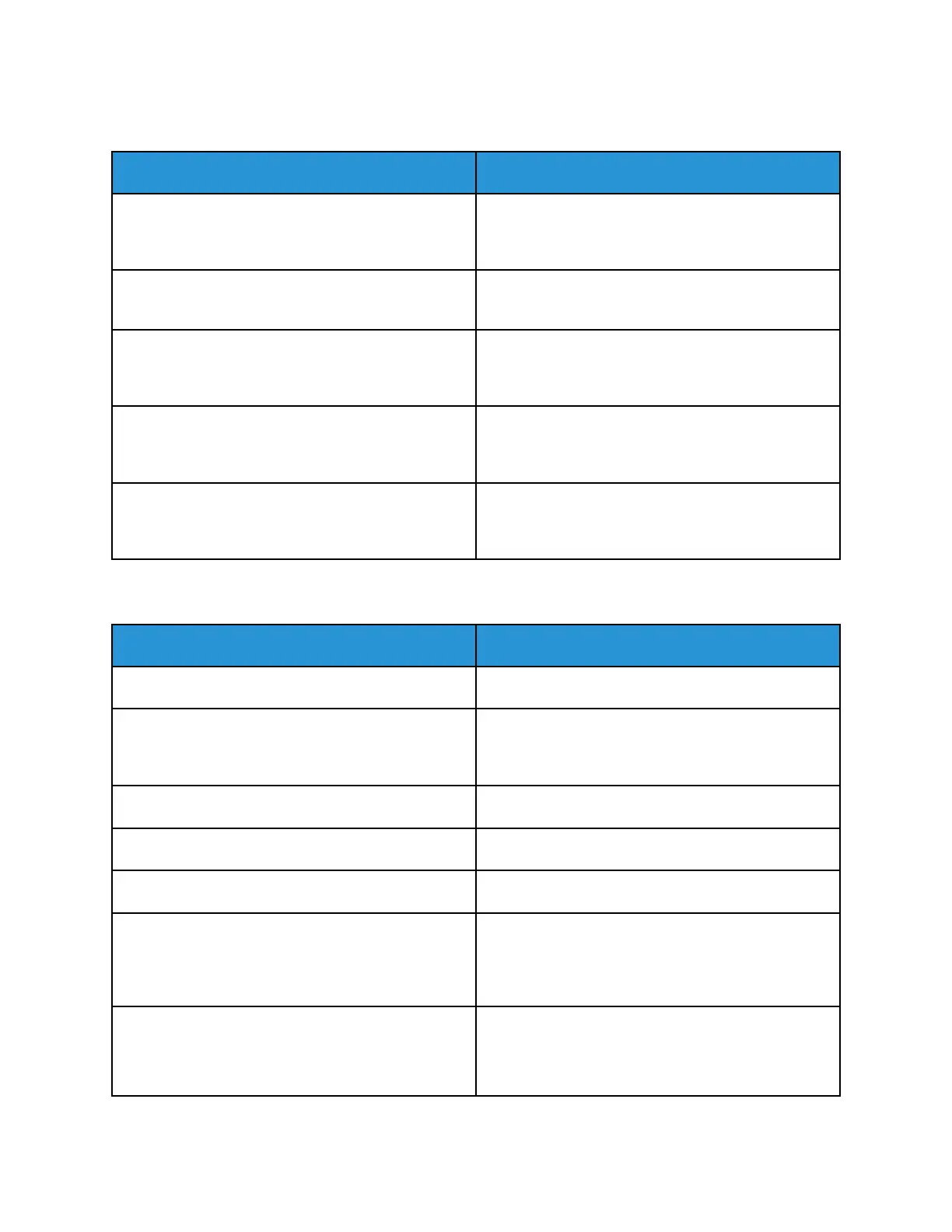PPrriinntteerr RReesseettss oorr PPoowweerrss OOffff FFrreeqquueennttllyy
Probable Causes Solutions
The power cord is not plugged into the outlet
correctly.
Power off the printer. Confirm that the power cord is
plugged in correctly to the printer and the outlet,
then power on the printer.
A system error occurred. Power off the printer, then power on again. If the
error persists, contact your Xerox representative.
The printer is connected to an uninterruptible power
supply (UPS), extension cord, or power strip.
Only use an extension cord designed to handle the
electrical current capacity of the printer. For details,
refer to Electrical Specifications.
A network configuration problem exists. Unplug the network cable. If the problem is not
resolved, contact your system administrator to
reconfigure your network installation.
The printer is connected to an outlet with a voltage
or frequency that does not match the printer
specifications.
Use a power source with the specifications listed in
Electrical Specifications.
PPrriinntteerr DDooeess NNoott PPrriinntt
Probable Causes Solutions
The printer is in Power Saver mode. On the control panel, press the Power/Wake button.
The printer has an error. If the Status LED is blinking amber, to clear the error,
follow the instructions on the control panel. If the
error persists, contact your Xerox representative.
The printer is out of paper. Load paper into the tray.
A toner cartridge is empty. Replace the empty toner cartridge.
A drum cartridge has reached end of life. Replace the drum cartridge.
No control panel indicators are lighted. Power off the printer, confirm that the power cord is
plugged in correctly to the printer and the outlet,
then power on the printer. If the error persists,
contact your Xerox representative.
The printer is busy.
• If the Status LED is flashing blue, a previous print
job could be the problem.
1 At your computer, use the printer properties to
delete all print jobs in the print queue.
278
Xerox
®
AltaLink
®
C81XX Series Color Multifunction Printer
User Guide
Troubleshooting
