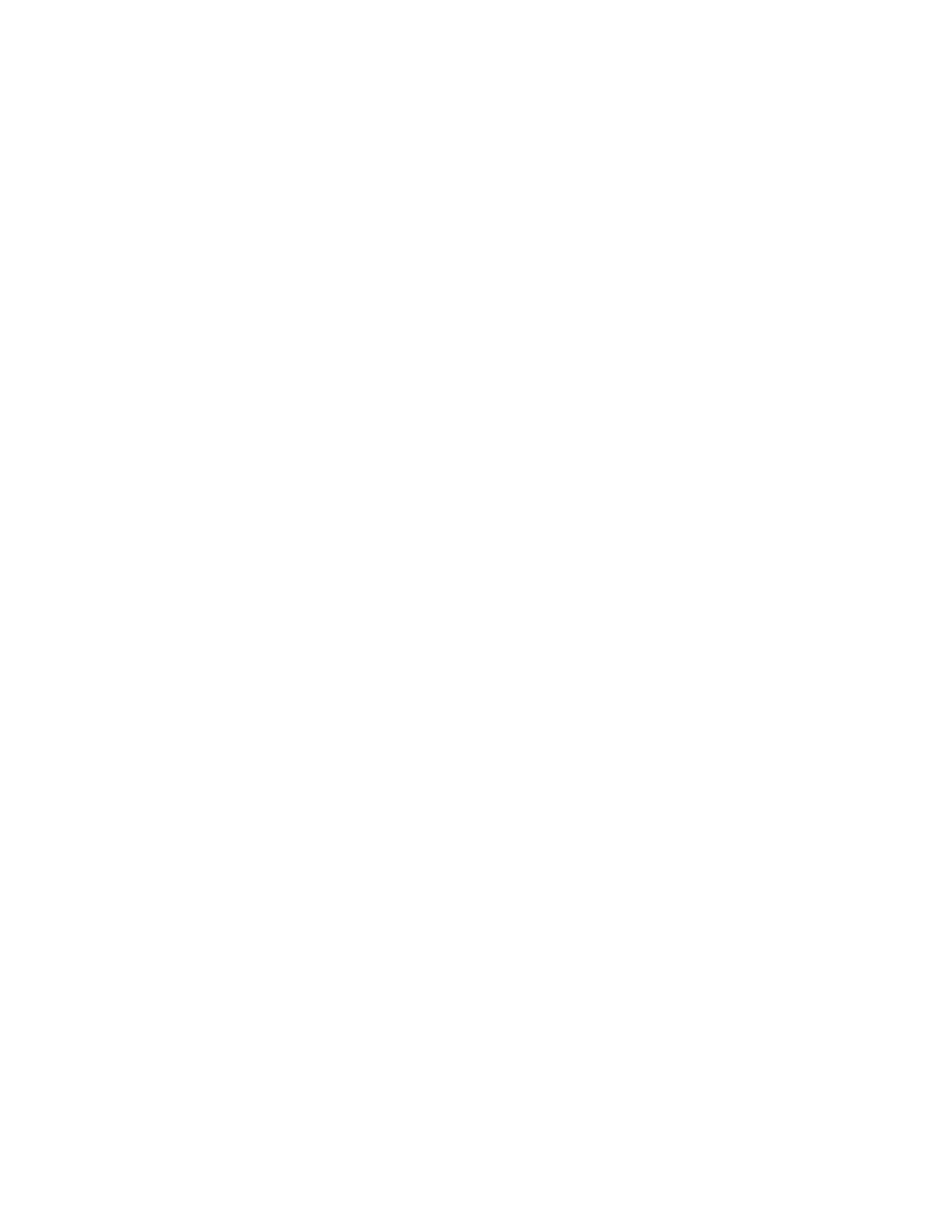Installing Xerox
®
Printer Manager
Before you begin, ensure that you have root or superuser privileges to install Xerox
®
Printer Manager.
To install Xerox
®
Printer Manager:
1. Download the appropriate package for your operating system. To locate print drivers for your
printer, go to www.xerox.com/office/ALC81XXdrivers. The files available are:
• XeroxOSDPkg-AIXpowerpc-x.xx.xxx.xxxx.rpm for the IBM PowerPC family.
• XeroxOSDPkg-HPUXia64-x.xx.xxx.xxxx.depot.gz to support HP Itanium workstations.
• XeroxOfficev5Pkg-Linuxi686-x.xx.xxx.xxxx.rpm to support RPM-based 32-bit Linux
environments.
• XeroxOfficev5Pkg-Linuxi686-x.xx.xxx.xxxx.deb to support Debian-based 32-bit Linux
environments.
• XeroxOfficev5Pkg-Linuxx86_64-x.xx.xxx.xxxx.rpm to support RPM-based 64-bit Linux
environments.
• XeroxOfficev5Pkg-Linuxx86_64-x.xx.xxx.xxxx.deb to support Debian-based 64-bit Linux
environments.
• XeroxOSDPkg-SunOSi386-x.xx.xxx.xxxx.pkg.gz for Sun Solaris x86 systems.
• XeroxOSDPkg-SunOSsparc-x.xx.xxx.xxxx.pkg.gz for Sun Solaris SPARC systems.
2. To install the custom print driver, log in as root, then type the appropriate command for your
system:
• AIX: rpm -U XeroxOSDPkg-AIXpowerpc-x.xx.xxx.xxxx.rpm
• HPUX: swinstall -s XeroxOSDPkg-HPUXia64-x.xx.xxx.xxxx.depot.gz \*
• Solaris, x86 based: pkgadd -d XeroxOSDPkg-SunOSi386-x.xx.xxx.xxxx.pkg
• Solaris, SPARC based: pkgadd -d XeroxOSDPkg-SunOSsparc-x.xx.xxx.xxxx.pkg
The installation creates a Xerox directory in /opt/Xerox/prtsys.
3. To install the Xerox
®
Office Standard Driver on Linux platform, log in as root, then type the
appropriate command for your system:
• Linux, RPM based: rpm -U XeroxOfficev5Pkg-Linuxi686-x.xx.xxx.xxxx.rpm
• Linux, Debian based: dpkg -i XeroxOfficev5Pkg-Linuxi686-x.xx.xxx.xxxx.deb
The installation creates a XeroxOffice directory in /opt/XeroxOffice/prtsys.
Launching Xerox
®
Printer Manager
To launch Xerox
®
Printer Manager:
1. From your computer, access a command window. At the command prompt, log in as root, then
type xeroxofficeprtmgr.
2. Press Enter or Return.
PPrriinnttiinngg ffrroomm aa LLiinnuuxx WWoorrkkssttaattiioonn
To print from a Linux workstation, install either a Xerox
®
print driver for Linux or a CUPS (Common
UNIX Printing System) print driver. You do not need both drivers.
Xerox recommends that you install one of the full-featured custom print drivers for Linux. To locate
drivers for your printer, go to www.xerox.com/support/drivers.
If you use CUPS, ensure that CUPS is installed and running on your workstation. The instructions for
installing and building CUPS are contained in the CUPS Software Administrators Manual, written and
copyrighted by Easy Software Products. For complete information on CUPS printing capabilities, refer
to the CUPS Software Users Manual available from www.cups.org/documentation.php.
Xerox
®
AltaLink
®
C81XX Series Color Multifunction Printer
User Guide
157
Printing
