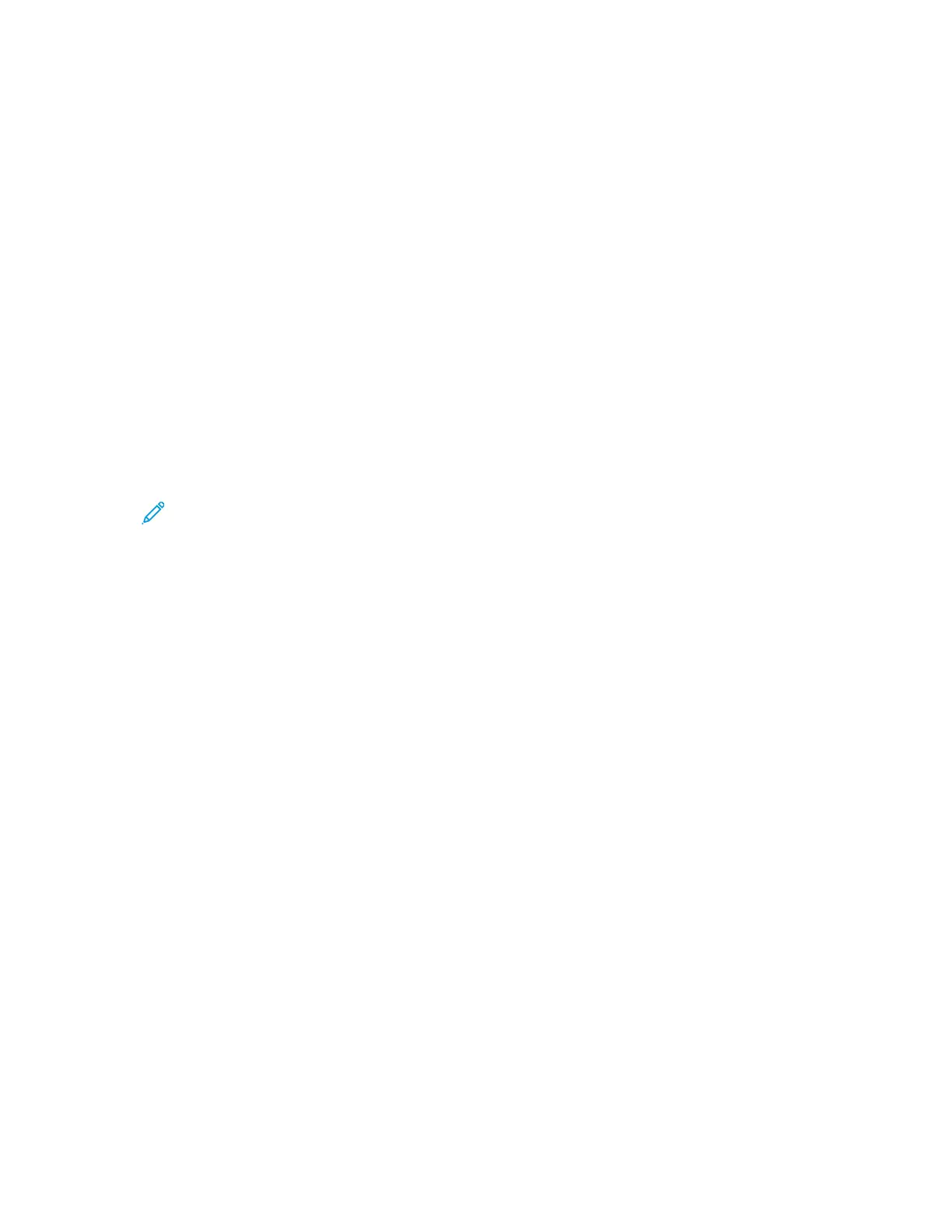6. For Job Type, select an option:
• Normal Print: This option prints a job immediately.
• Secure Print: This option prints a job after you enter your passcode at the printer control
panel.
• Sample Set or Proof Print: These options print one copy of a multiple-copy print job. The
device holds the remaining copies in memory until you release them for printing at the control
panel.
• Save Job for Reprint: This option saves a print job in a folder on the print server for future
printing. You can specify a job name and folder.
• Delay Print: This option prints a job at a specified time up to 24 hours from the original job
submission.
7. As needed, for Paper Selection, select paper size, color, type, and tray.
8. As needed, select job options.
• 2-Sided Printing
• Collate
• Orientation
• Staple
• Folding
• Output Destination
Note: The available options vary by device.
9. If Accounting is enabled, enter your User ID and Account ID.
10. Click Submit Job.
RReepprriinnttiinngg SSaavveedd JJoobbss uussiinngg tthhee EEmmbbeeddddeedd WWeebb SSeerrvveerr
1. At your computer, open a Web browser. In the address field, type the IP address of the printer,
then press Enter or Return.
2. In the Embedded Web Server, click Home.
3. Click Jobs.
4. Click the Saved Jobs tab.
5. For the job that you want to process, select the check box.
6. From the menu, select an option.
• Print Job: This option prints a job immediately.
• Delete Job This option deletes the saved job.
• Move Job: Use this option to move the job to another folder location.
• Copy Job: Use this option to duplicate the job.
7. Click Go.
90
Xerox
®
AltaLink
®
C81XX Series Color Multifunction Printer
User Guide
Xerox® Apps
