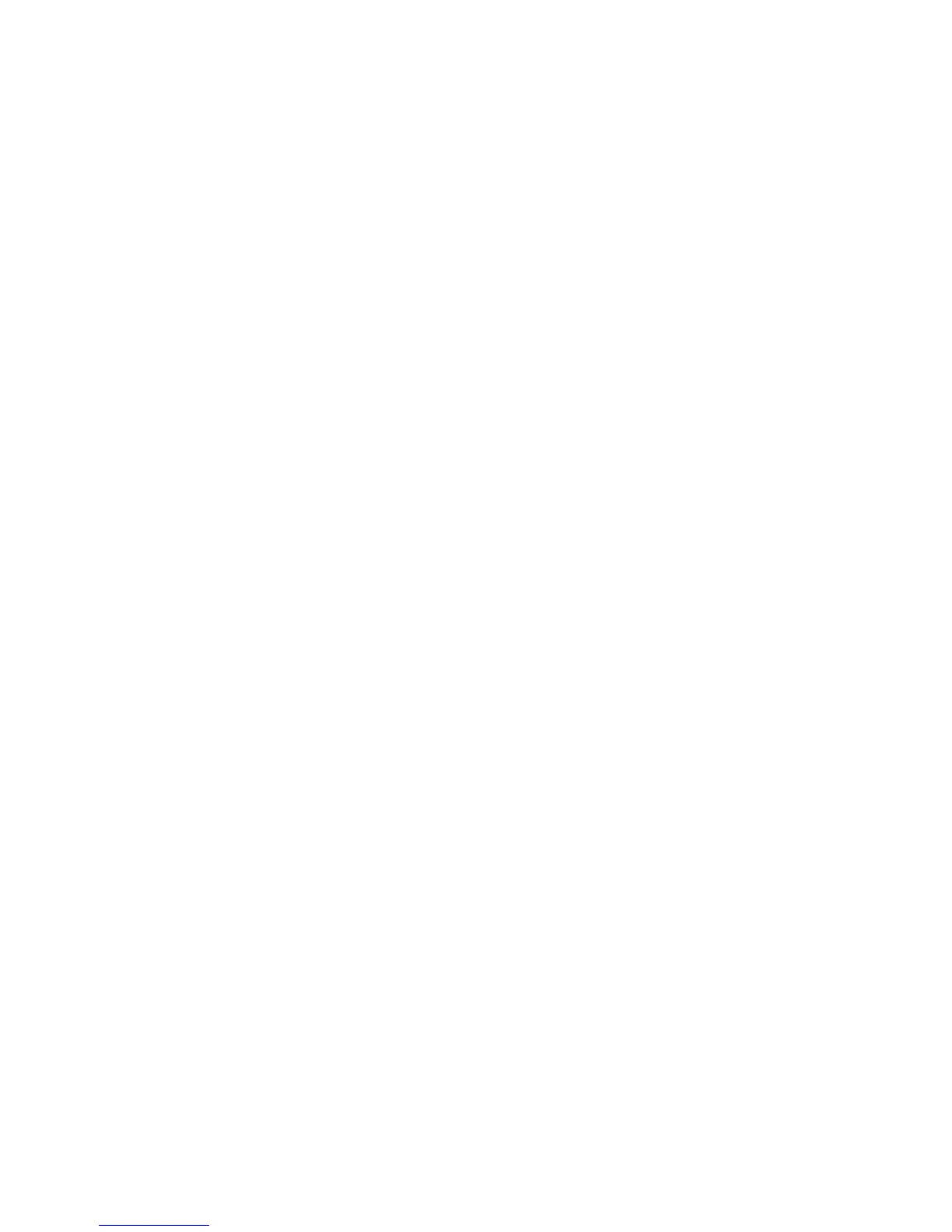Network Administration Features
ColorQube 8570/8870 Color Printer
System Administrator Guide
29
Job Accounting
The printer stores information about print jobs. The log file is stored either in the printer RAM memory
or on the hard drive if one is installed in the printer. Each job record contains fields such as user name,
job name, pages printed, job times, and toner or ink used. Job accounting is available through
CentreWare IS. For more information about the fields supported, click the Help button in CentreWare
IS.
The job accounting values reported vary depending on the protocol and print command used when
each job was printed. For example, using NPRINT over NetWare provides the printer with the most
information about the job being printed. When using Windows and NetWare, the job name is often
LST: or LST:BANNER. Other jobs from other ports might provide even less information about the job.
Xerox
®
recommends that you install a hard drive for job accounting.
• With a hard drive, the printer can store information about 5000 print jobs. The data in the log file
is saved when the printer is turned off or reset.
• Without a hard drive, the printer can store information about the most recent 500 print jobs. The
data in the log file is not saved when the printer is turned off or reset.
Note: Data in job accounting records might be a security risk. The names of users, as well as the
titles, date, time, and length of printed jobs can be exposed. The content of print job pages is not
stored in the job accounting system.
Job accounting can be enabled or disabled through CentreWare IS.
Using CentreWare IS to Access Job Accounting
To access job accounting information using CentreWare IS:
1. Launch a Web browser from your computer.
2. Type the printer IP address in the browser Address field. For details, see Finding the Printer IP
Address on page 17.
3. Click the Jobs tab.
The Jobs Accounting Links page is displayed.
The Job Accounting Links page provides links that enable you to browse, download, clear, or disable job
accounting records. For more information on job accounting, click the Help button in CentreWare IS to
see the CentreWare IS Online Help.
To Enable or Disable Job Accounting
1. Launch a Web browser from your computer.
2. Type the printer IP address in the browser Address field. For details, see Finding the Printer IP
Address on page 17.
3. Click the Properties tab.
4. On the left navigation pane, select Security.
5. On the left navigation pane under Security, select Printing Security Settings.