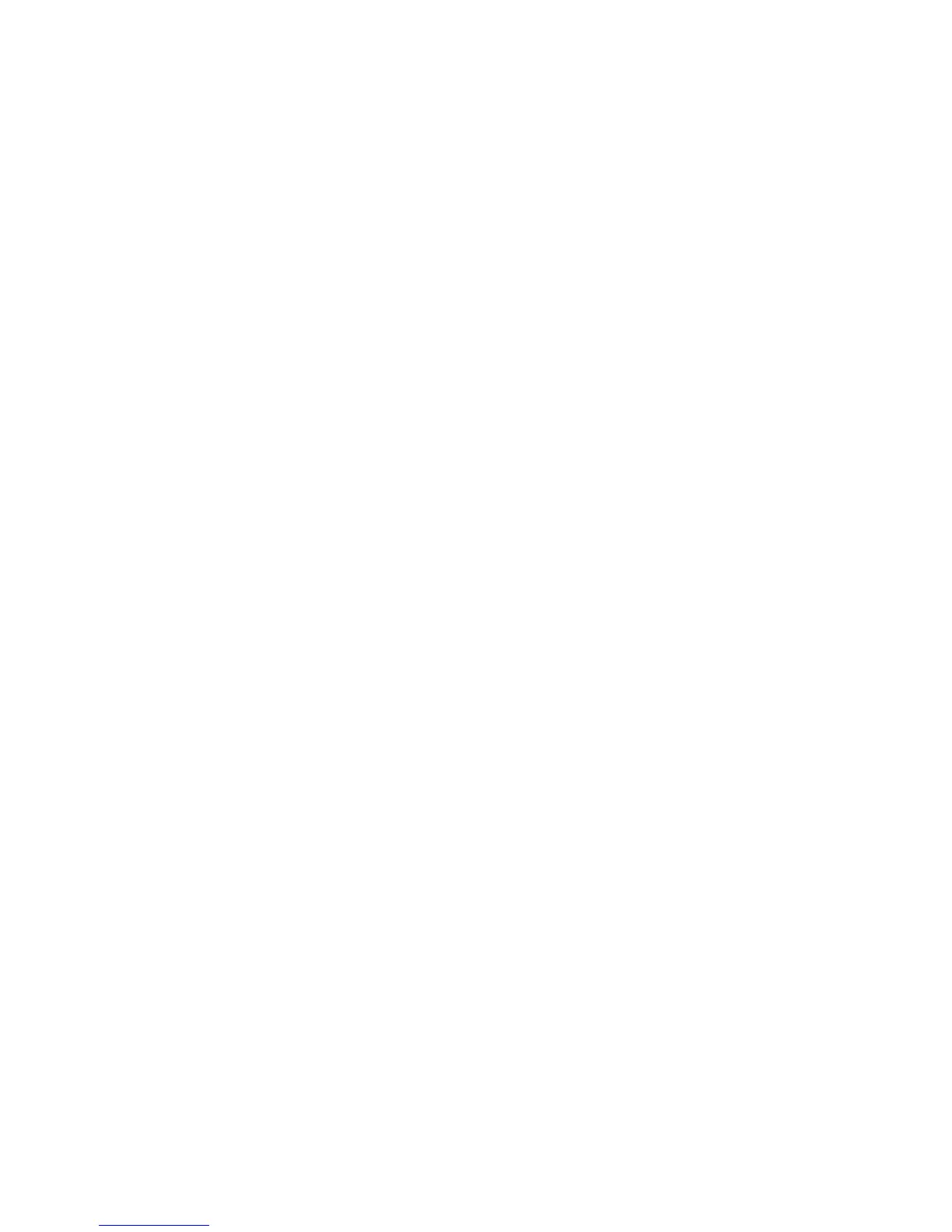Network Administration Features
ColorQube 8570/8870 Color Printer
System Administrator Guide
40
7. In the LPR field, select On or Off.
8. Next to Banners, select On to print a banner page with each job.
Note: If you select Off, and banner page printing is set to On at the file server, banners print.
9. Next to Filtering, select InterpreterBased to allow the printer to respond to control characters
included in files. None is the default setting.
10. Click the Save Changes button.
IPP
Internet Printing Protocol (IPP) is an industry standard protocol for printing and managing print jobs
and media sizes. It supports authentication and encryption, making IPP a capable and secure printing
solution. IPP is an IP-based protocol and can be used locally or over the Internet.
Note: To configure IPP for secure/encrypted printing, specify a user name, password, and digest
authentication (Windows only). Every client that tries to print to the printer over IPP must enter
this information. The user name and password are sent in plain text to the printer. If you specify
digest authentication, the password is secured before it is sent to the printer.
To disable IPP at the printer control panel:
Note: Before turning off IPP, ensure that network users do not have print drivers configured to
print to IPP.
1. Select Printer Setup > Connection Setup > Network Setup > Network Services.
2. Use the Down Arrow button to scroll down to IPP.
3. Push the OK button when IPP is highlighted.
To change IPP settings:
1. Launch a Web browser from your computer.
2. Type your printer IP address in the browser Address field. For details, see Finding the Printer IP
Address on page 17.
3. Click Properties.
4. On the left navigation pane, select the Protocols folder.
5. Select IPP.
6. If prompted, type your Admin or Key User name and password.
7. Select On or Off in the IPP (Internet Printing Protocol) field.
8. Next to Page Description Language, select the language you want the printer to receive on the
Port 9100 port. If you select AutoSelect, the printer automatically senses the language of the
print job and processes it accordingly. Autoselect is the default setting.
9. Next to Filtering, select InterpreterBased to allow the printer to respond to control characters
included in files. None is the default setting.
10. Next to Authentication Scheme, select one of the following:
• basic: This scheme requires the printer to authenticate the person sending the print job. The
printer only services the request if the name and password provided by the user match the
values stored in the printer.