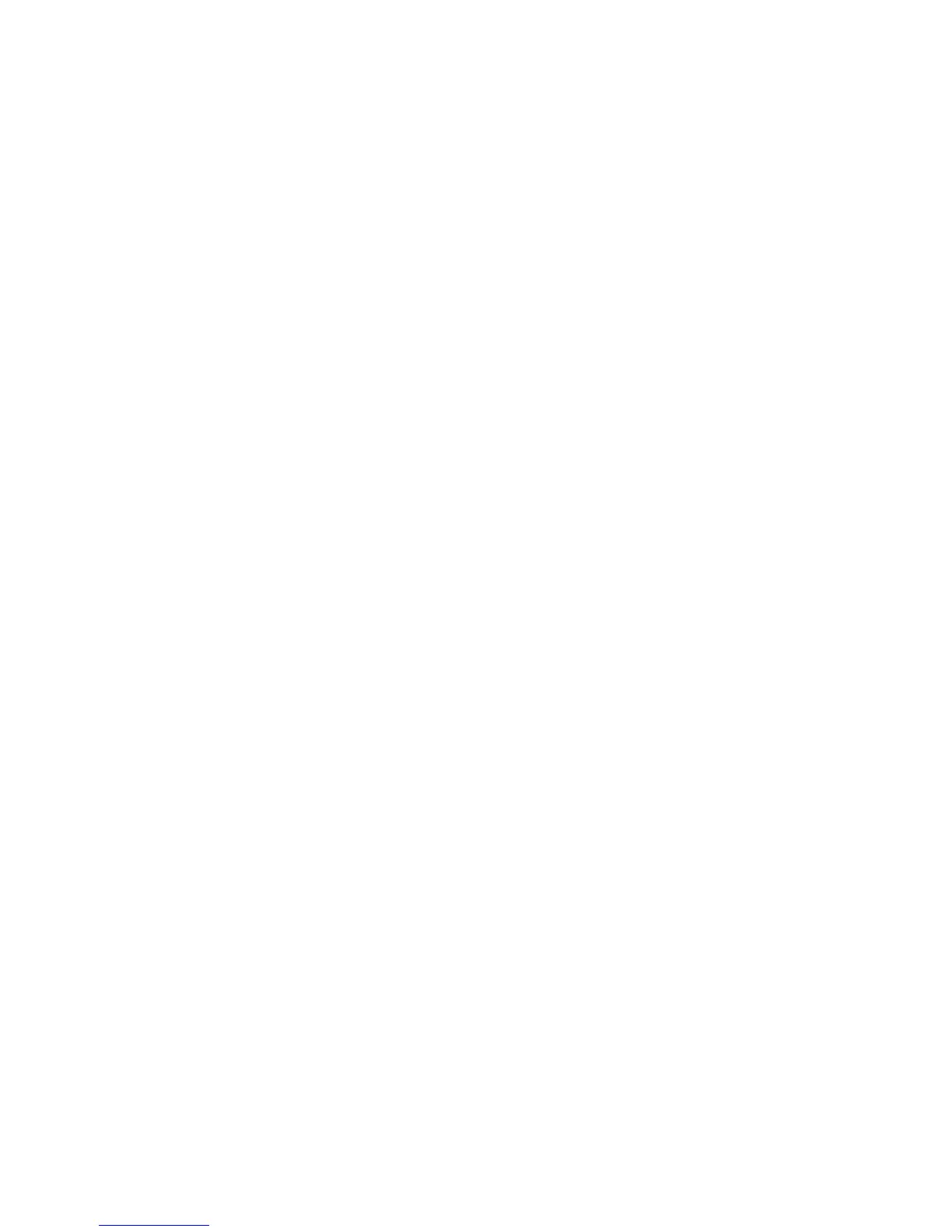Network Administration Features
ColorQube 8570/8870 Color Printer
System Administrator Guide
39
To disable Port 9100 at the printer control panel:
Note: Before turning off Port 9100, ensure that network users do not have print drivers configured
to print to Port 9100.
1. Select Printer Setup > Connection Setup > Network Setup > Network Services.
2. Use the Down Arrow button to scroll down to Port 9100.
3. Push the OK button when Port 9100 is highlighted.
To change Port 9100 settings:
1. Launch a Web browser from your computer.
2. Type your printer IP address in the browser Address field. For details, see Finding the Printer IP
Address on page 17.
3. Click Properties.
4. On the left navigation pane, expand the Protocols folder.
5. Select Port 9100.
6. If prompted, type your Admin or Key User name and password.
7. In the Port 9100 field, select On or Off.
8. Next to Page Description Language, select the language you want the printer to receive on the
Port 9100 port. If you select AutoSelect, the printer automatically senses the language of the
print job and processes it accordingly. AutoSelect is the default setting.
9. Next to Filtering, select InterpreterBased to allow the printer to respond to control characters
included in files. None is the default setting.
10. Click the Save Changes button.
LPR
LPR is an application-level printing protocol that uses TCP/IP to establish connections between printers
and workstations on a network.
To disable LPR at the printer control panel:
Note: Before turning off LPR, ensure that network users do not have print drivers configured to
print to LPR.
1. Select Printer Setup > Connection Setup > Network Setup > Network Services.
2. Use the Down Arrow button to scroll down to LPR.
3. Push the OK button when LPR is highlighted.
To change LPR settings:
1. Launch a Web browser from your computer.
2. Type your printer IP address in the browser Address field. For details, see Finding the Printer IP
Address on page 17.
3. Click Properties.
4. On the left navigation pane, select the Protocols folder.
5. Select LPR.
6. If prompted, type your Admin or Key User name and password.