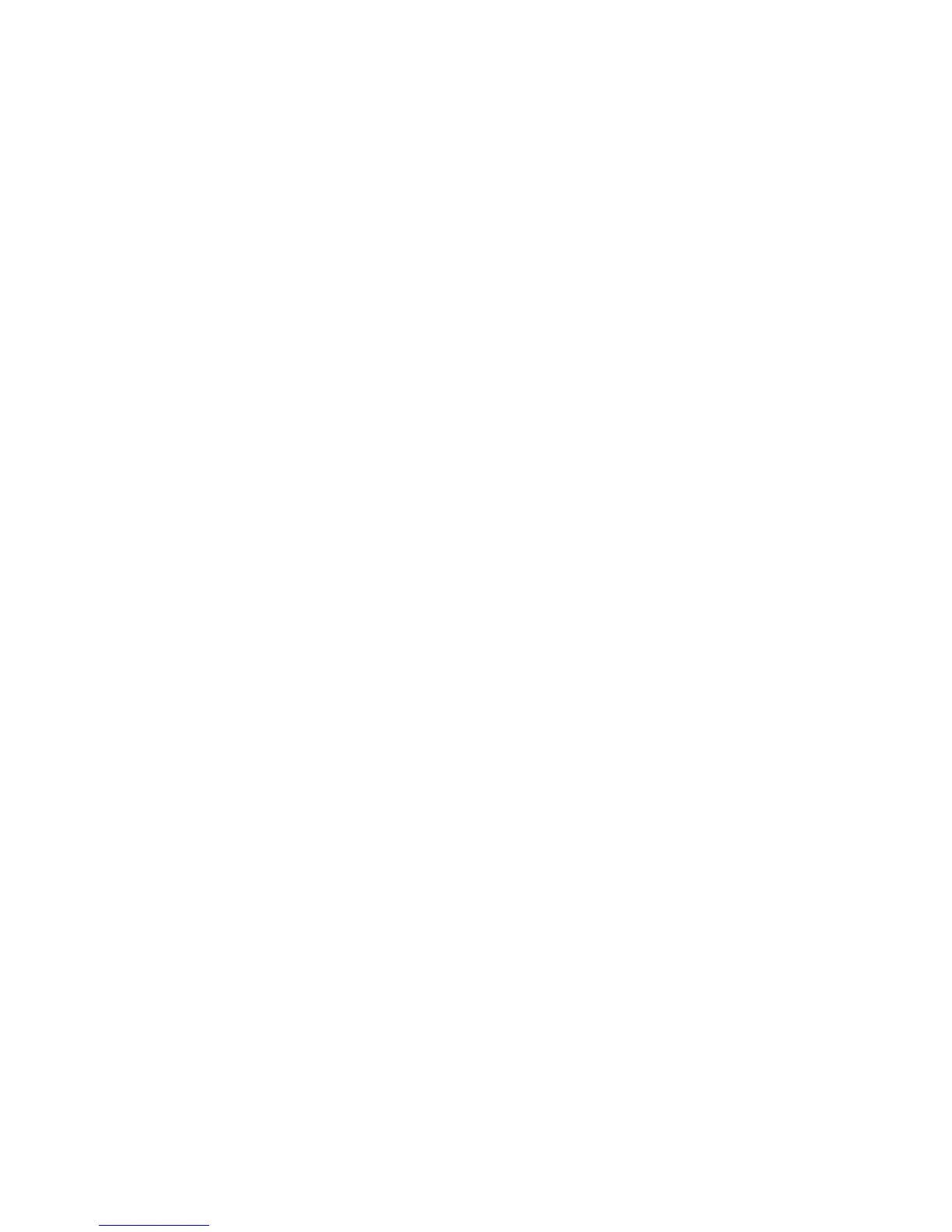Network Administration Features
ColorQube 8570/8870 Color Printer
System Administrator Guide
31
Usage Profile Reports
Usage Profile reports provide information on many aspects of printer usage gathered during the life of
the printer.
Usage Profile reports track multiple items, including:
• Printer information, such as printer name, date installed, total pages printed, options installed, and
network ID.
• Supplies usage data, such as toner or ink. By tracking supplies usage, you can order supplies before
they reach their end of life.
• Media and tray information, such as how often prints are made on paper compared to
transparencies, and how often each tray is used.
• Job characteristics, such as size and timing of jobs.
The reports are accessible through CentreWare IS. From the Usage Profile Properties page, you can
view or print a report. You can also send it to an email address or to users who are specified in the page.
Printing or Viewing a Usage Profile Report
To set up usage profile reporting:
1. Launch a Web browser from your computer.
2. Type the printer IP address in the browser Address field. For details, see Finding the Printer IP
Address on page 17.
3. Click the Jobs tab.
4. On the left navigation pane, click the Usage Profile Reports link.
5. Click View Usage Profile to view the Usage Profile Report.
6. Click Print Usage Profile to print the Usage Profile Report.
7. To email the Usage Profile Report:
a. Select Send to Specific Address and type the desired email address in the Send to Specific
Address field.
b. Select Send Regular Interval Reports to Recipients to send reports to the address specified
in the Send to Specific Address field at regular intervals. Specify how often reports are sent
in the Regular Intervals field on the Usage Profile Properties page.
c. Click Send Usage Profile Report.
Note: To send usage profile reports, MaiLinX must be configured. See MaiLinX Remote Printing on
page 44.