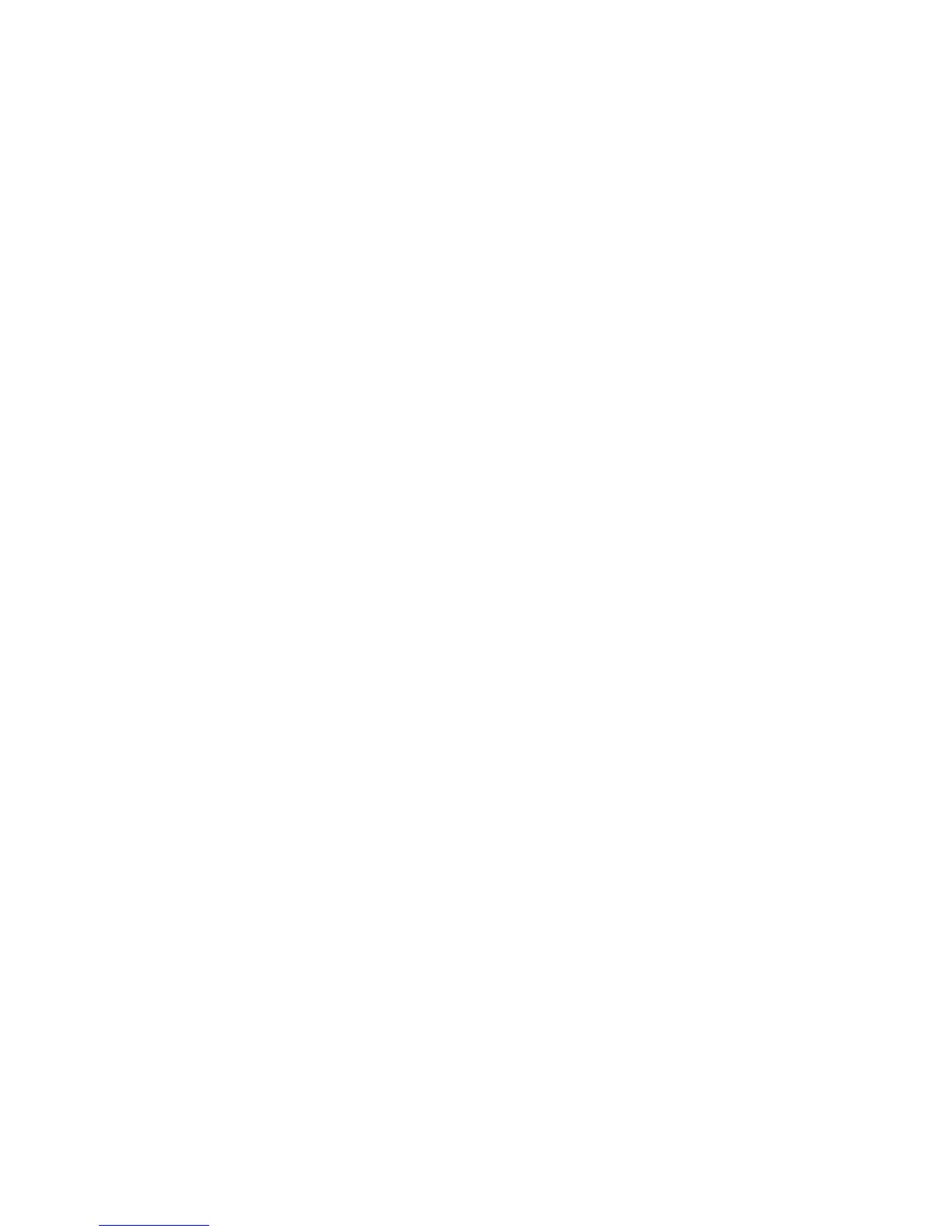Network Administration Features
ColorQube 8570/8870 Color Printer
System Administrator Guide
38
• Always, for all configuration options (stateful): Stateful DHCPv6 is always attempted, and
router flags related to how to perform DHCP are ignored. If DHCPv6 is successful,
configuration options and an IPv6 address are accepted.
• Always, for all configuration options except address (stateless): Stateless DHCPv6 is
always attempted, and router flags related to how to perform DHCP are ignored. If DHCPv6 is
successful, configuration options are accepted, but an IPv6 address is not assigned.
• Never: DHCPv6 is not used even if directed to do so by a router.
5. Under Manual Address Assignment, select Use this address, and type the IPv6 address and
prefix length in the fields provided. The default prefix length is 64.
A manually entered IPv6 address is used in addition to any other IPv6 addresses. If a manual IPv6
address is provided, it is preferred over DHCPv6, auto-assigned, and self-assigned addresses.
6. Under Address Precedence, select Prefer IPv6 addresses or Prefer IPv4 addresses to set the
priority when both IPv6 and IPv4 addresses are available. The default setting is Prefer IPv6
addresses.
7. Click the Save Changes button.
TFTP
Trivial File Transfer Protocol (TFTP) helps to configure specific parameters in the printer. TFTP can be
used to retrieve a configuration file at startup.
To disable TFTP at the printer control panel:
1. Select Printer Setup > Connection Setup > Network Setup > Network Services.
2. Use the Down Arrow button to scroll down to TFTP.
3. Push the OK button when TFTP is highlighted.
To configure TFTP settings:
1. Launch a Web browser from your computer.
2. Type your printer IP address in the browser Address field. For details, see Finding the Printer IP
Address on page 17.
3. Click Properties.
4. On the left navigation pane, click the Protocols folder.
5. Click TFTP.
6. If prompted, type your Admin or Key User name and password.
7. Next to TFTP select On to enable TFTP, or Off to make TFTP unavailable. The default setting is On.
Note: If TFTP is used by other devices on your network that you did not configure, Xerox
®
recommends that you disable TFTP.
8. Next to TFTP Server Name, type a server name up to 63 characters in length.
9. Next to Boot File Name, type a name up to 127 characters in length.
10. Click Save Changes.
Port 9100
The Port 9100 protocol is also known as AppSocket, RAW, or Windows TCPmon.