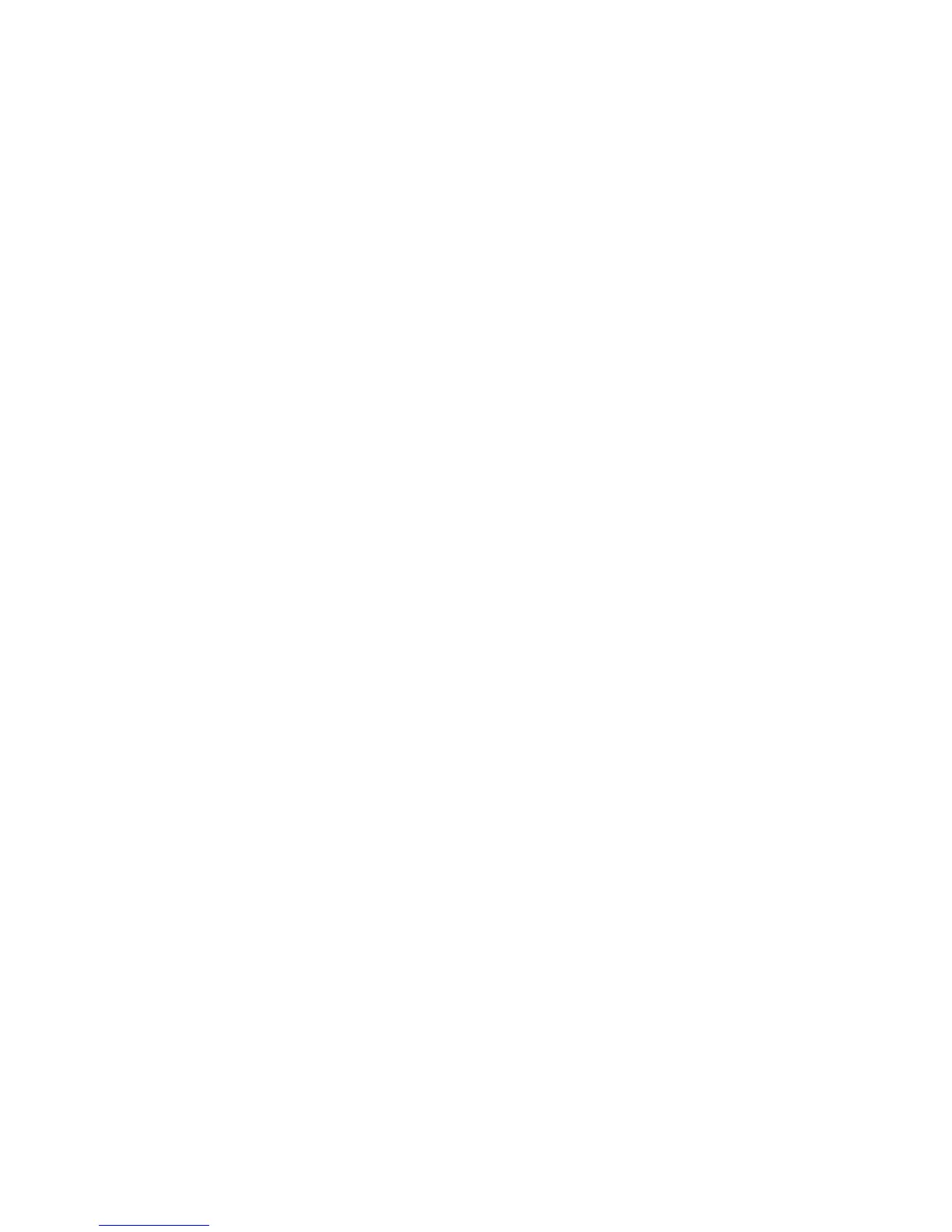The Adhesive Application Adjustment screen displays.
8. Use the slider to set the default adhesive application amount; this is the amount of
adhesive applied to all perfect bound jobs.
The default amount is zero (0).
9. Select Save.
The Perfect Binding Options screen displays.
10. Select Adhesive Temperature Control Timer.
11. Select Change Settings.
The Adhesive Temperature Control Timer screen displays.
12. Select the default time amount from 10-120 minutes.
The default setting is 10 minutes.
13. Select Save.
The Perfect Binding Options screen displays.
14. Select Close.
The System Settings > Common Service Settings screen displays.
15. Log out of Administrator mode.
Reports
The Reports option is available by selecting the Machine Status button from the Control
Panel. Select the Tools tab, System Settings, and Common Service Settings then select
Reports. These settings relate to printing reports.
1. From the Common Settings screen, select Reports.
The Reports screen is displayed.
Note
The reports actually listed on your Reports screen may vary according to the
enablement or disablement of related features or options.
2. Select the item to be set or changed, and select Change Settings.
3. Select the appropriate option for the specific Reports feature.
4. Select Save to save the selection.
Print Reports Button
When enabled, the Print Reports button appears on the Machine Information Tab
without entering the SA passcode.
Job History Report
You can select whether or not to automatically print a Job History Report after a total
of fifty jobs have been processed.
10-19Xerox
®
D95/D110/D125/D136 Copier/Printer
System Administration Guide
System Settings