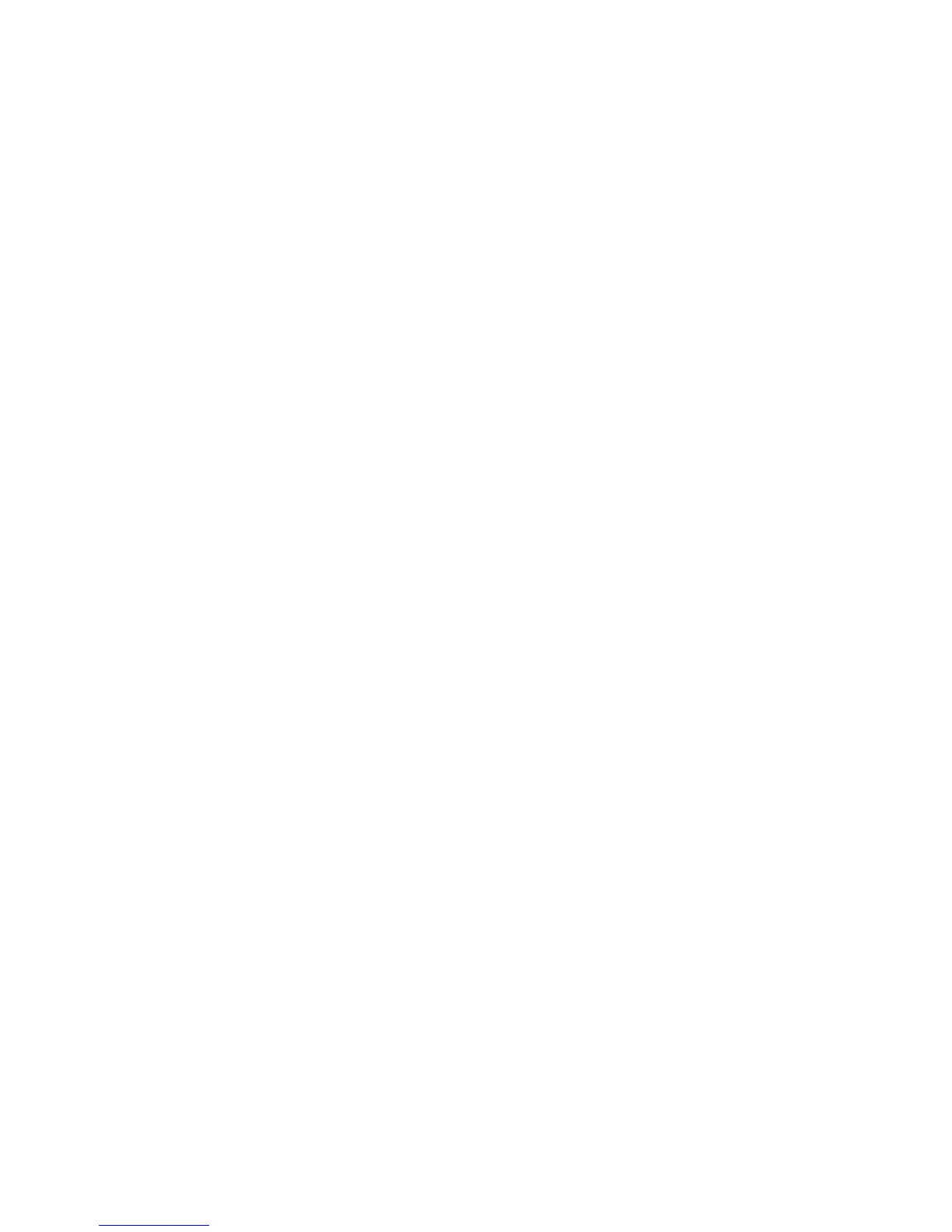Maximum Stored Pages
Set the default maximum number of pages stored for a copy original. You can set a
number between 1-2000 pages.
Auto Paper Off
Select the default tray that will be used when the Auto feature (on the Paper Supply,
Basic Copying screen) is canceled because the Auto% or the Independent X-Y% feature
(on the Reduce/ Enlarge, Basic Copying screen) is selected. Select from Trays 1-4 or
optional Trays 6-7.
Mixed Size Originals - 2 Sided Copy
Select the default setting that affects the 2-sided originals. Select either Copy to new
sheet or Copy to Side 2.
Fine-tune 100%
The fine-tune value is applied to documents that are placed on the Document Glass for
copying and the either 100% for Basic Copying (Reduce/Enlarge) or Preset%, 100% is
selected. Set the value in the X/Y direction within the range 98 to 102% in 0.1%
increments.
Tip
This feature is not applied if any other Reduce/Enlarge percentage is selected.
Use the following procedure to select a default fine tune setting.
1. Select Fine-tune 100%, and select Change Settings.
2. Enter the desired fine-tune value by using the arrows.
3. Select Save to save the changes and return to the Copy Control screen.
Pseudo-Photo Gradation Mode
Select the default toning method for photo originals. To obtain an image quality that
is closer to the photo image, select how gray tones will be handled by the machine. Select
either Error Diffusion or Dither.
ID Card Copy
Whether needing to copy insurance cards, a driver’s license, or any other form of
identification, the ID Card Copying feature offers a simple and efficient way to save
time. Information on both sides of an ID card can be copied onto one side of a sheet
of paper into the paper or bypass tray.
1. Open the document feeder and place the ID card on the top, left corner of the
document glass.
10-41Xerox
®
D95/D110/D125/D136 Copier/Printer
System Administration Guide
System Settings