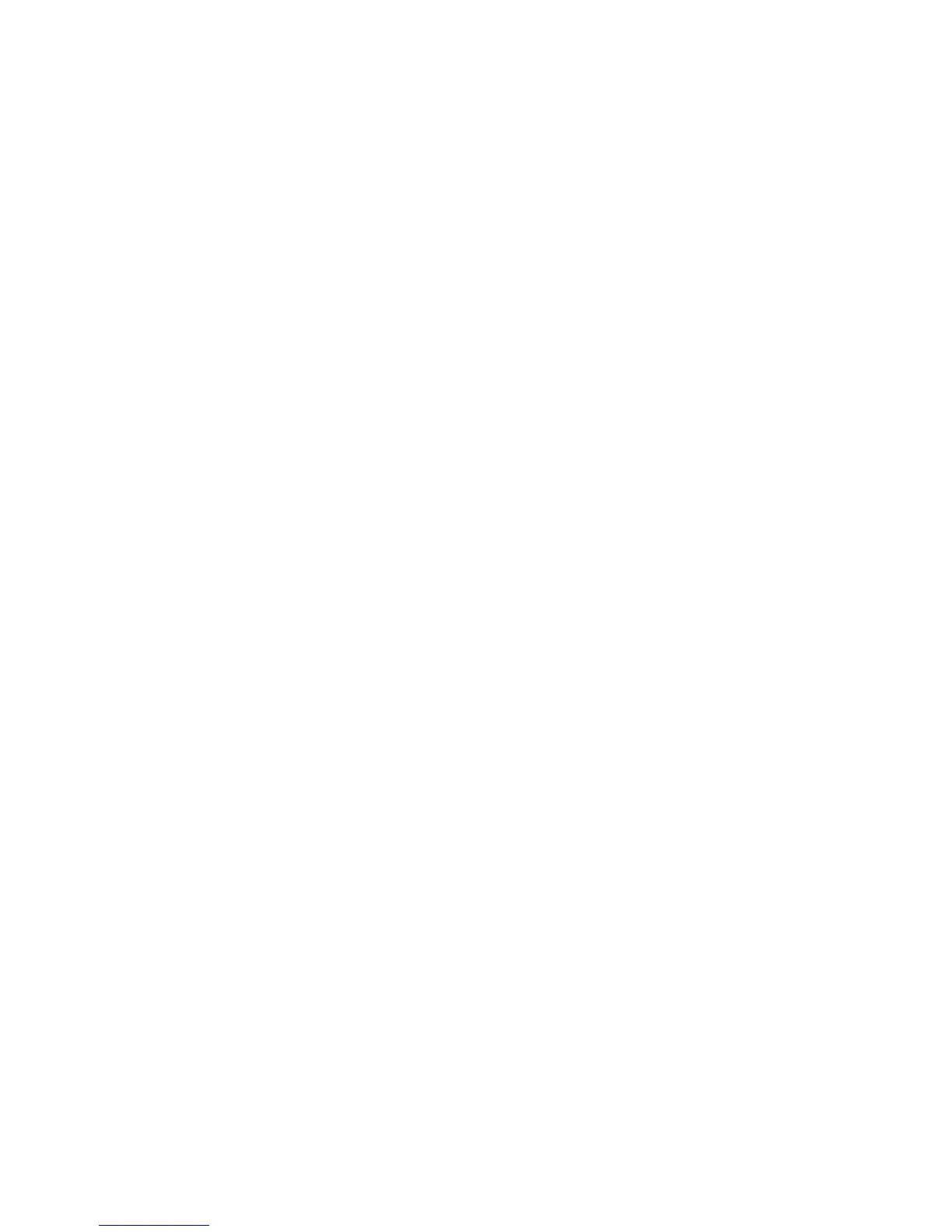• Ethernet II specification
• IEEE802.3 specification
• IEEE802.3/IEEE802.2 specification
• IEEE802.3/IEEE802.2/SNAP specification
Note
The machine will send packets of each frame type on the network, and will initialize for
the same frame type as the first reply packet received. However, if there are multiple
protocols running on the same network, use Ethernet II specification.
Microsoft® Network (SMB)
Preparations
Be sure you are using a network environment where either TCP/IP or NetBEUI can be
used when using a Microsoft Network (SMB).
Configuration procedure
The machine can be connected to computers using Microsoft Networks (SMB).
Depending on the network environment, the machine may need to be configured with
an IP address, subnet mask and gateway address. Check with the network administrator
and set up the necessary items.
The following is the procedure to connect the machine to a Microsoft Network (SMB):
• Configuration on the Machine: Enable the SMB port on the machine.
• Configuration on the Computer: Install the print driver.
Configuration on the machine (SMB)
This section describes the configuration procedure to connect the machine to Microsoft
Networks (SMB). Enable the SMB port, then set the IP address.
• The configuration can also be performed using the IP configuration tools included
in CentreWare Internet Services. Refer to Using CentreWare Internet Services.
• Enable the SOAP port and the SNMP port in most cases.
1. Enter the System Administrator Mode.
2. Enable the SMB port.
a) Select System Settings.
b) Select Connectivity & Network Setup.
c) Select Port Settings.
d) Select SMB and then select Change Settings.
e) Select Port Status and select Change Settings.
2-3Xerox
®
D95/D110/D125/D136 Copier/Printer
System Administration Guide
Configuration