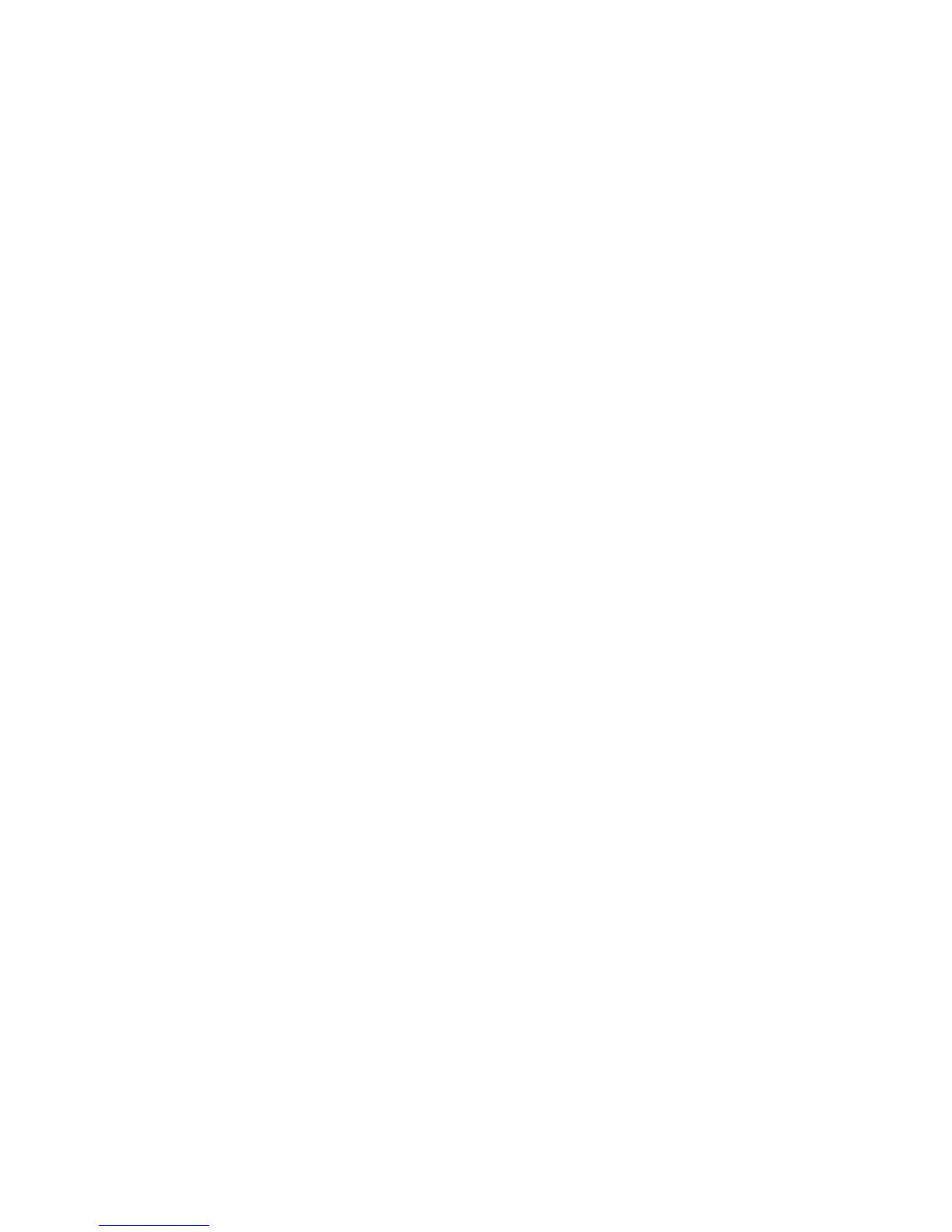c) Select Port Settings.
d) Select SOAP and then select Change Settings.
e) Select Port Status and select Change Settings.
f) Select Enable and then select Save.
g) Select Close until the Port Settings window displays.
3. Enable the SNMP port.
a) Select SNMP and then select Change Settings.
b) Select Port Status and select Change Settings.
c) Select Enabled and then select Save.
d) Select Close until the Port Settings window displays.
4. Enable the Internet service (HTTP) port as above.
5. Select Close until the Tools window displays.
6. If necessary, set the IP Address.
7. Select Close until the System Settings screen displays.
8. Exit the System Administrator Mode.
9. After the machine is restarted, print out the Configuration Reports to confirm that
the SOAP, SNMP, and Internet Services (HTTP) ports are enabled and that TCP/IP is
set up correctly.
Configuring the SNMP port
Configure the transport protocol for the SNMP port using CentreWare Internet Services.
1. Start a web browser.
2. Enter the machine’s IP address or the Internet address to the address entry column
on the browser, and press the Enter key.
• Example of the IP address entry: http://192.168.1.1/
• Example of the Internet address entry: http://xxx.yyy.zzz.vvv/
Note
When specifying a port number, add “:” and a port number to the end of the Internet
address.
3. Select Properties.
4. Select Connectivity.
5. Click Port Settings from the Properties area.
6. Select the UDP checkbox to the right of SNMP.
7. Select the values as the setting values of the machine.
8. Select Apply.
9. Select Reboot Machine.
The machine reboots and the setting values are reflected.
Configuration on the computer
Create job flows using EasyOperator and Device Setup to use for scanned documents.
Xerox
®
D95/D110/D125/D136 Copier/Printer5-14
System Administration Guide
Using the Scan Service