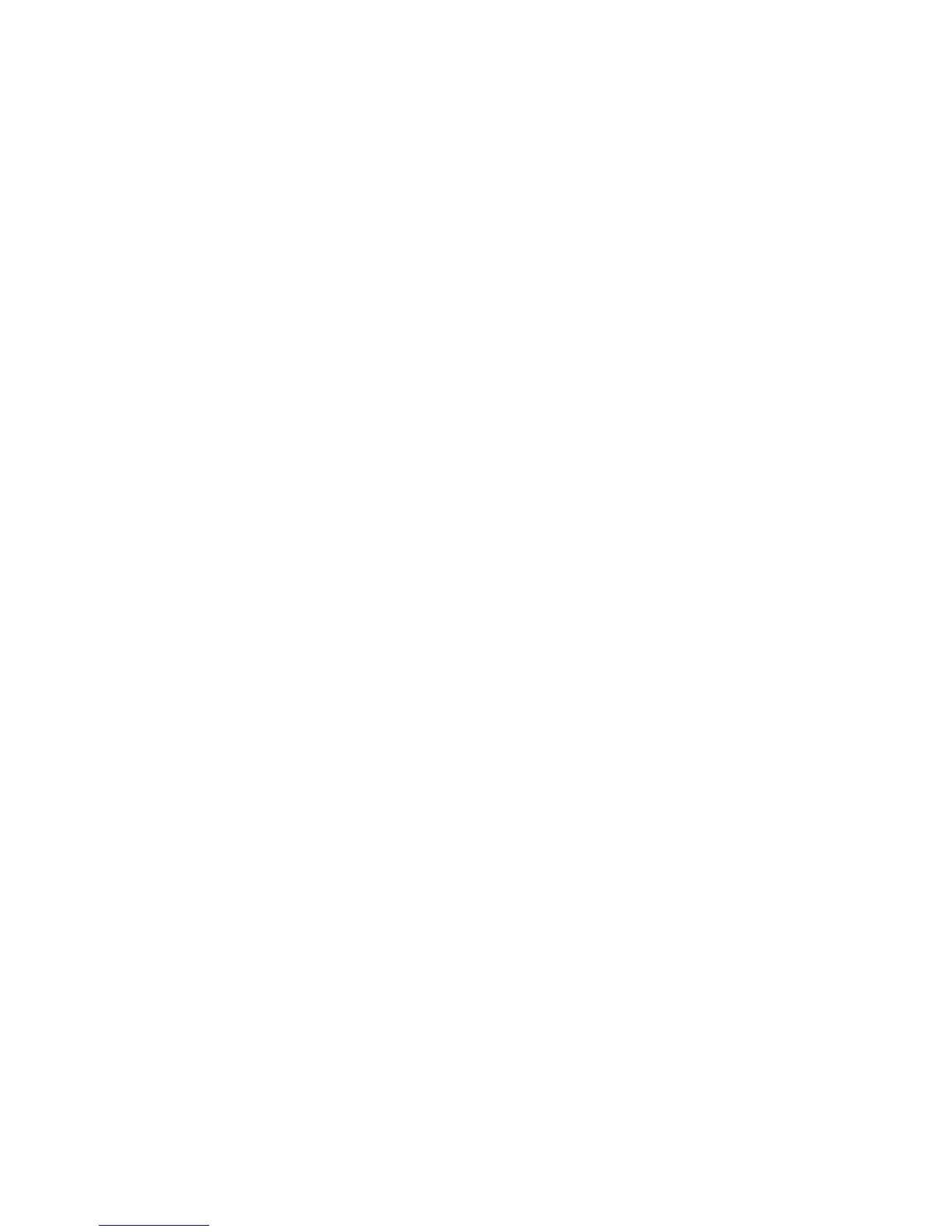Local Authentication
Setting up Local Authentication
To configure local authentication:
1. In CentreWare Internet Services, select Properties > Security > Authentication
Configuration.
2. On the Authentication Configuration screen, next to Login Type, select Login to
Local Accounts.
3. To enable these services, select Enabled next to Print Stored File from Folder, or
Enabled next to Folder to PC/Server.
4. Select Enabled next to Non-account Print to allow users without accounts to access
the printer.
5. Select Apply, then select Reboot Machine.
User Information
Before you can define access rights for users, user information must be defined. You can
add or edit the printer’s internal User Information Database with user information, or
you can specify a network database or LDAP server containing user information.
Adding User Information to the Local Database
1. In CentreWare IS, select Properties > Security > Authentication Configuration.
2. At the bottom right of the page, click Next.
3. On the Authentication Configuration > Step 2 of 2 page, under Authentication
System/Configure, type the number of the account that you want to edit, and click
Edit.
4. To add the user to an Authorization Group, select the group from the drop-down list.
5. Click Apply to accept the changes or Undo to retain the previous settings.
Specifying Login Requirements
You can specify password requirements, if desired.
1. In CentreWare Internet Services, click Properties > Security > User Details Setup.
2. If you want the printer control panel to display text other than UserID, type the text
in the Alternative Name for User ID field.
3. Next to Mask User ID, select Hide if you want user ID characters to be displayed as
asterisks at the control panel.
4. Next to Failed Access Log, to indicate allowed login attempts, type a number from
1 through 600. Type 0 to allow an unlimited number of login attempts. If the
maximum number of allowed attempts is exceeded, the printer is locked and must
be restarted.
Xerox
®
D95/D110/D125/D136 Copier/Printer5-4
System Administration Guide
Using the Scan Service