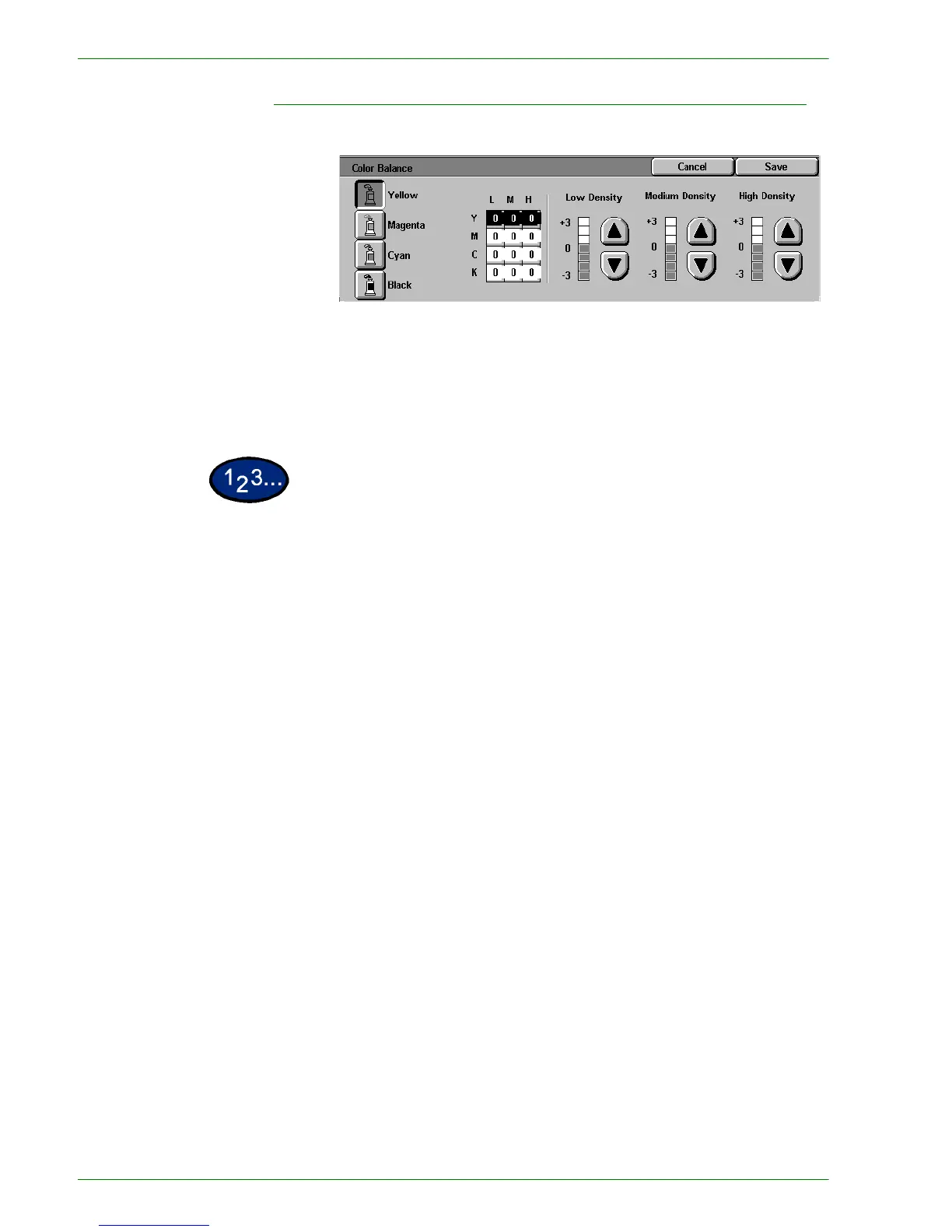1–52
U
SER
G
UIDE
(C
OPIER
)
Color Balance
The Color Balance feature allows you to adjust the balance
between colors and the overall amount of color on the output
copies. You can adjust the levels of all four process colors
(Yellow, Magenta, Cyan, and Black) for their low, medium and high
density ranges.
1
On the Image Quality tab select Color Balance.
2
Select the button for the color you want to adjust.
3
Select the desired density (Low, Medium, High) and perform one
of the following:
• Press the up arrow to increase the amount of color to be
added.
• Press the down arrow to decrease the amount of color to be
added.
4
Select Start to make copies or Save to select additional features.