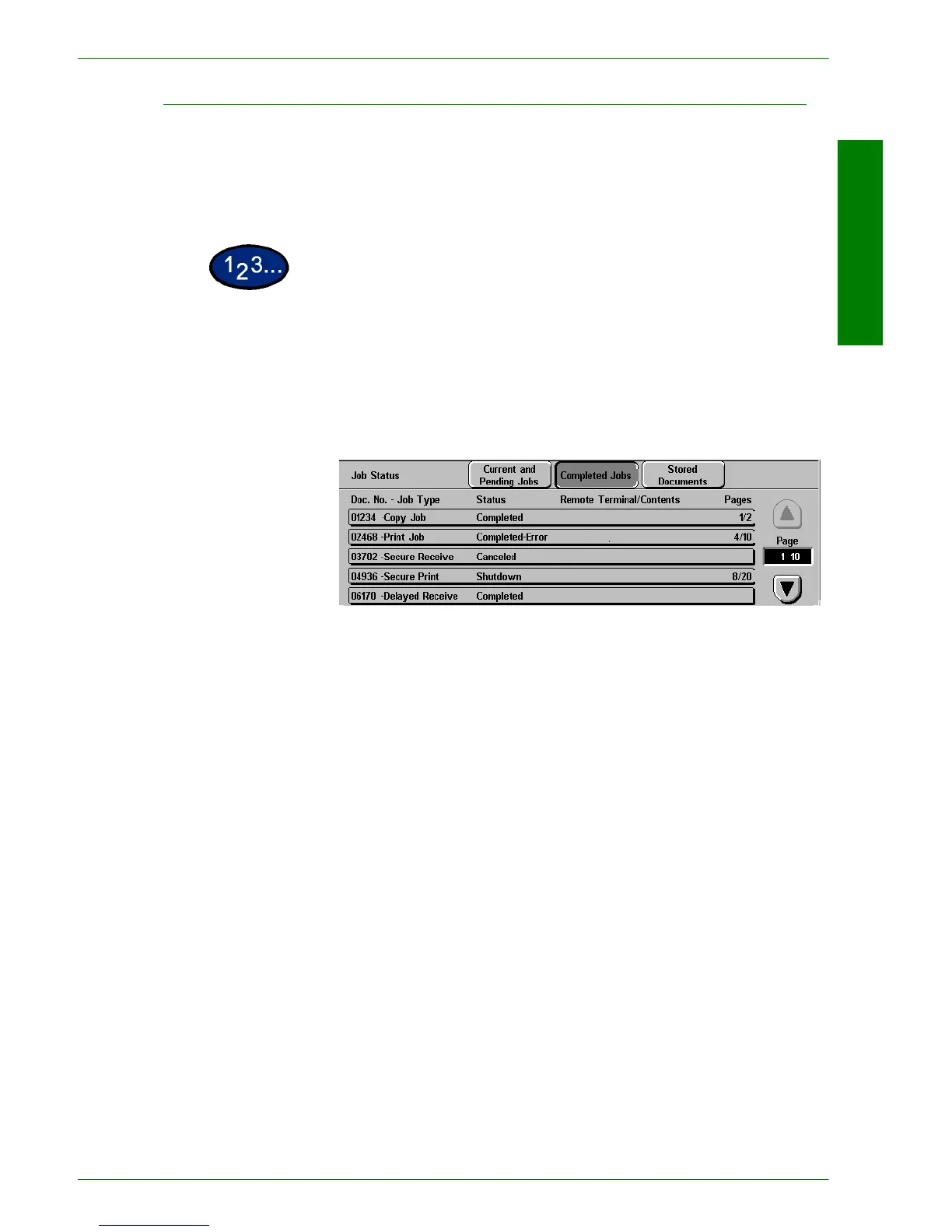USER GUIDE (COPIER)
1–91
U
SER
G
UIDE
(C
OPIER
)
Checking Completed Jobs
This section describes how to check completed jobs. A list
displays whether jobs have been completed normally or not. This
list also allows you to check details of completed jobs in more
detail.
1
Select the Job Status button on the Control Panel. The Job
Status screen is displayed.
2
Select Completed Jobs. The Completed Jobs screen is
displayed. A job list is displayed if there are completed jobs.
3
Select the job you want to check using the up and down arrow
buttons. The screen for checking the job status is displayed.
4
Select Close. The screen returns to the Job Status screen.