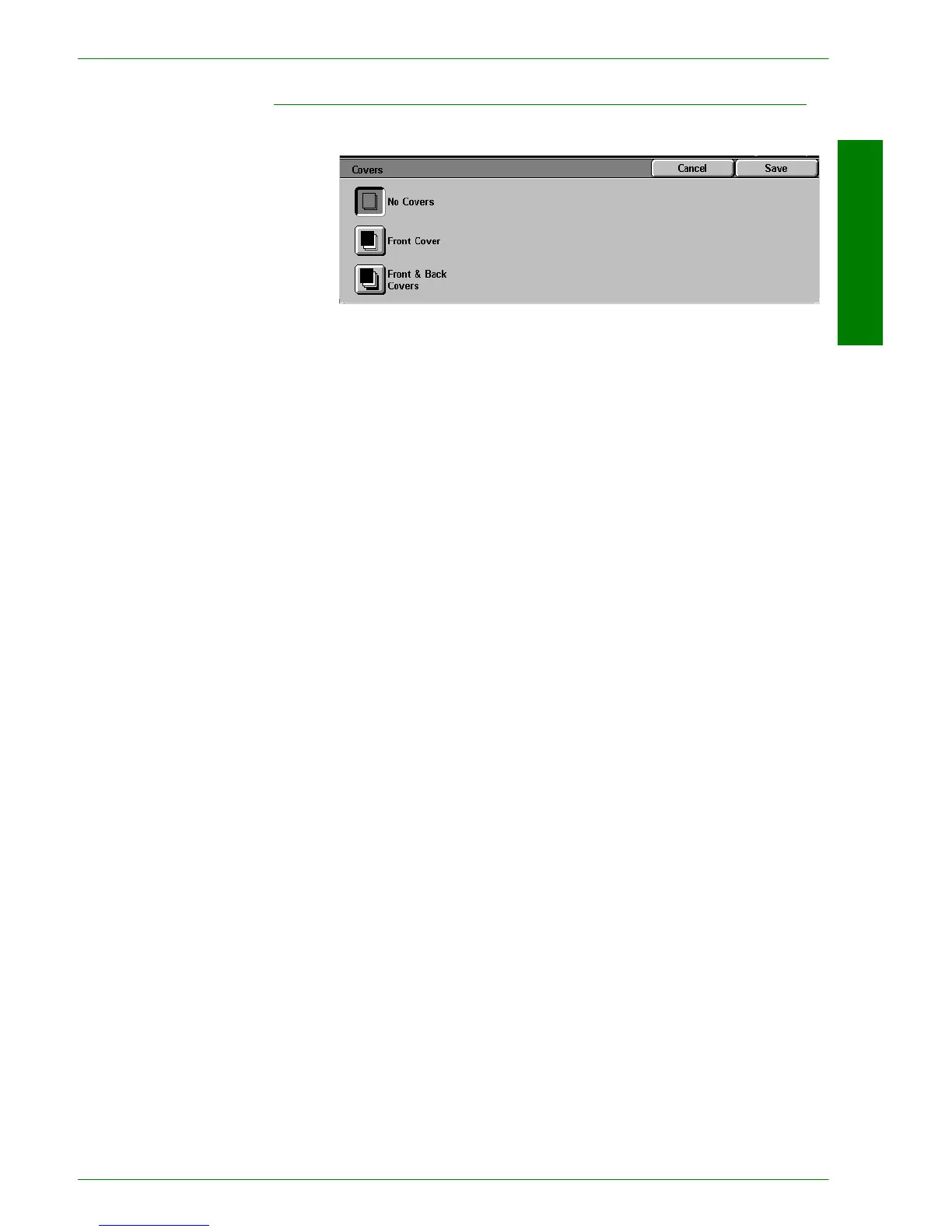USER GUIDE (COPIER)
1–61
U
SER
G
UIDE
(C
OPIER
)
Covers
This feature allows you to add covers to your copied sets, using
paper drawn from a different tray than your copies. You can have
blank or printed covers.
The following options are available:
No Covers No Covers are added to the copy set. This is the default setting.
Front Covers A Front Cover is added to the copy set with or without an image.
Front & Back Covers A Front & Back Cover is added to the copy set with or without an
image.
To copy an image on only one side of the cover when making 2-
Sided copies, insert a blank sheet in the original set of documents
in the appropriate position before making copies.