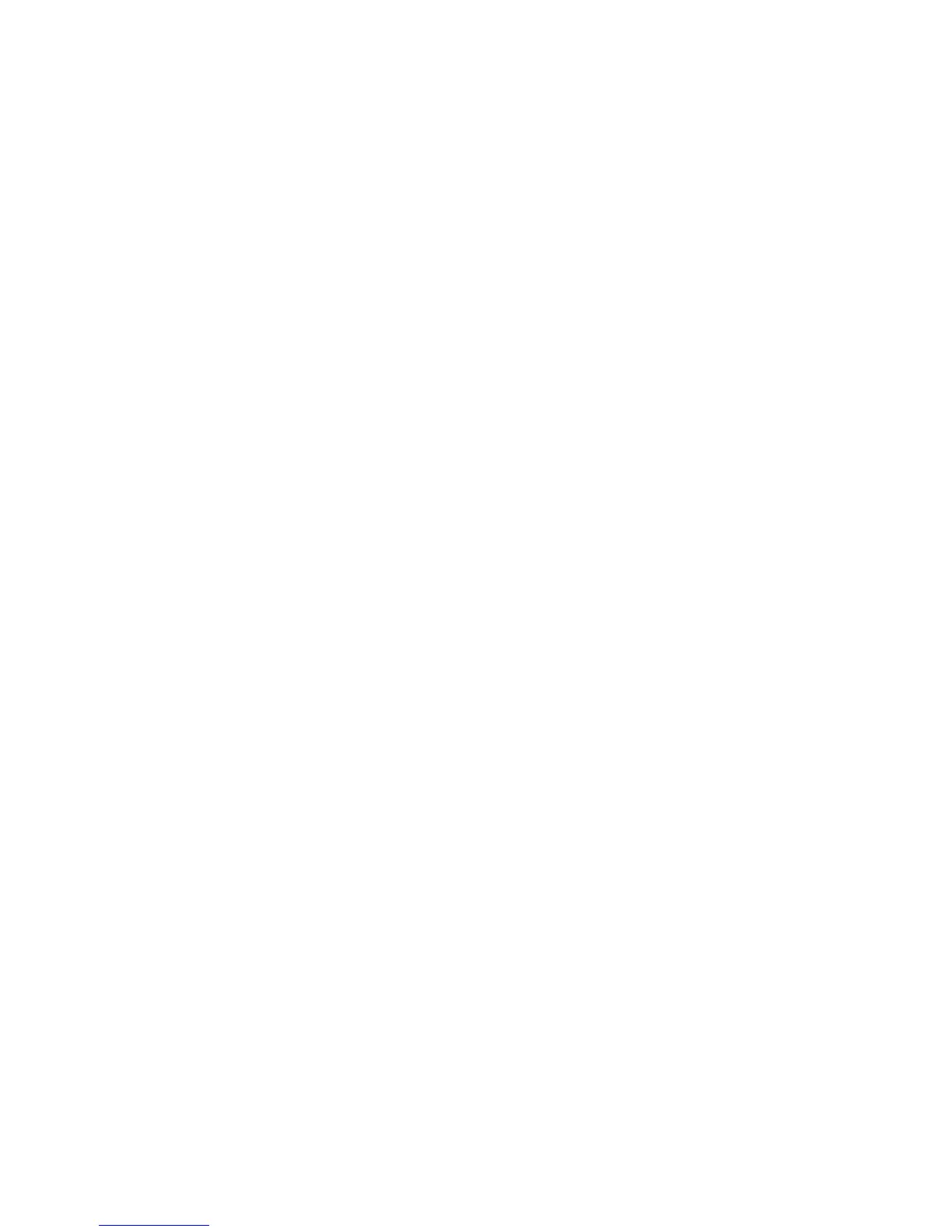Scanning and Configuring One Touch
Xerox
®
DocuMate
®
4799
User’s Guide
6-35
• Type the file name you want into the input field. Note that you cannot input these characters in a file name:
\ / : * ? “ < > |
When inputting a file name, the file name must be unique, otherwise every scan created would overwrite the
previous scan. The menu to the right of the input field contains a list of tokens you can select to create
unique file names. These tokens include counting numbers, date and time values, number of pages scanned,
and so on. If the button name is not unique, you will see an on-screen notification that a {BatchID} and {#b}
will be inserted into the name.
• Click the down arrow and selected a token value from the list, then click the arrow button to add that value to
the file name field. The token values are:
– {FN}—inserts the scanner name.
– {#b}—inserts the image number without adding zero (1).
– {#03b}—inserts a 3-digit image number in the scan batch (001).
– {D}—inserts the numeric day of the month without a zero added to single-digit days (4).
– {DD}—inserts the numeric day of the month with a zero added to single-digit days (04).
– {DDD}—inserts the abbreviated 3-letter day (Mon).
– {DDDD}—inserts the full name of the day (Monday).
– {M}—inserts the numeric month without a zero added to single-digit months (8).
– {MM}—inserts the numeric month with a zero added to single-digit months (08).
– {MMM}—inserts the abbreviated 3-letter month (Aug).
– {MMMM}—inserts the full name of the month (August).
– {YY}—inserts the two-digit year (97).
– {YYYY}—inserts the four-digit year (1997).
– {h}—inserts the 12-hour clock hour without a zero added to single-digit time values (2).
– {hh}—inserts the 12-hour clock hour with a zero added to single-digit time values (02).
– {H}—inserts the 24-hour clock hour without a zero added to single-digit time values (2).
– {HH}—inserts the 24-hour clock hour with a zero added to single-digit time values (02).
– {m}—inserts the minute without a zero added to single-digit time values (7).
– {mm}—inserts the minute with a zero added to single-digit time values (07).
– {s}—inserts the second without zero added to single-digit time values (9).
– {ss}—inserts the second with zero added to single-digit time values (09).
– {User}—inserts the user name.
– {Mach}—inserts the computer name.
–
{Dest}—inserts the destination application name.
– {Bttn}—inserts the button name.
– {Mode}—inserts the scan color mode.
– {Size}—inserts the page size.
– {BatchID}—inserts a unique batch identification number.