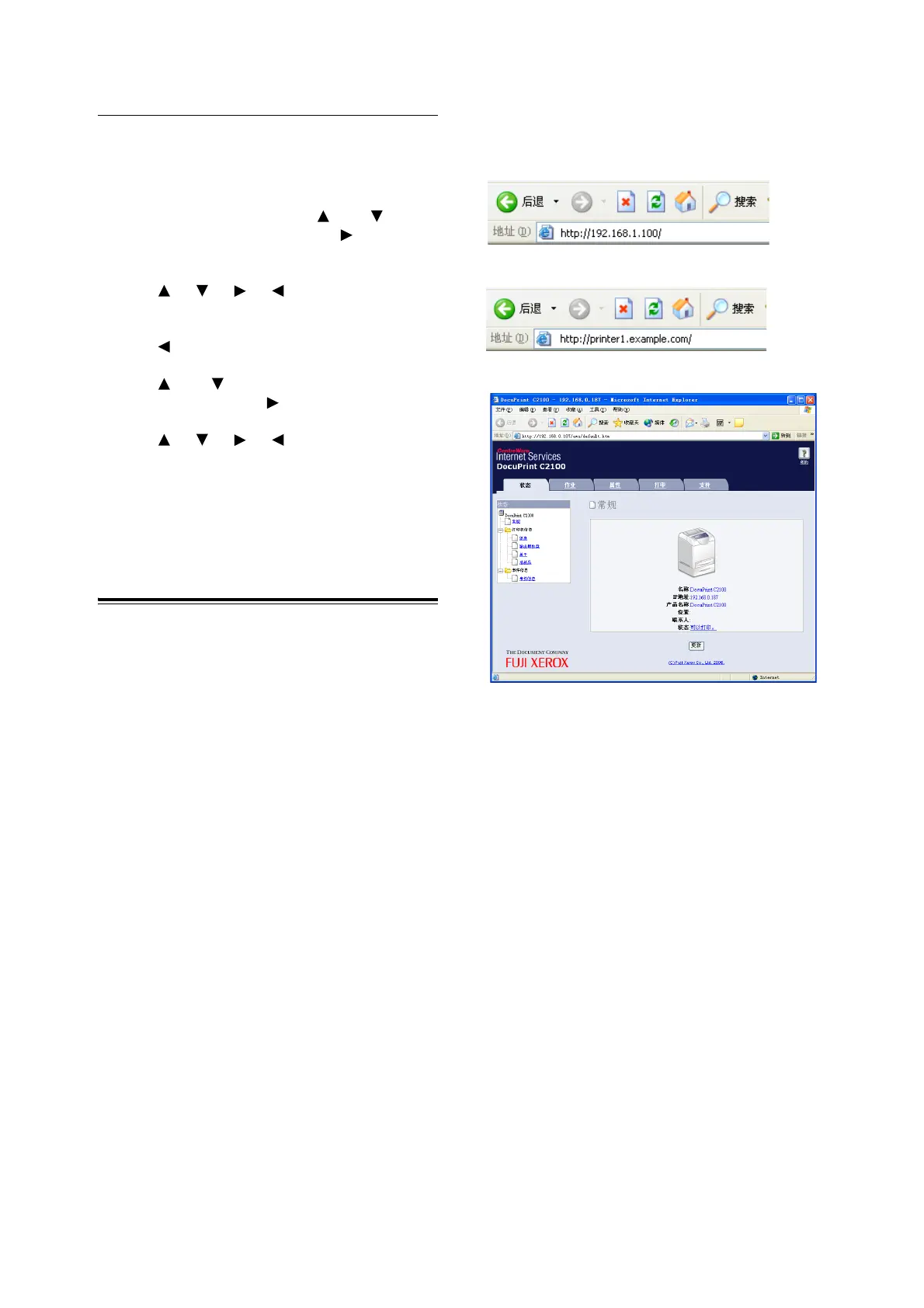16 2 设定打印机环境
设定子网掩码 / 网关地址
补充
• “Ready to print”显示时,请在进入下一步骤前,遵照
前一节的步骤 1 至 4。
1. [IP Address] 显示时,按 < > 或 < > 按钮
显示 [Subnet Mask],然后按 < >或<输出
/ 设定 > 按钮。
2. 按 < > < > < > < > 按钮以输入子网掩
码,然后按 < 输出 / 设定 > 按钮。
3. 按 < > 按钮以恢复至 [Subnet Mask]。
4. 按 < > 或 < > 按钮直到显示 [Gateway
Address],然后按 < > 按钮。
5. 按 < > < > < > < > 按钮以输入网关地
址,然后按 < 输出 / 设定 > 按钮。
6. 按 < 菜单 > 按钮。打印机将重新启动。
通过 CentreWare Internet
Services 设定打印机配置
CentreWare Internet Services 允许用户在 TCP/
IP 启用的环境中,使用网络浏览器显示打印机或
作业打印状态以及更改设定。
在操作面板上进行的打印机设定中,系统及网络
端口的设定可在 CentreWare Internet Services
的 [ 属性 ] 中配置。
补充
• 打印机作为本地打印机使用时,CentreWare Internet
Services 无法使用。
• 如您已遵照下列步骤,而 CentreWare Internet
Services 屏幕未出现,请参照使用说明书 6.3 在网页浏
览器上查看 / 管理打印机状态。
1. 启动电脑,然后启动网络浏览器。
2. 在网络浏览器的地址输入栏输入打印机的 IP
地址或 URL,然后按 <Enter> 键。
• 输入 URL
CentreWare Internet Services 屏幕出现。
• 输入 IP 地址