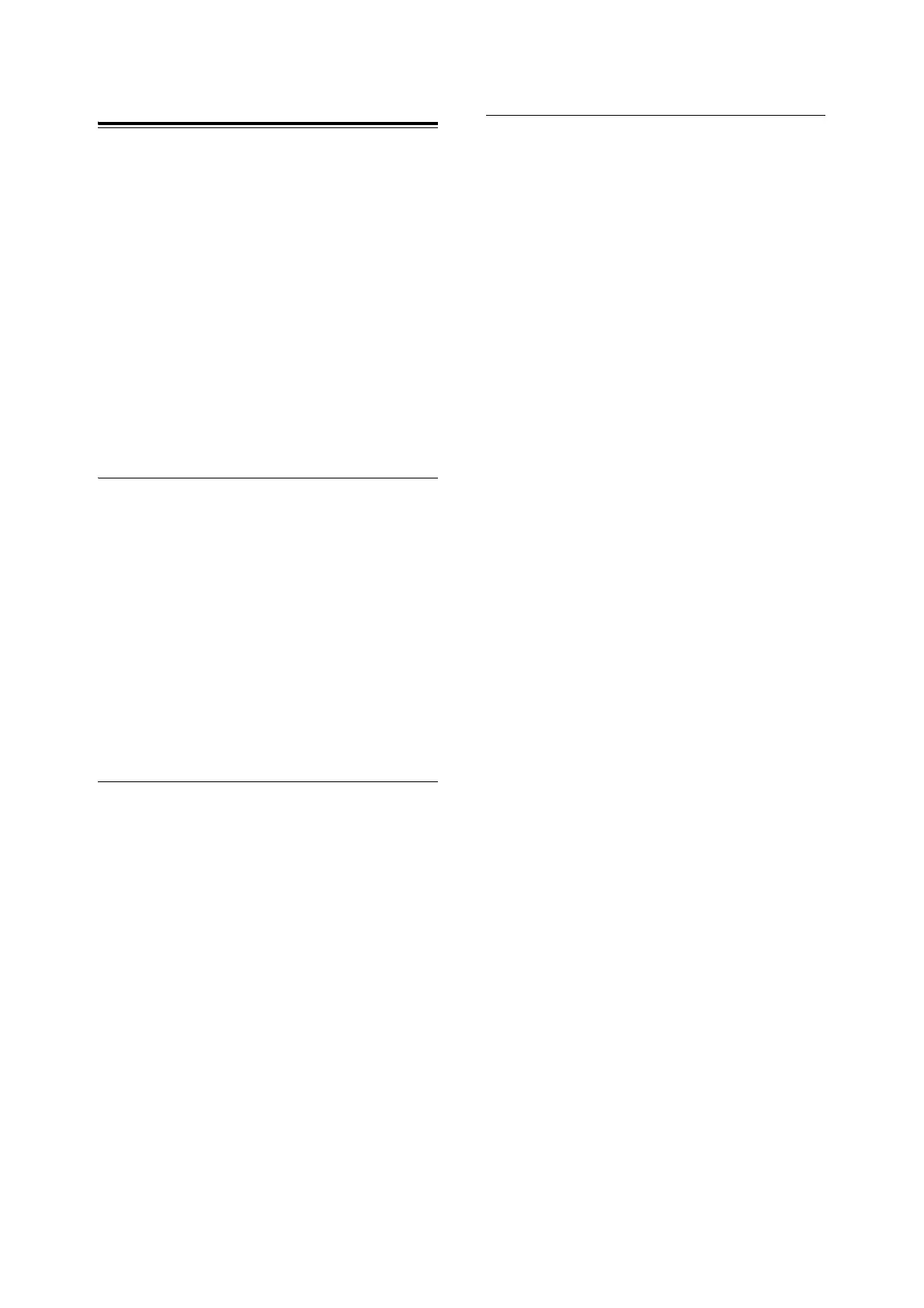18 2 Setting the Printer Environment
Installing the Printer Driver
To print from the computer, install the printer
driver and other reguired software.
The printer driver is software that converts print
data and instructions from the computer to data
that can be interpreted by this printer.
Install the PCL printer driver according to the
CD-ROM Documentation (HTML) on the Driver
CD Kit CD-ROM.
Depending the environment being used, the
required software and its installation procedure
may be different. Refer to the CD-ROM
Documentation (HTML) on the Driver CD Kit
CD-ROM bundled with this printer to install each
software.
Installing the SimpleMonitor
SimpleMonitor is a tool that allows you to check
the print job you sent and printer status on a
computer when using this printer as the local
printer.
Allows you to check the sizes of paper loaded in
the paper trays and their remaining amount,
output tray status, remaining status of
consumables.
Refer to the CD-ROM Documentation (HTML) on
the Driver CD Kit CD-ROM for the installation
procedure.
Setting Configuration of Optional
Accessories and Paper
When installation of the printer driver is
completed, set the configuration of the optional
accessories, and type of the paper loaded in the
paper trays on the [Options] tab in the printer
driver. For details on the way of setting, refer to
the Online Help for the printer driver or User Guide
1.5 Displaying Optional Accessory Configuration
and Paper Tray Settings.
Display the [Options] tab by the following
procedure. The procedure here explains with
Windows XP as an example.
1. From the [Start] menu, click [Printers and
Faxes].
2. Click the icon of this printer, and then select
[Properties] from the [File] menu.
3. Click the [Options] tab.
Uninstalling the Printer Driver
The printer driver for Windows can be uninstalled
by using the uninstall tool of the printer driver in
the Driver CD Kit CD-ROM bundled with this
printer. For details, refer to the CD-ROM
Documentation (HTML) on the Driver CD Kit CD-
ROM for the uninstall tool.
Note
• To uninstall Fuji Xerox’s another software, refer to the
ReadMe files for each software in the product
information (HTML) on the Driver CD Kit CD-ROM.