
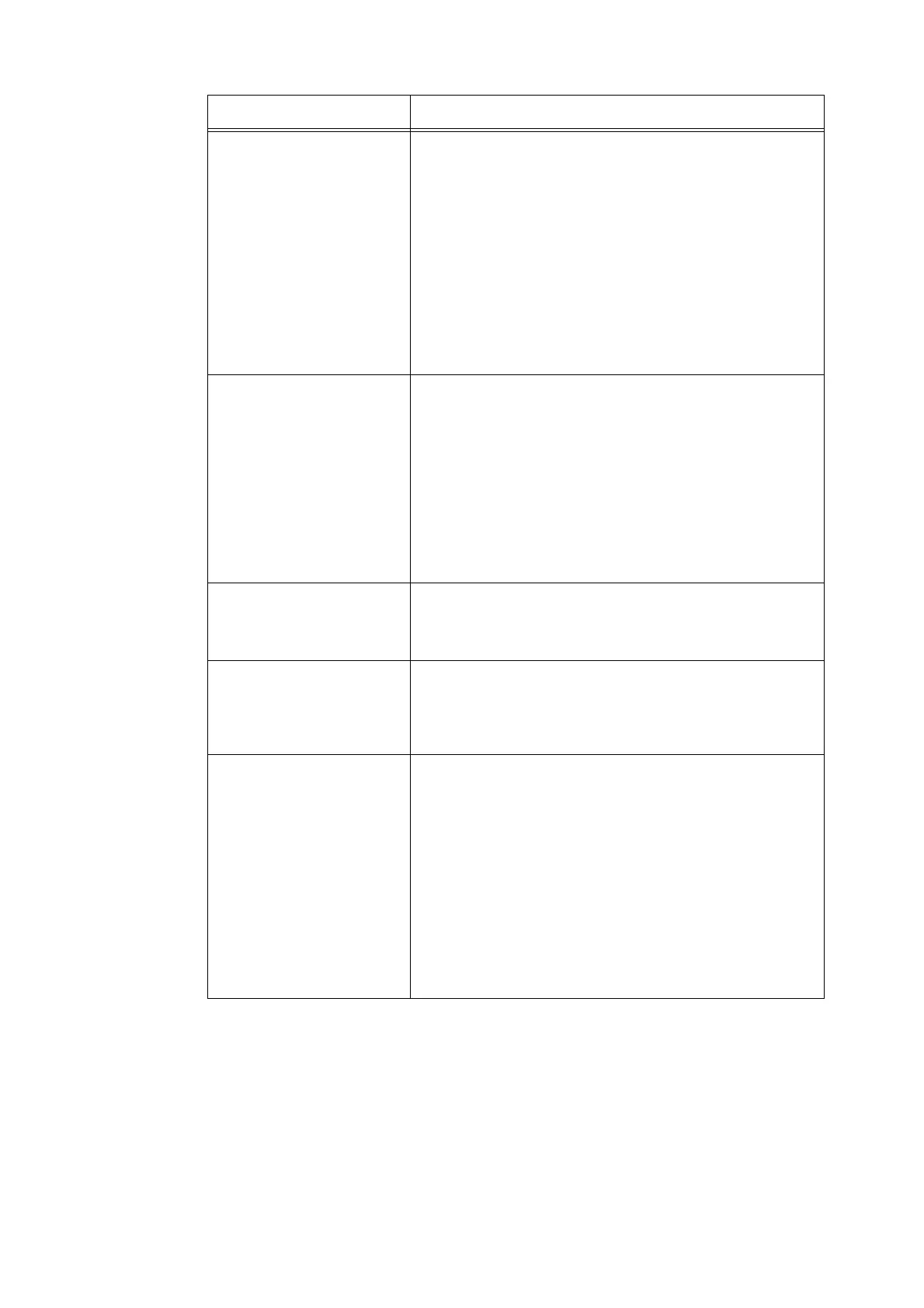
Do you have a question about the Xerox DocuPrint C3300 DX and is the answer not in the manual?
Lists supported operating systems and connection methods for local and network printing.
Explains TCP/IP setup, IP address configuration for IPv4 and IPv6, and network services.
Details how to assign a static IPv6 address to the printer.
Explains how to use CentreWare Internet Services to monitor and configure the printer.
Provides instructions for installing the PCL print driver and uninstalling related software.
Identifies and describes the printer's main units, front, rear, and interior components.
Details the procedure for turning the printer's power on and off.
Explains the function of the built-in ground fault interrupter and its monthly testing.
Outlines methods for cancelling print jobs and checking their status.
Basic procedure for sending print jobs from Windows applications using the PCL print driver.
Instructions for loading and printing on envelopes and transparencies using the bypass tray.
Explains how to print on custom size paper, including registration and driver settings.
Details the Secure Print feature for sending password-protected documents temporarily stored in the printer.
Describes the Sample Print feature to check print results before printing remaining copies.
Explains direct PDF printing using PDF Bridge feature, lpr, and ftp commands.
Covers printing XPS files via XPS driver or ContentsBridge Utility, including WSD and XPS settings.
Explains the E-mail Print feature for automatically printing e-mails and PDF attachments sent to the printer.
Describes the Auditron function for authentication, setting limits, and managing usage based on authentication.
Information on appropriate paper types, sizes, and potential issues like paper jams.
Step-by-step instructions for loading paper into the standard paper tray and bypass tray.
Describes accessible menus and the basic procedure for changing settings on the control panel.
Provides descriptions for various menu items found under Report/List, Admin Menu, and Tray Settings.
Lists submenus within Admin Menu like Wired Network, USB Settings, System Settings, etc.
Specifies printer settings for jobs sent via a network port, including Ethernet and TCP/IP configurations.
Details IP mode settings (IPv4, IPv6, Dual Stack) and IP address configuration.
Enables IEEE 802.1x authentication for secure network connections.
Covers printer operation settings like Low Power Timer, Sleep Mode, Audio Tones, and Fault Time-out.
Allows initialization of NVM and adjustment of configurations for different paper types.
Specifies settings for printing PDF files, including Quantity, 2-Sided Print, Print Mode, and Password.
Details PCL-specific settings such as Paper Tray, Output Size, Orientation, and 2-Sided printing.
Covers PostScript-related settings like PS Error Report, PS Job Time-out, and PaperSelect Mode.
Explains XPS-related settings, specifically the method of handling XPS job tickets.
Describes how to limit menu operations with a password using Panel Lock and Change Password features.
Allows setting paper size and type for bypass tray and paper trays.
Procedures for clearing paper jams from various locations like bypass tray, paper tray, fuser, duplex unit.
Lists common hardware issues like printer not switching on, blank display, or odd noises and their remedies.
Addresses various printing issues such as error indicators, no print output, slow printing, and image alignment.
Covers print quality issues like light output, smears, streaks, blurred photos, and incorrect color registration.
Diagnoses and resolves issues related to paper not feeding correctly, jams, multiple feeds, or skewed output.
Provides a list of error messages displayed on the control panel and their corresponding cause/action.
Discusses problems related to CentreWare Internet Services, E-mail Print, and IPv6 connections.
Procedures for replacing print cartridges, fuser unit, feed roller, and belt unit.
Explains how to use CentreWare Internet Services to monitor and remotely configure the printer via a web browser.
Overview of printer security features like Control Panel Lock, Secure Print, SSL/IPsec encryption, and IP address control.
Overview of features that limit user access and manage print counts by user.











