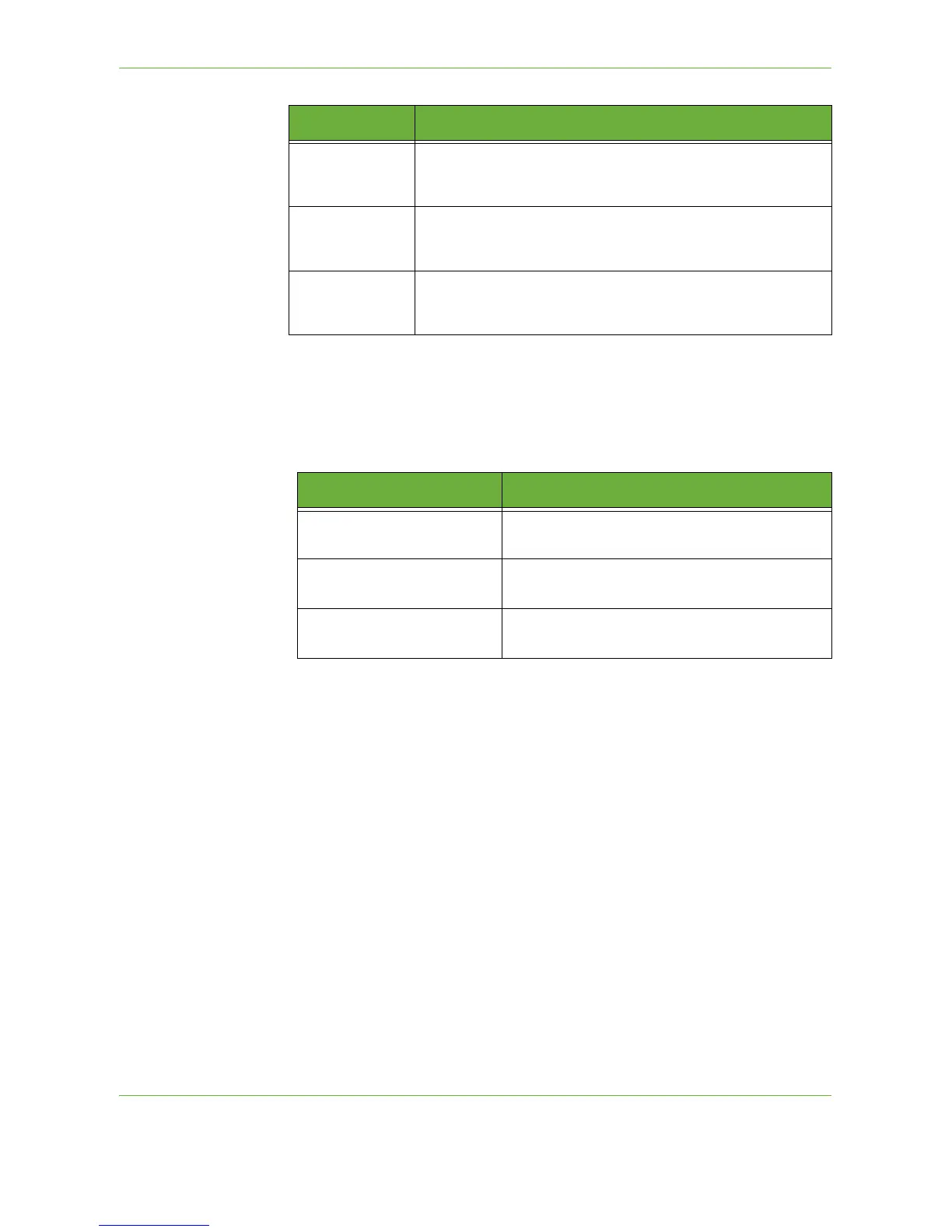6E-mail
Xerox Phaser 3635 User Guide 117
NOTE: If Color mode is selected, the maximum resolution is 300 x 300.
Quality / File Size
The Quality / File Size settings allow you to choose between scan image quality
and file size.
Large files are not ideal for sharing and transmitting over the network due to the
high processing demands they place on system resources.
300 x 300 dpi
Recommended for high quality text documents and line art. Can
also be used for medium quality photos and graphics. This is the
default resolution and the best choice for most documents.
400 x 400 dpi
Recommended for average quality photos and graphics. It
produces good quality images and a smaller file size than the
600x600 resolution.
600 x 600 dpi
Recommended for use with high quality photos and graphics. It
produces the largest image file size, but delivers the best image
quality.
Resolution Description
Option Description
Normal Quality
Use this option to produce good quality images
and the smallest file size.
Higher Quality
Use this option produces high quality images
and larger file sizes.
Maximum Quality
Use this option for the highest image quality
and the largest file size.
