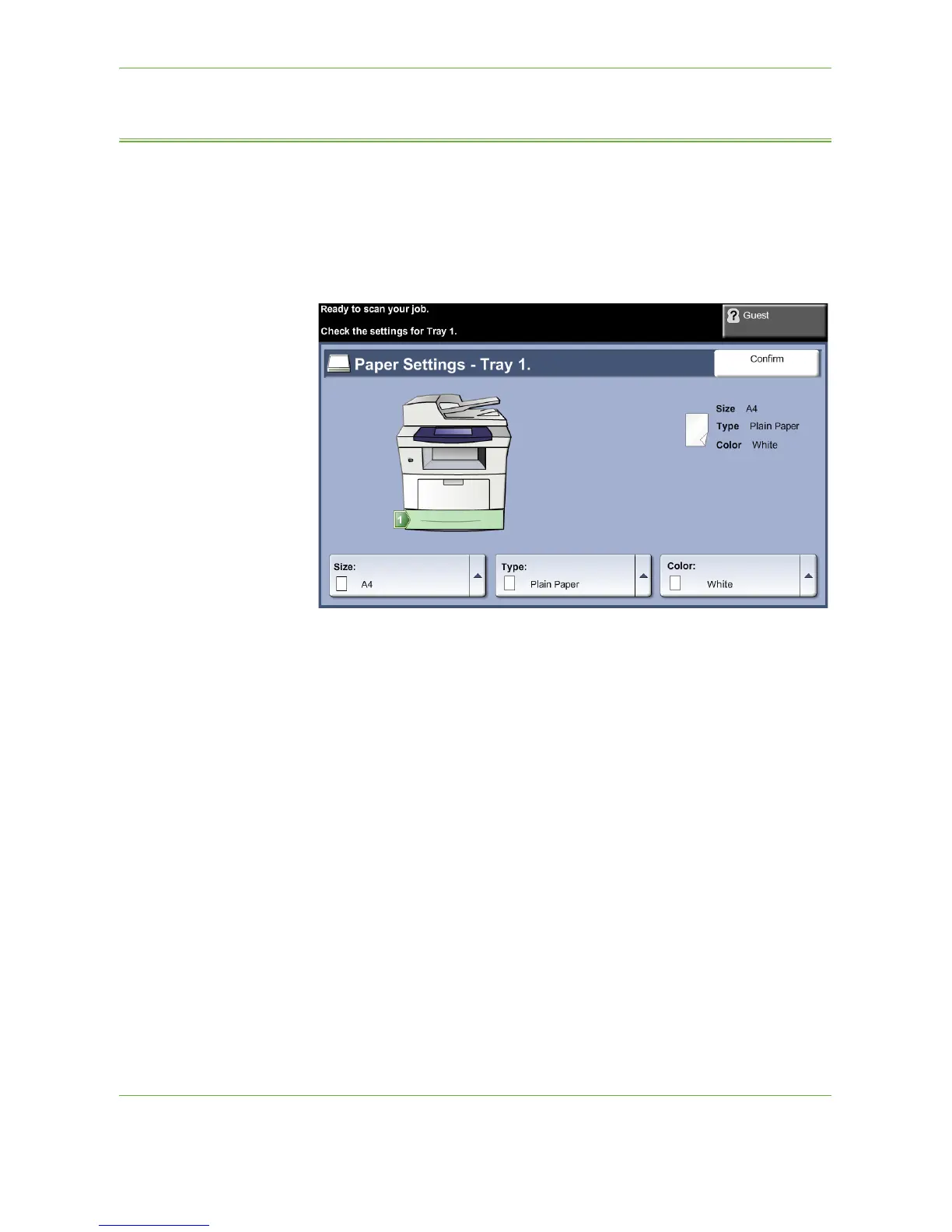10 Paper and other Media
Xerox Phaser 3635 User Guide 163
Setting the Paper Size
Each time you open and close a paper tray, the machine will prompt you to identify
the paper stock being used.
NOTE: The paper tray information screen for each tray can be switched off using
the Tools settings. By default, each tray is configured to display the paper tray
information screen.
The current tray settings are displayed on the right hand side of the UI.
Change Size Select up arrow to choose from the list of paper size options. Save your selection to
return to the Tray Information screen.
Change Type Select up arrow to choose from the list of paper type options. Save your selection
to return to the Tray Information screen.
Change Color Select up arrow to choose from the list of paper color options. Save your selection
to return to the Tray Information screen.
Confirm Select the Confirm button when the tray settings on the UI are correct to go to the
default feature screen.
NOTE: Failure to confirm the new correct paper size and type may cause problems
when using the printing feature. The printer drivers select the paper tray based on
the available information on paper size and type, and printing errors may occur if
this is not set correctly at the machine.
