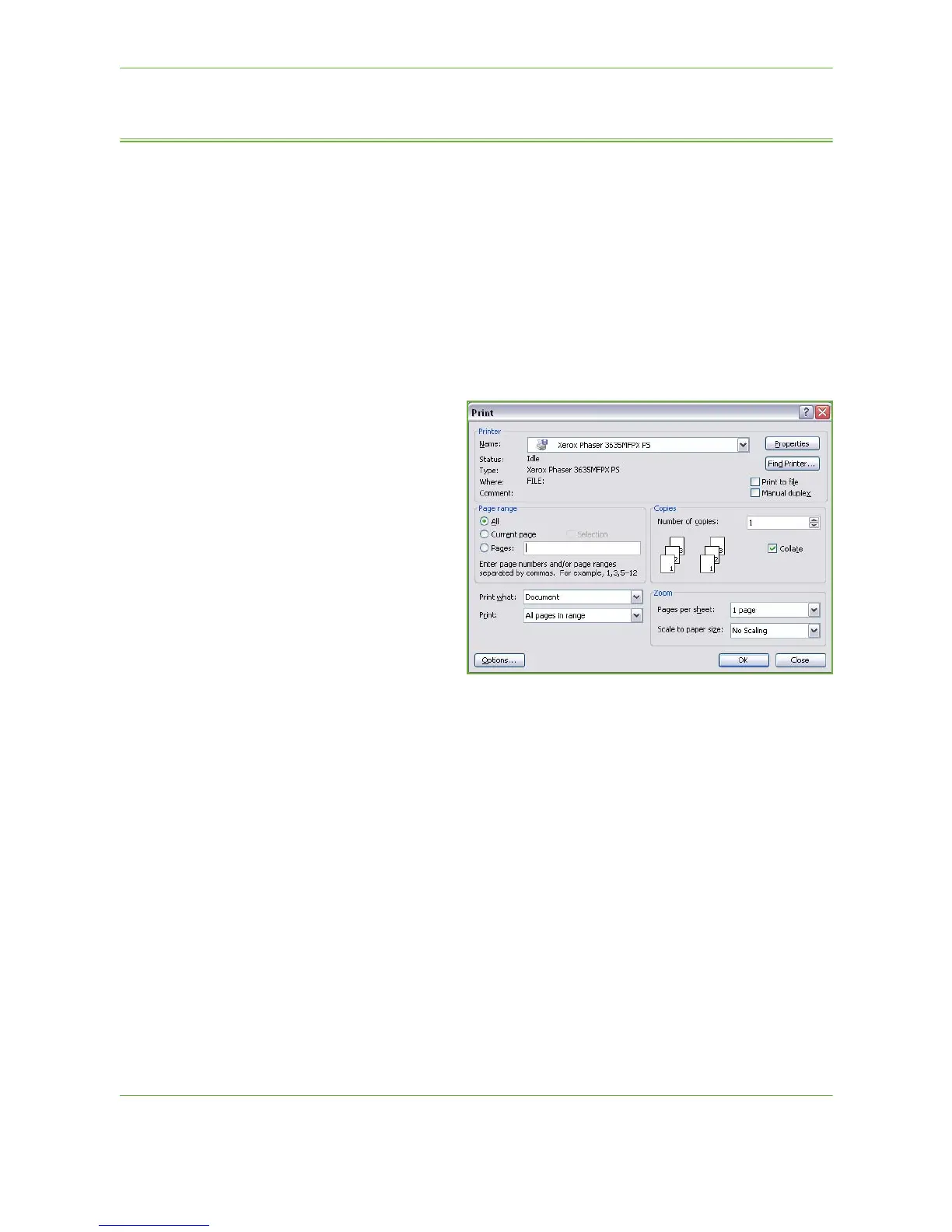9Print
148 Xerox Phaser 3635 User Guide
Custom Size Printing
This section describes the procedure for printing on custom size media.
1 Load Custom Size Media
1. Load custom size media into your machine.
2. Follow the touchscreen prompts to confirm paper size and type.
Select Print from Your PC
1. Click on Print in your
application.
2. From the Printer:
Name drop down
menu, click on your
machine to choose it
as the printer.
Select the Custom Size
1. Click on Properties to make your print selections.
2. Click on the Paper/Output tab and click on the Paper drop down menu.
3. Click on Other Size.
4. From the Original Document Size drop down menu, click New.
5. Rename as needed and change to the appropriate width. Click OK to confirm
changes.
6. Your new Custom Paper Size is displayed. Click OK.
7. On the Paper/Output tab, your new custom size is ready to click as needed.
NOTE: Always ensure that the appropriate media is loaded in your machine.
Banner sheets will continue to print on the default paper size unless disabled.