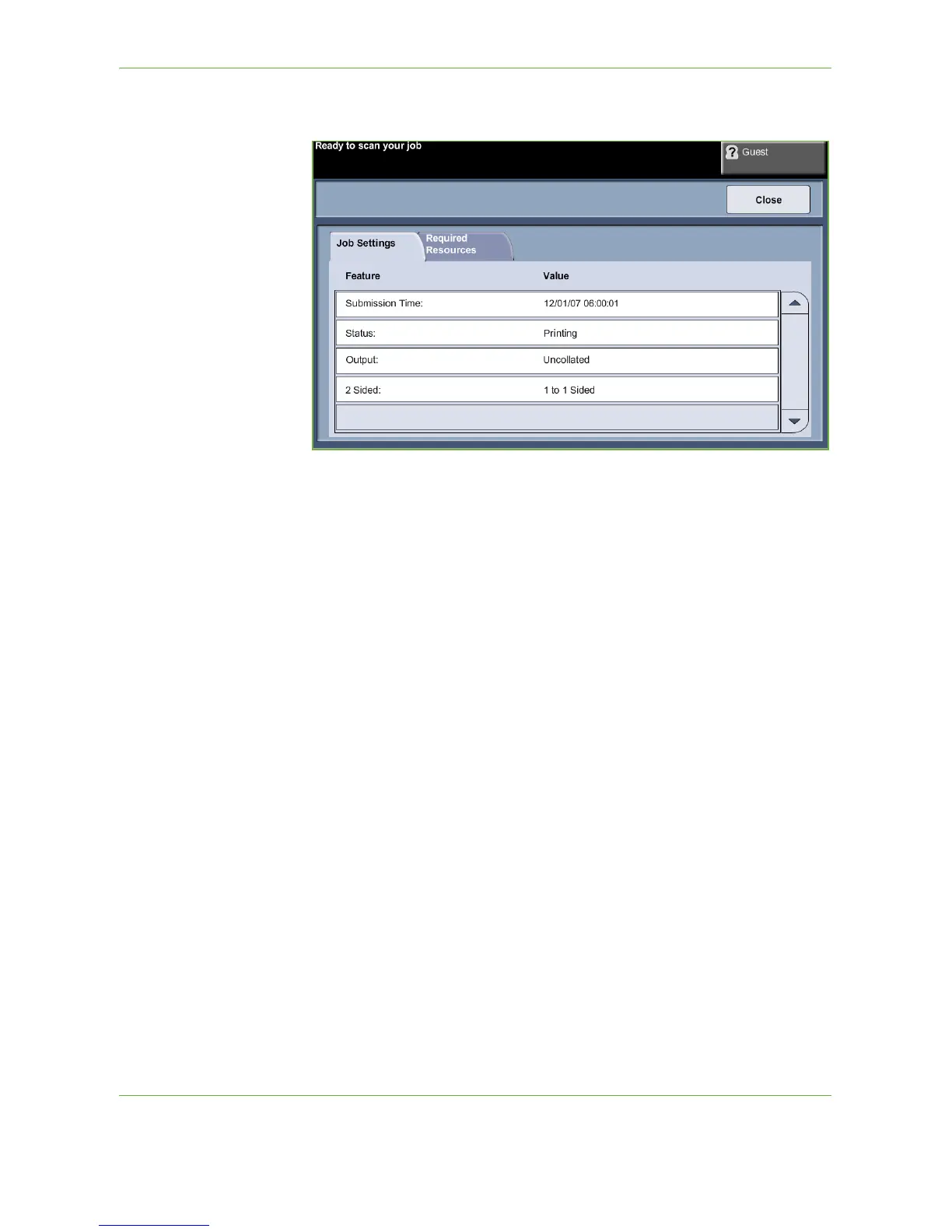3Copy
Xerox Phaser 3635 User Guide 43
The Details button displays information such as owner, status, job type, time
submitted, etc.
4. Select Close to return to the Progress of Your Job screen.
5. Select Close to return to the Job Status screen.
6. Select Screen Default to return to the preset default job queue screen. For
information on how to set the Default View, refer to Job Status Default in the
Setups chapter on page 183.
6 Stop the Copy Job
Follow the steps below to manually cancel an activated copy job.
1) Press the Stop button on the control panel to cancel the current copy job.
2) To cancel a queued job press the Job Status button on the control panel
to display the Incomplete Printing Jobs screen.
3) Select the appropriate job from the queue to view the Progress of your Job
screen.
