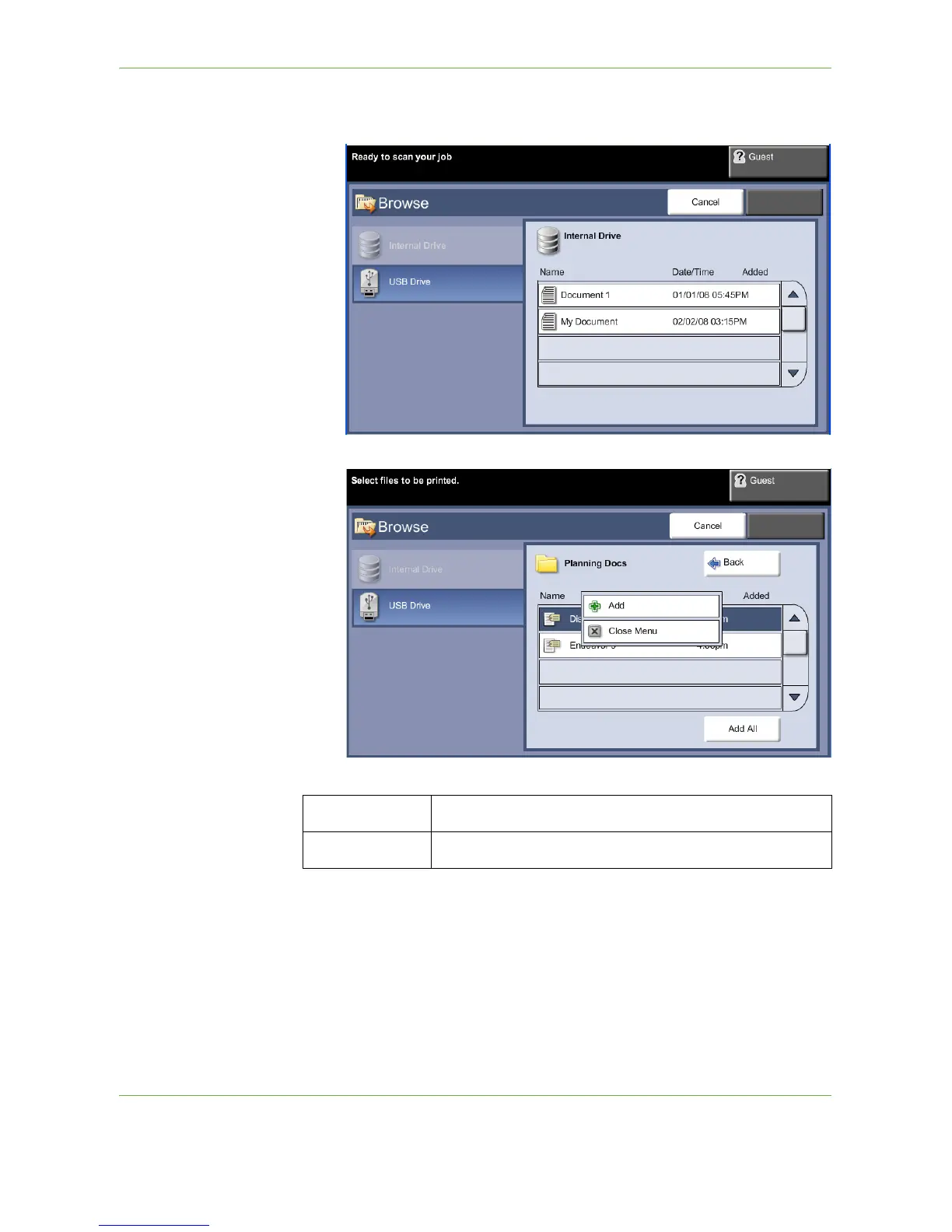8Print Files
Xerox Phaser 3635 User Guide 141
3. Select the folder or file that you wish to print. If you have touched a folder, it
will open to allow you to select your file(s) to print.
4. Select the saved job title to add the document to the print list.
A pop-up menu is displayed:
5. Select Add to add the job to the print list. A tick will appear next to the file
name.
6. Repeat the above steps to add more jobs.
7. Select Done when the required jobs have been added to the print list.
8. Select the Job Quantity (number of copies) required, if necessary.
Add
Add job to print list.
Close menu
Close menu and return to saved jobs list.
